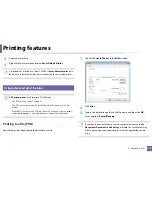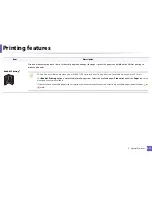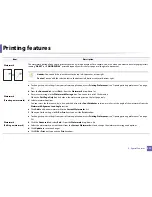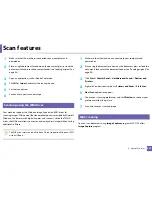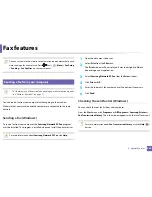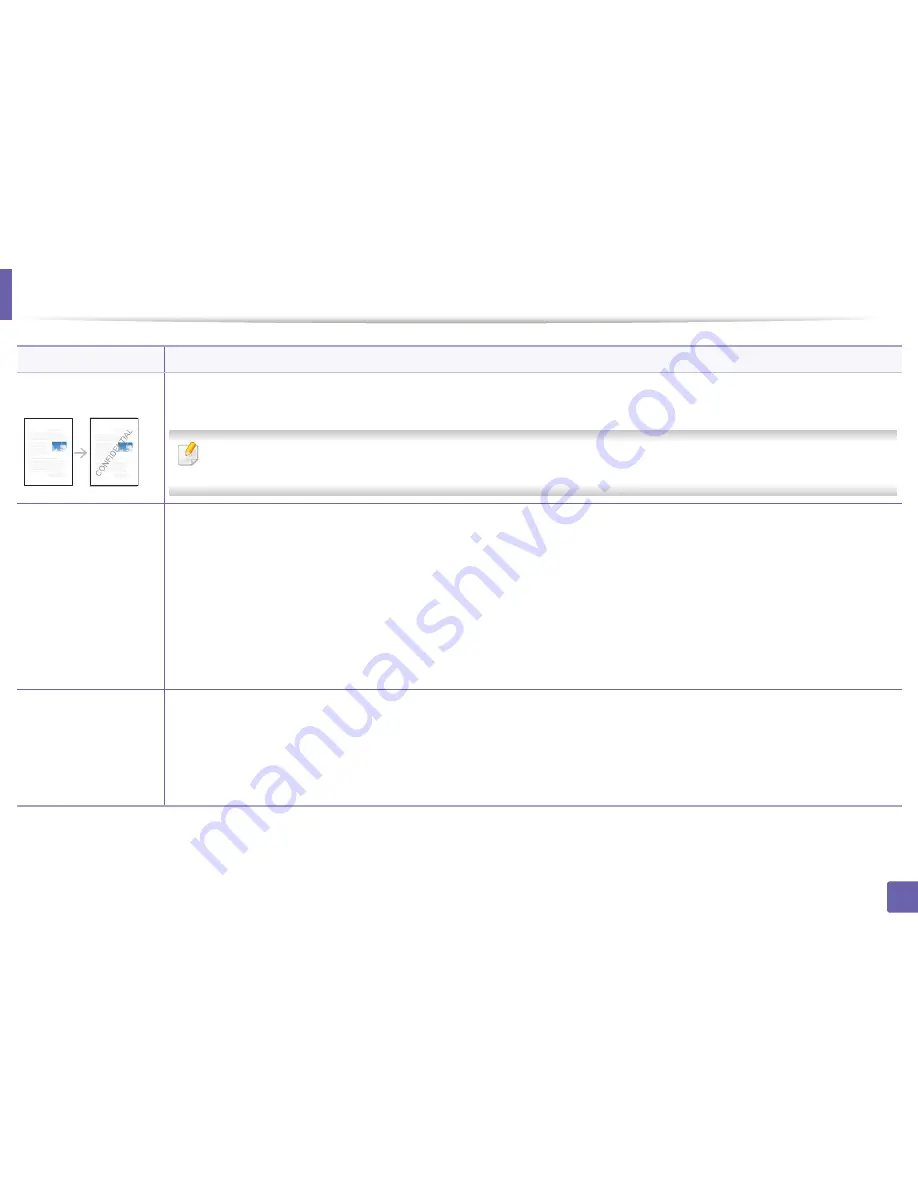
Printing features
219
4. Special Features
Watermark
The watermark option allows you to print text over an existing document. For example, you use it when you want to have large gray letters
reading “
DRAFT
” or “
CONFIDENTIAL
” printed diagonally across the first page or all pages of a document.
•
Header:
You can add the selected text to the top left, top center, or top right.
•
Footer:
You can add the selected text to the bottom left, bottom center, or bottom right.
Watermark
(Creating a watermark)
a
To change the print settings from your software application, access
Printing Preferences
(see "Opening printing preferences" on page
54).
b
From the
Advanced
tab, select
Edit...
from the
Watermark
drop-down list.
c
Enter a text message in the
Watermark Message
box. You can enter up to 256 characters.
When the
First Page Only
box is checked, the watermark prints on the first page only.
d
Select watermark options.
You can select the font name, style, size, and shade from the
Font Attributes
section, as well as set the angle of the watermark from the
Watermark Alignment and Angle
section.
e
Click
Add
to add a new watermark to the
Current Watermarks
list.
f
When you finish editing, click
OK
or
until you exit the
window.
Watermark
(Editing a watermark)
a
To change the print settings from your software application, access
Printing Preferences
(see "Opening printing preferences" on page
54).
b
Click the
Advanced
tab, select
Edit...
from the
Watermark
drop-down list.
c
Select the watermark you want to edit from the
Current Watermarks
list and change the watermark message and options.
d
Click
Update
to save the changes.
e
Click
OK
or
until you exit the
window.
Item
Description
Содержание Multifunction Xpress C48 series
Страница 3: ...3 BASIC 5 Appendix Specifications 111 Regulatory information 120 Copyright 133 ...
Страница 78: ...Redistributing toner 78 3 Maintenance ...
Страница 80: ...Replacing the toner cartridge 80 3 Maintenance 1 2 ...
Страница 82: ...Replacing the imaging unit 82 3 Maintenance ...
Страница 84: ...Replacing the waste toner container 84 3 Maintenance 2 1 ...
Страница 89: ...Cleaning the machine 89 3 Maintenance 1 2 1 2 ...