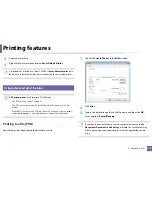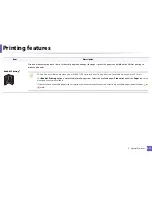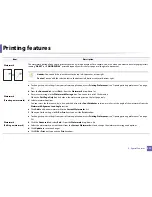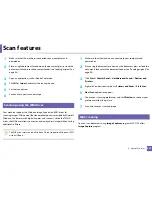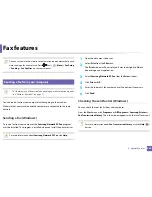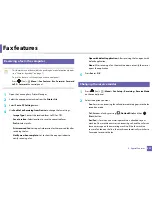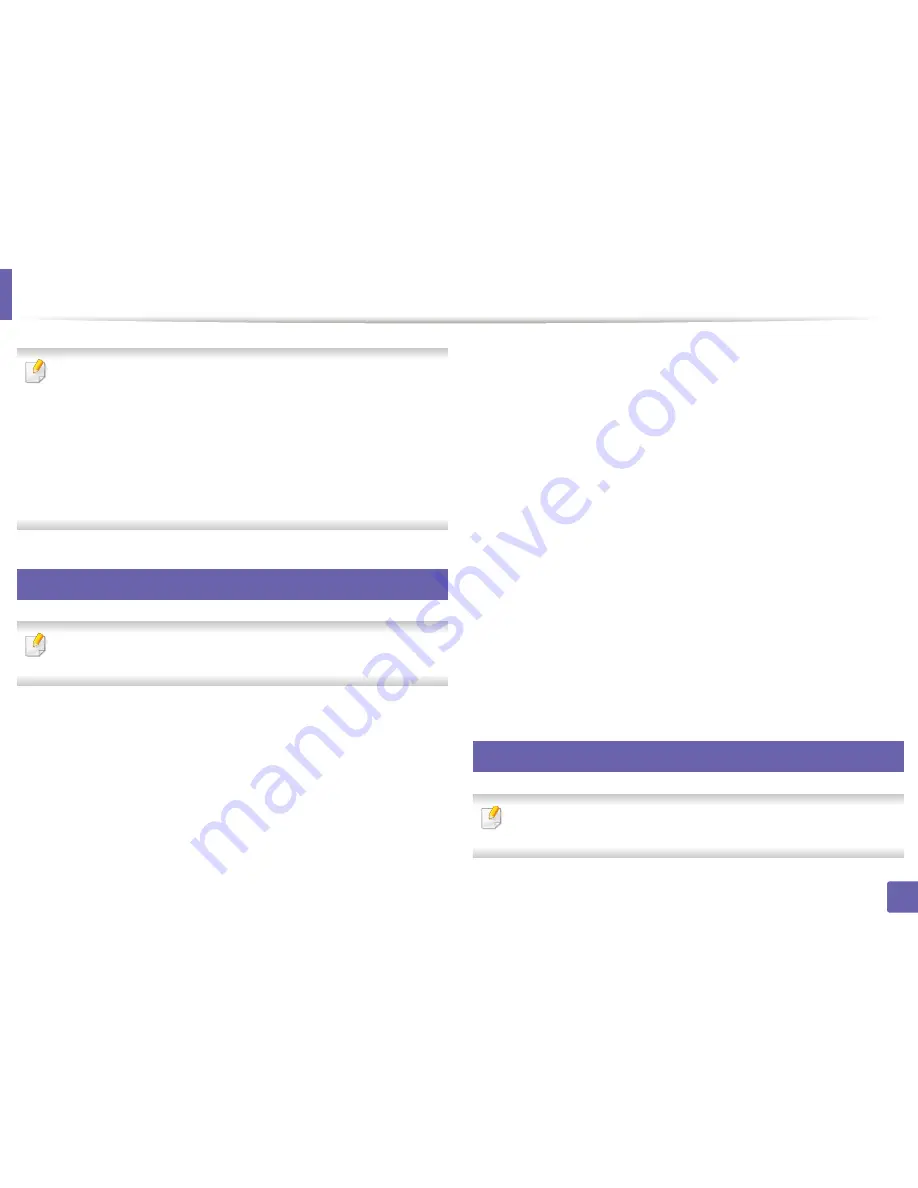
226
4. Special Features
Scan features
•
For basic scanning features, refer to the
Basic Guide (see
"Basic scanning"
on page 62).
•
This feature may not be available depending on model or optional goods
(see "Features by model" on page 7).
•
The maximum resolution that can be achieved depends upon various
factors, including computer speed, available disk space, memory, the
size of the image being scanned, and bit depth settings. Thus, depending
on your system and what you are scanning, you may not be able to scan
at certain resolutions, especially using enhanced dpi.
15
Basic scanning method
This feature may not be available depending on model or optional goods
(see "Variety feature" on page 10).
You can scan the originals with your machine via a USB cable or the network. The
following methodoloqies can be used for scanning your documents:
•
Scan to PC:
Scan the originals from the control panel. Then, the scanned
data will be stored in the connected computers
My Documents
folder (see
"Basic Scanning" on page 62).
•
Scan to Email:
You can send the scanned image as an email attachment
(see "Scanning to email" on page 228).
•
Scan to WSD:
Scans the originals and saves the scanned data on a
connected computer if the computer supports the WSD (Web Service for
Device) feature (see "Scanning to WSD" on page 229).
•
Samsung Cloud:
You can send the scanned image as an Samsung cloud
(see "Scanning and sending to Samsung Cloud Print" on page 186).
•
TWAIN:
TWAIN is the one of the preset imaging applications. Scanning an
image launches the selected application, enabling you to control the
scanning process. This feature can be used via the local connection or the
network connection (see "Scanning from image editing program" on page
230).
•
Samsung Easy Document Creator:
You can use this program to scan
images or documents (See "Using Samsung Easy Document Creator" on
page 254).
•
WIA:
WIA stands for Windows Images Acquisition. To use this feature, your
computer must be connected directly with the machine via a USB cable (see
"Scanning using the WIA driver" on page 231).
•
Scan to USB:
You can scan a document and save the scanned image onto a
USB memory device (see "Scanning to a USB memory device" on page 69).
16
Setting the scan settings in the computer
This feature may not be available depending on model or optional goods
(see "Features by model" on page 7).
Содержание Multifunction Xpress C48 series
Страница 3: ...3 BASIC 5 Appendix Specifications 111 Regulatory information 120 Copyright 133 ...
Страница 78: ...Redistributing toner 78 3 Maintenance ...
Страница 80: ...Replacing the toner cartridge 80 3 Maintenance 1 2 ...
Страница 82: ...Replacing the imaging unit 82 3 Maintenance ...
Страница 84: ...Replacing the waste toner container 84 3 Maintenance 2 1 ...
Страница 89: ...Cleaning the machine 89 3 Maintenance 1 2 1 2 ...