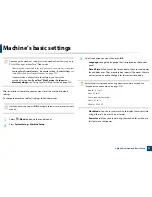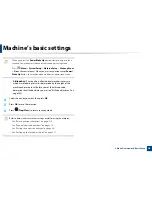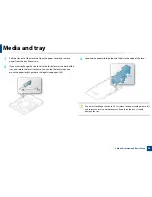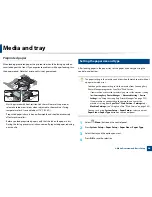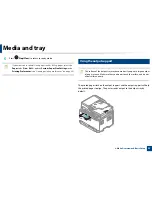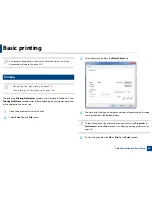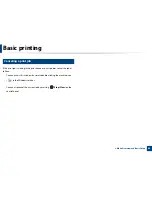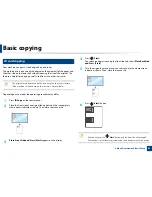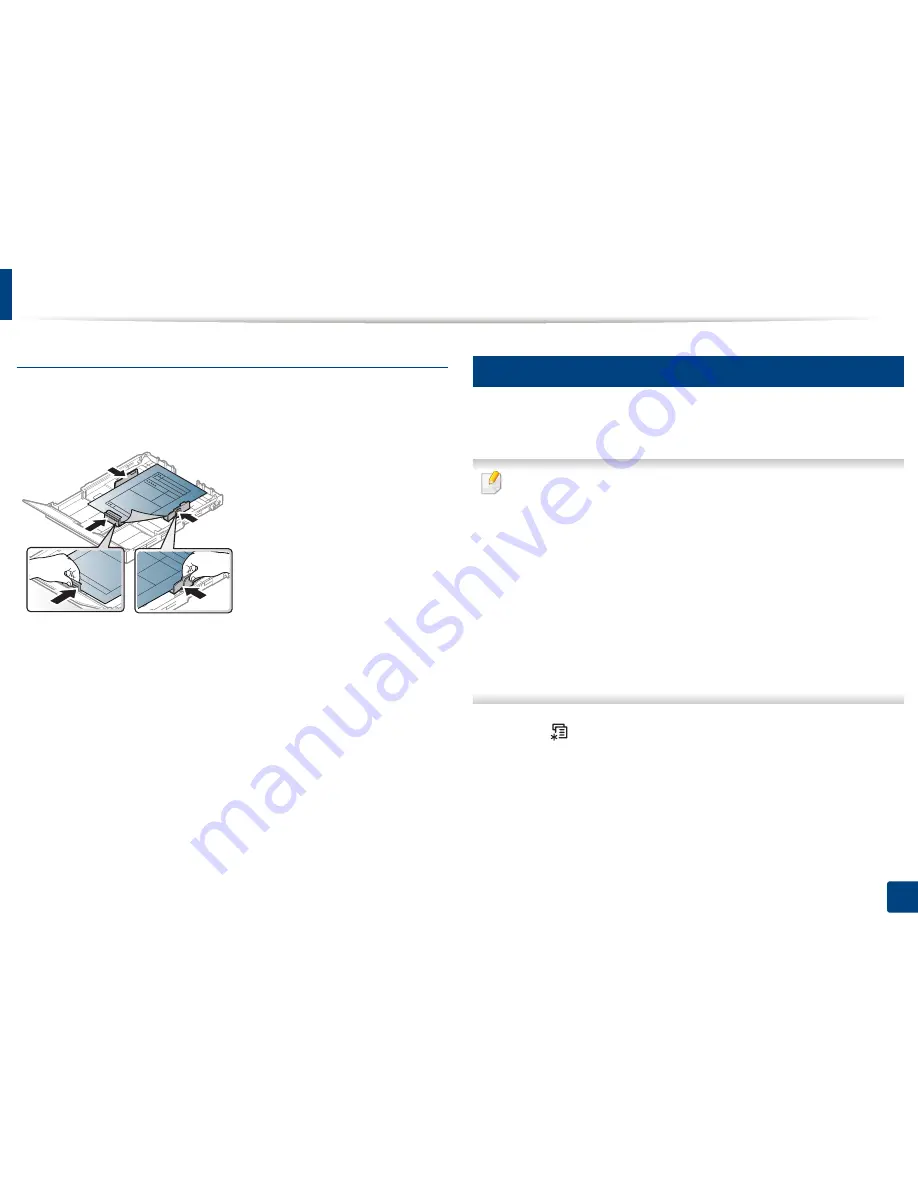
Media and tray
46
2. Menu Overview and Basic Setup
Preprinted paper
When loading preprinted paper, the printed side should be facing up with an
uncurled edge at the front. If you experience problems with paper feeding, turn
the paper around. Note that print quality is not guaranteed.
•
Must be printed with heat-resistant ink that will not melt, vaporize, or
release hazardous emissions when subjected to the machine’s fusing
temperature for 0.1 second (about 170°C (338°F)).
•
Preprinted paper ink must be non-flammable and should not adversely
affect machine rollers.
•
Before you load preprinted paper, verify that the ink on the paper is dry.
During the fusing process, wet ink can come off preprinted paper, reducing
print quality.
5
Setting the paper size and type
After loading paper in the paper tray, set the paper size and type using the
control panel buttons.
The paper setting in the machine and driver should match to print without
a paper mismatch error.
•
You change the paper setting set in the machine from Samsung Easy
Printer Manager
program or SyncThru™ Web Service.
-
If your machine is connected to the local, you can set the machine’s setting
from
Samsung Easy Printer Manager
>
Advanced Setting
>
Device
Settings
(see "Using Samsung Easy Printer Manager" on page 252).
-
If your machine is connected to the network, you can set the
machine’s setting from
SyncThru™ Web Service
>
Settings
tab >
Machine Settings
(see "Using SyncThru™ Web Service" on page 249).
•
You can set it using
System Setup
>
Paper Setup
> select you want
Paper Size
or
Paper Type
button on the control panel.
1
Select (
Menu
) button on the control panel.
2
Press
System Setup
>
Paper Setup
>
Paper Size
or
Paper Type
.
3
Select the tray and the option you want.
4
Press
OK
to save the selection.
Содержание Multifunction Xpress C48 series
Страница 3: ...3 BASIC 5 Appendix Specifications 111 Regulatory information 120 Copyright 133 ...
Страница 78: ...Redistributing toner 78 3 Maintenance ...
Страница 80: ...Replacing the toner cartridge 80 3 Maintenance 1 2 ...
Страница 82: ...Replacing the imaging unit 82 3 Maintenance ...
Страница 84: ...Replacing the waste toner container 84 3 Maintenance 2 1 ...
Страница 89: ...Cleaning the machine 89 3 Maintenance 1 2 1 2 ...