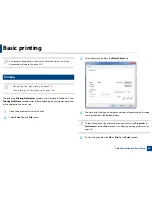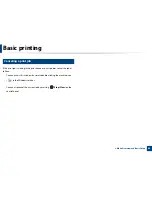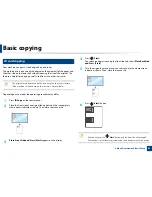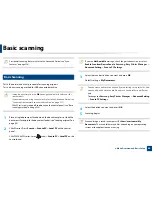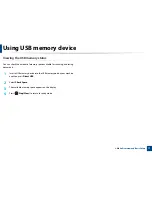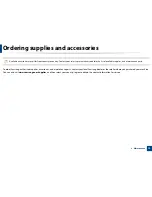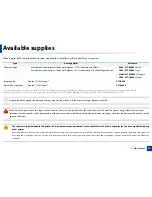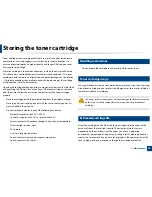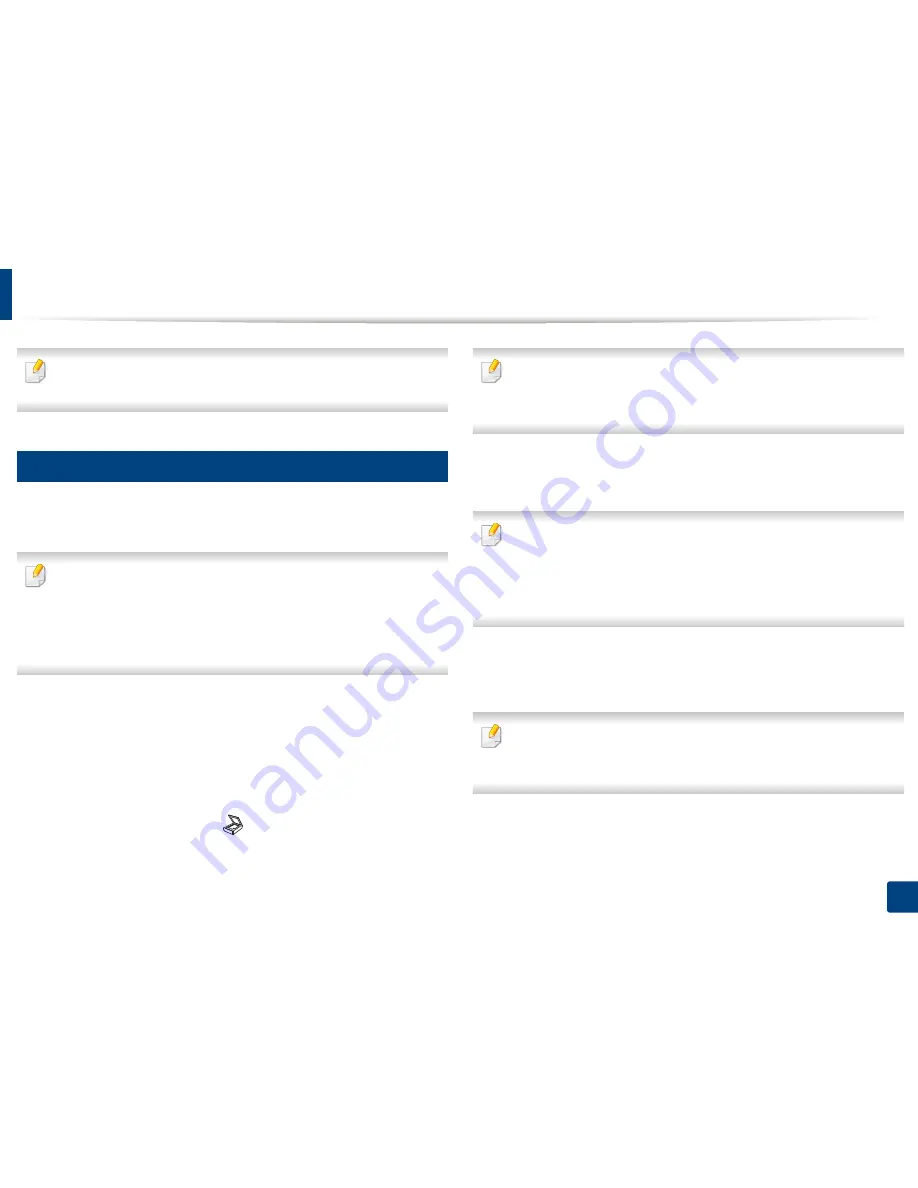
62
2. Menu Overview and Basic Setup
Basic scanning
For special scanning features, refer to the Advanced Guide (see "Scan
features" on page 226).
17
Basic Scanning
This is the normal and usual procedure for scanning originals.
This is a basic scanning method for USB-connected machine.
•
It may be necessary to press
OK
to navigate to lower-level menus for
some models.
•
If you want to scan using the network, refer to the Advanced Guide (see
"Scanning from network connected machine" on page 227).
•
C48xW series only support
Scan to
key on the control panel (see "Basic
scanning method" on page 226).
1
Place a single document face down on the document glass, or load the
documents face up into the document feeder (see "Loading originals" on
page 48).
2
C48xW series: Press
Scan to
>
Scan to PC
>
Local PC
on the control
panel.
C48xFN/C48xFW series: Select
(scan) >
Scan to PC
>
Local PC
on the
control panel.
If you see
Not Available
message, check the port connection
,
or select
Enable Scan from Device Panel
in
Samsung Easy Printer Manager
>
Advanced Setting
>
Scan to
PC
Settings
.
3
Select the scan destination you want and press
OK
.
Default setting is
My Documents
.
•
You can create and save the frequently used settings as a profile list. Also
you can add and delete the profile and save each profile to a different
path.
•
To change the
Samsung Easy Printer Manager
>
Advanced Setting
>
Scan to
PC
Settings
.
4
Select the option you want and press
OK
.
5
Scanning begins.
Scanned image is saved in computer’s
C:\Users\users name\My
Documents
. The saved folder may differ, depending on your operating
system or the application you are using.
Содержание Multifunction Xpress C48 series
Страница 3: ...3 BASIC 5 Appendix Specifications 111 Regulatory information 120 Copyright 133 ...
Страница 78: ...Redistributing toner 78 3 Maintenance ...
Страница 80: ...Replacing the toner cartridge 80 3 Maintenance 1 2 ...
Страница 82: ...Replacing the imaging unit 82 3 Maintenance ...
Страница 84: ...Replacing the waste toner container 84 3 Maintenance 2 1 ...
Страница 89: ...Cleaning the machine 89 3 Maintenance 1 2 1 2 ...