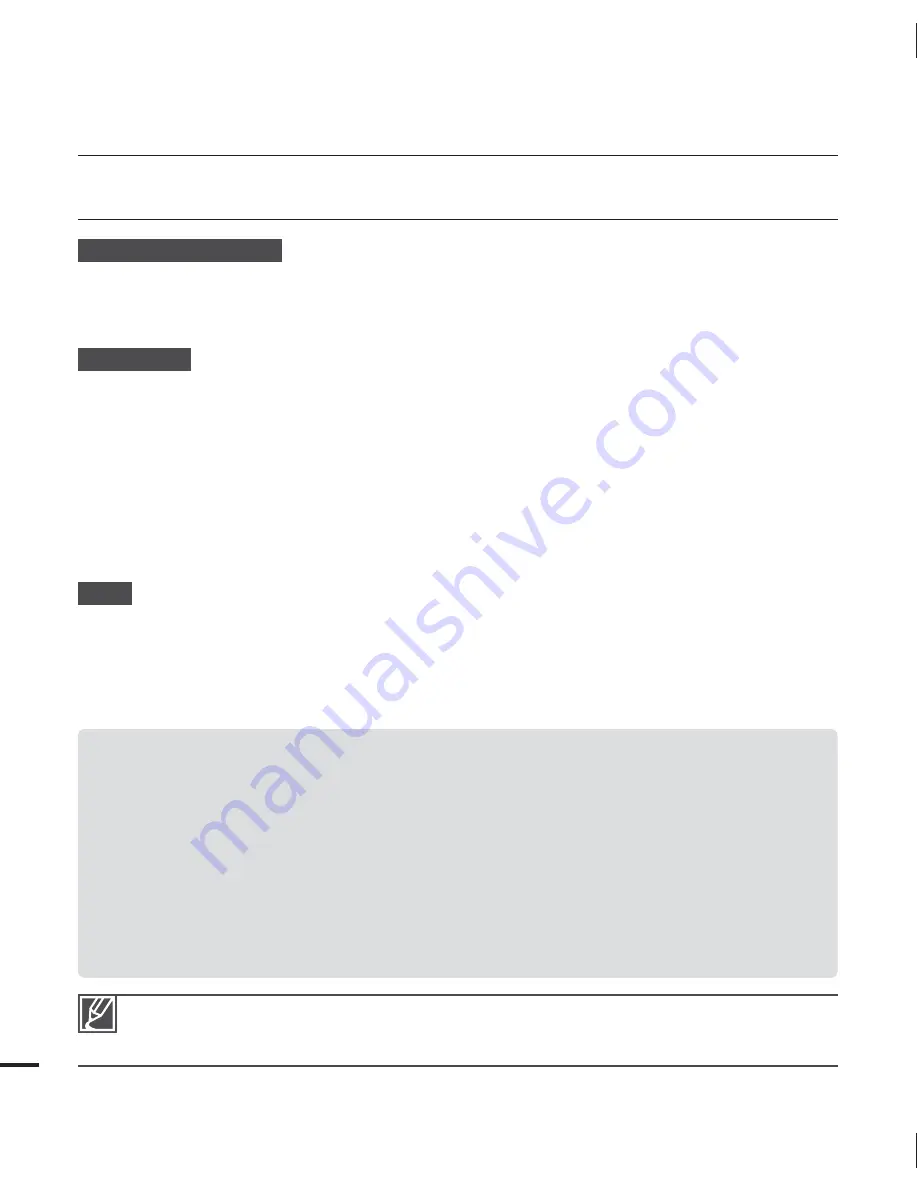
80
maintenance & additional information
MAINTENANCE
Cautions when storing
For safekeeping of the camcorder, turn off the camcorder.
- Remove the battery and AC power adaptor.
pages 15, 16
- Remove the memory card.
page 25
LCD screen
Do not push the LCD screen too hard or strike it with anything.
When using the camcorder in cold conditions, an afterimage may appear on the LCD
screen. This is not a malfunction.
If you leave the power on for a long time, the surface around the LCD screen becomes hot.
An LCD screen is manufactured using advanced technology which creates screens with
pixel failure rates of less than 0.01%. However, a black or bright spot (red, blue, white) may
appear in the center of the LCD screen and up to two spots may appear outside the center.
These spots, which are normally incurred during the manufacturing process, do not affect
the recorded images.
Lens
Use an optional air blower to blow out dirt and other small objects. Do not wipe the lens with
cloth or your fingers.
When the lens gets frosty, turn the power off and leave it off for approximately an hour.
When the temperature of the lens is similar to the ambient temperature, the frost will
disappear.
•
•
•
•
•
•
•
When there is dew condensation, put the camcorder aside for a while before using
What is dew condensation?
Dew condensation happens when a camcorder is moved to a location where there is a significant temperature difference
from the previous location. The dew condenses on the external or internal parts of the camcorder, and on the reflection
lens. If there is dew on or in your camcorder, it may cause the camcorder to malfunction or damage the camcorder when
you turn the power on.
Exactly when does dew condensation occur?
When you move the camera to a location with a higher temperature than the previous location, or when you move it to
a hot area suddenly. Examples:
- You record outside in cold weather during the winter and then move the camera in indoors.
- You record outside in hot weather after being indoors or inside a car where the A/C was running.
What can I do?
Turn the power off, detach the battery, and leave the camcorder in a dry area for 1~2 hours before using it.
•
•
•
Use the camcorder after dew condensation is completely disappeared.
Be sure to use the recommended accessories supplied with the camcorder. For service, contact
your nearest Samsung authorized service center.
•
•





































