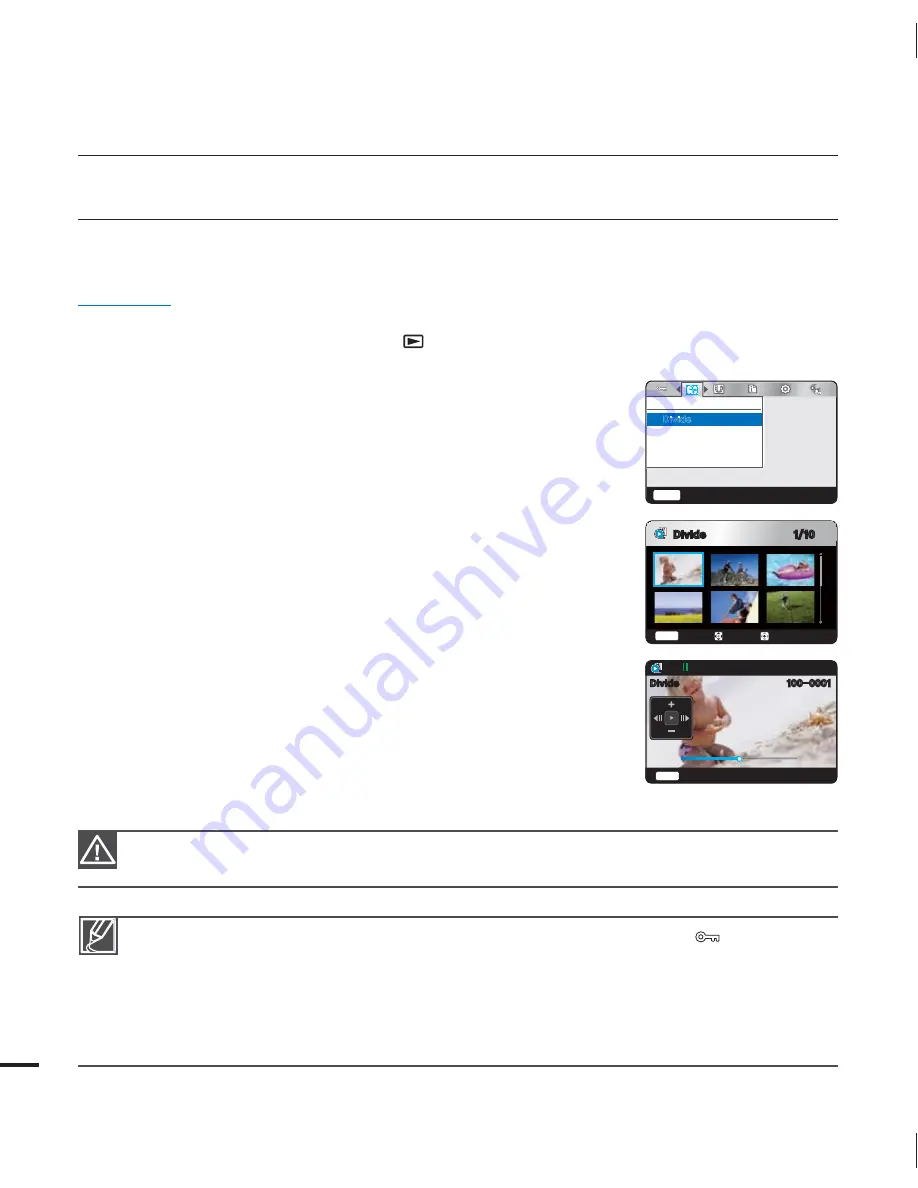
48
Divide
You can divide a video into two, and easily delete a section you no longer need. As this function
edits the original file, make sure to back up important recordings separately.
PRECHECK!
Insert a memory card.
page 25
Select the play mode by pressing the
Play
(
) button.
page 20
Set the Playback mode to “
HD Video
” or “
SD Video
.”
page 45
1.
Press the
MENU
button
/
button
“
Edit: Divide
”
OK
button.
2.
Select the desired video with the
/
/
/
OK
button.
The selected video pause.
3.
Search for the point of division by using the
/
button.
4.
Press the
OK
button to pause at the point of division, and then
press the
MENU
button.
A message appears asking for your confirmation.
5.
Select “
Yes
” with the
/
/
OK
button.
The selected video is divided into two videos.
An image from the second part of the divided video will be
displayed at the end of the thumbnail index.
•
•
•
•
•
•
•
You can not divide files that are protected and display the protected indicator (
).
Cancel the protect function first.
page 47
The divided video may drift before or after the division point by approx. 0.5 seconds.
The Divide function is not available under the following conditions:
- If the total recorded time of the video is less than 6 seconds.
- If you are trying to divide sections without leaving 3 seconds at the beginning and at the end.
- If the remaining memory space is less than 15MB.
•
•
•
Do not eject a memory card or power off while editing a video recorded on the storage media.
Doing so may damage the storage media or data.
•
•
advanced playback
&EJU
%JWJEF
Menu
&YJU
%JWJEF
Menu
&YJU
.PWF
4FMFDU
%JWJEF
Menu
%JWJEF
















































