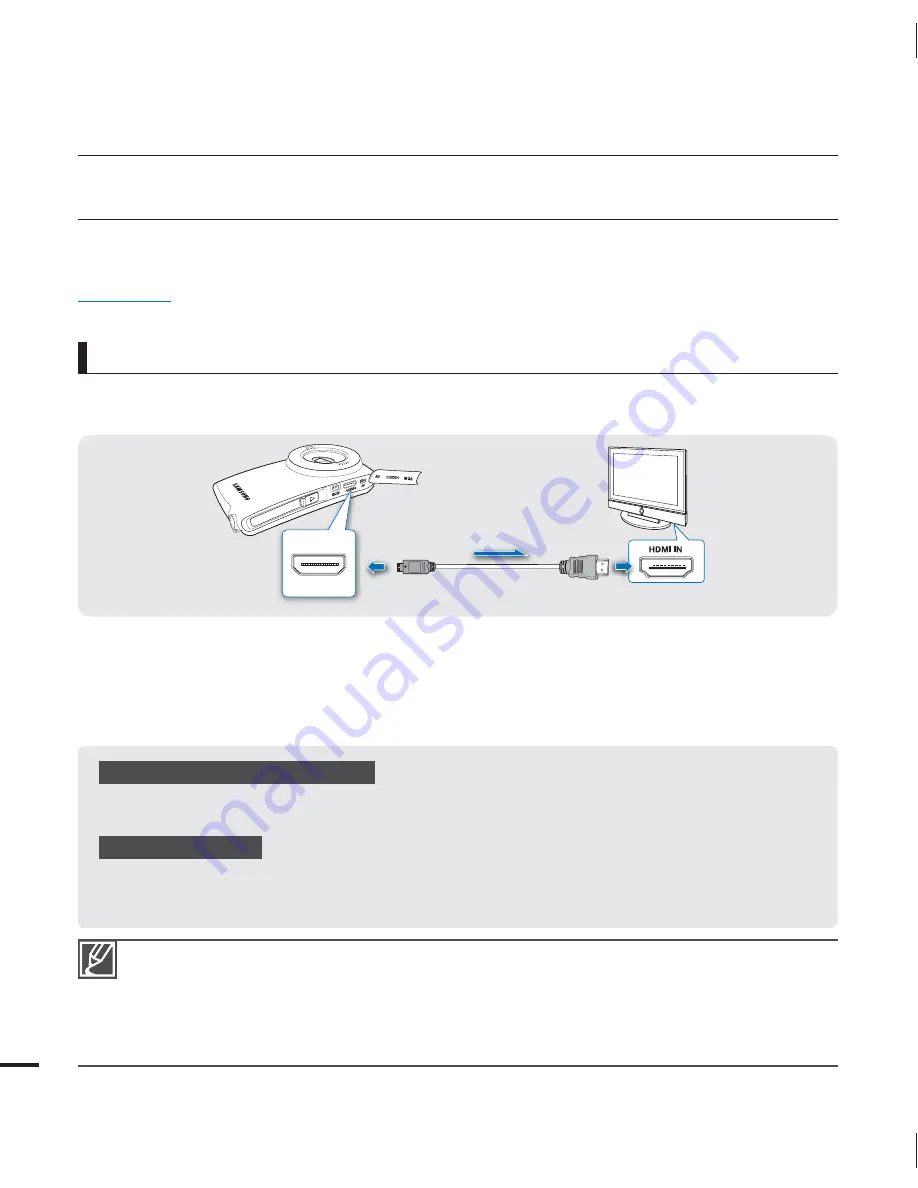
68
connecting to other devices
CONNECTING TO A TV
You can view the recorded videos and photos on a large screen by connecting the camcorder
to an HDTV or Standard TV.
PRECHECK!
Insert a memory card.
page 25
Understanding the HDMI cable
HDMI (High Definition Multimedia Interface) is a compact audio/video interface for transmitting
uncompressed digital data.
What is ?
If you have connected the camcorder using an HDMI cable to a Samsung TV that supports ,
you can control the camcorder with the TV’s remote control. For more information, refer to the TV’s user
manual.
Using a mini HDMI cable (not supplied)
To play back the HD-quality (1080/30p, 720/60p, or 720/30p) videos, you need an HDTV (high
definition TV).
1.
Turn on the camcorder, and then connect a mini HDMI cable (not supplied) from the
camcorder to the HDMI In jack on your TV.
2.
Turn on your TV and set the TV’s input selector to the Input your camcorder is connected to.
Refer to the TV’s instruction manual to see how to select the TV input.
3.
Select the playback mode on your camcorder and start to play back videos.
page 36
•
You can use only a C to A type mini HDMI cable with this camcorder.
The HDMI jack on the camcorder provides output only.
Use only HDMI 1.3 cable when connecting to the HDMI jack of this camcorder. If you connect using HDMI cable that is not
version 1.3 compatible, the screen display may not work.
Do not use excessive force when connecting the cables.
We recommend that you use the AC power adaptor as the power source for the camcorder when you connect it to a TV.
When the camcorder is connected to a TV, you cannot control the volume of the TV from the camcorder.
When “
TV Display
” is set to “
Off
,” the OSD (On-Screen-Display) does not appear on the TV screen.
page 57
•
•
•
•
•
•
•
Camcorder
Signal flow
Mini HDMI Cable
(not supplied)
HDTV
















































