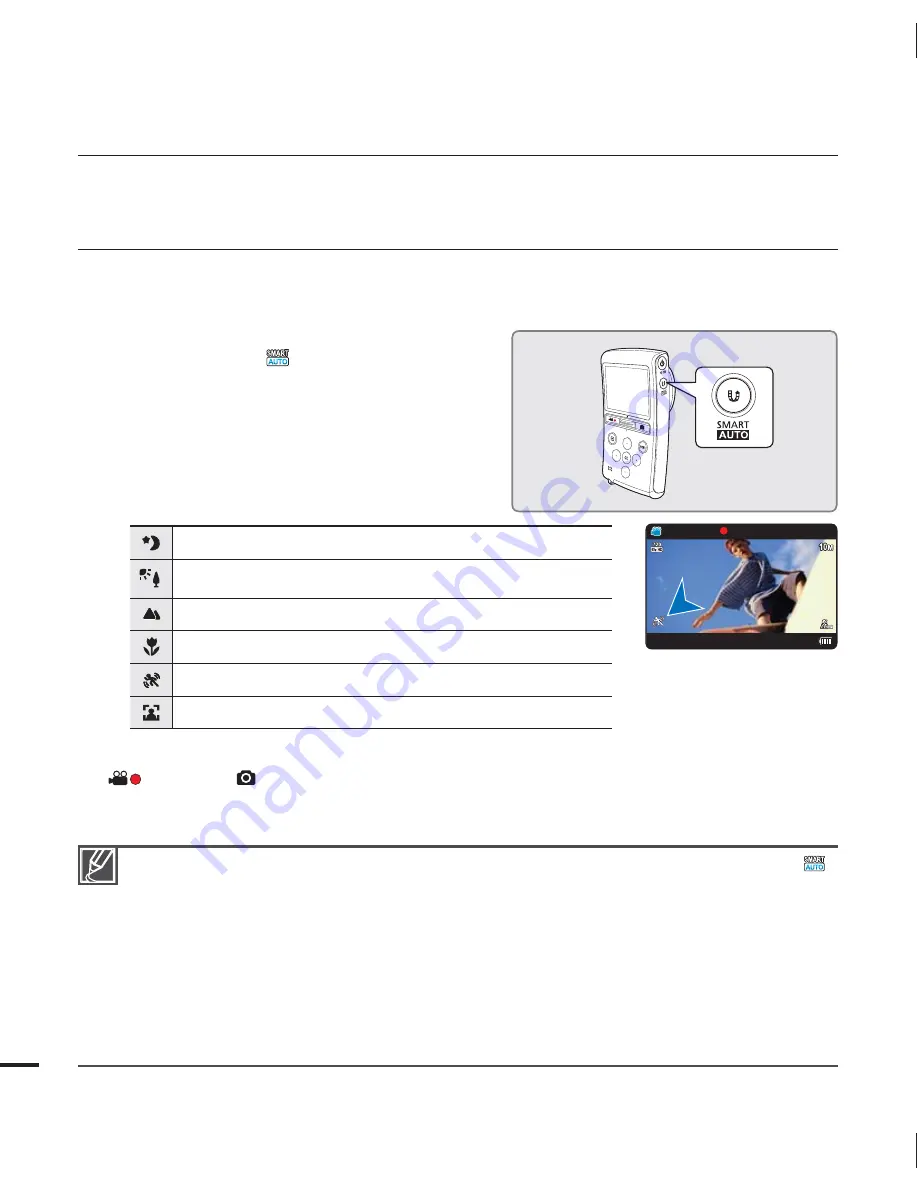
RECORDING WITH AUTO SCENE DETECTION
(SMART AUTO)
User-friendly SMART AUTO optimizes your camcorder to the recording conditions automatically,
providing beginners with the best performance.
1.
Press the
SMART AUTO
button.
The Smart Auto (
) icon is appears on the
LCD screen.
2.
Align your subject in the frame.
The camcorder automatically detects the
scene as it aligns the focus.
The scene icon for the detected scene
appears on the LCD screen.
Appears when recording at night. (Night)
Appears when recording images of landscapes with
backlighting. (Backlight)
Appears when recording outdoor scene. (Landscape)
Appears when recording with close-up. (Macro)
Appears when recording fast moving subjects. (Action)
Appears when recording portraits. (Portrait)
3.
To record the video or photo, press the
Recording start/stop
(
) or
Photo
(
) button.
4.
To cancel Smart Auto mode, press the
SMART AUTO
button again.
•
•
•
When the camcorder fails to recognize the recording situations, it records in the basic setting (
).
The camcorder may not select the correct scene depending on the external conditions, such as
camcorder shake, lighting, and distance to the subject.
The camcorder cannot detect the portrait mode according to the direction or the brightness of
faces.
If the camcorder detects more than one scene at the same time, Smart Auto prioritizes as follows:
Night
Backlight
Portrait
Macro
Action
Landscape
a) If Night and Portrait are detected at the same time, then Night is selected and the corresponding
icon appears.
b) If Backlight and Portrait are detected at the same time, then Backlight is selected and
corresponding icon appears.
•
•
•
•
recording
<Appears when recording fast
moving subjects>
32
+"/".
.JO






























