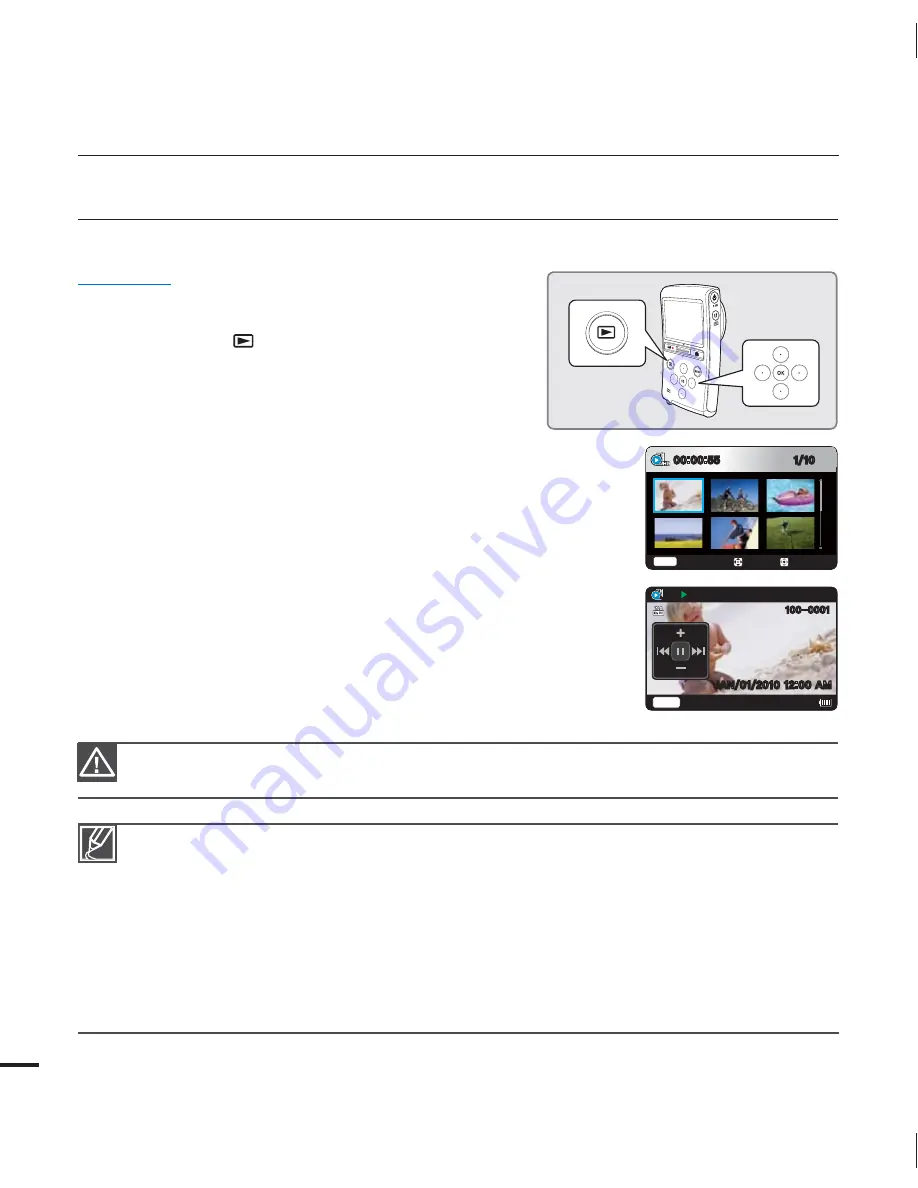
PLAYING VIDEOS
You can find desired videos quickly using the thumbnail index view.
PRECHECK!
Insert a memory card.
page 25
1.
Press the
Play
(
) button to select the play mode.
The thumbnail index view appears.
You can select a thumbnail display of HD Videos,
SD Videos, or Photos using the “
Play Mode
”
menu.
page 45
When you select a video file, the playing time
appears on the screen.
The thumbnail highlight is on the latest created or played file.
2.
Press the
/
/
/
button to select the desired video, then
press the
OK
button.
The Shortcut menu for playback appears and the camcorder
plays the video you selected.
To return to thumbnail index view while playing, use the
Zoom
lever.
•
•
•
•
•
•
The following video files may not play back on the camcorder:
- Video files with formats that are not supported by the camcorder
The built-in speaker and LCD screen automatically turn off when you connect the Audio/Video
cable to the camcorder. When you connect the camcorder to external devices, you should make
volume adjustments on the connected external device.
You can playback recorded video on a TV or a PC.
pages 59~70
You can upload recorded videos or photos to YouTube, Flickr, or FaceBook using Intelli-studio.
page 63
For various functions available during playback, see "playback options."
pages 45~50
Loading time may vary depending on the resolution of the selected video.
•
•
•
•
•
•
Do not power off or eject the memory card during video playback. Doing so may damage the
recorded data.
basic playback
36
1MBZ
.PWF
Menu
1MBZ.PEF
+"/".
.VMUJ7JFX
Zoom
















































