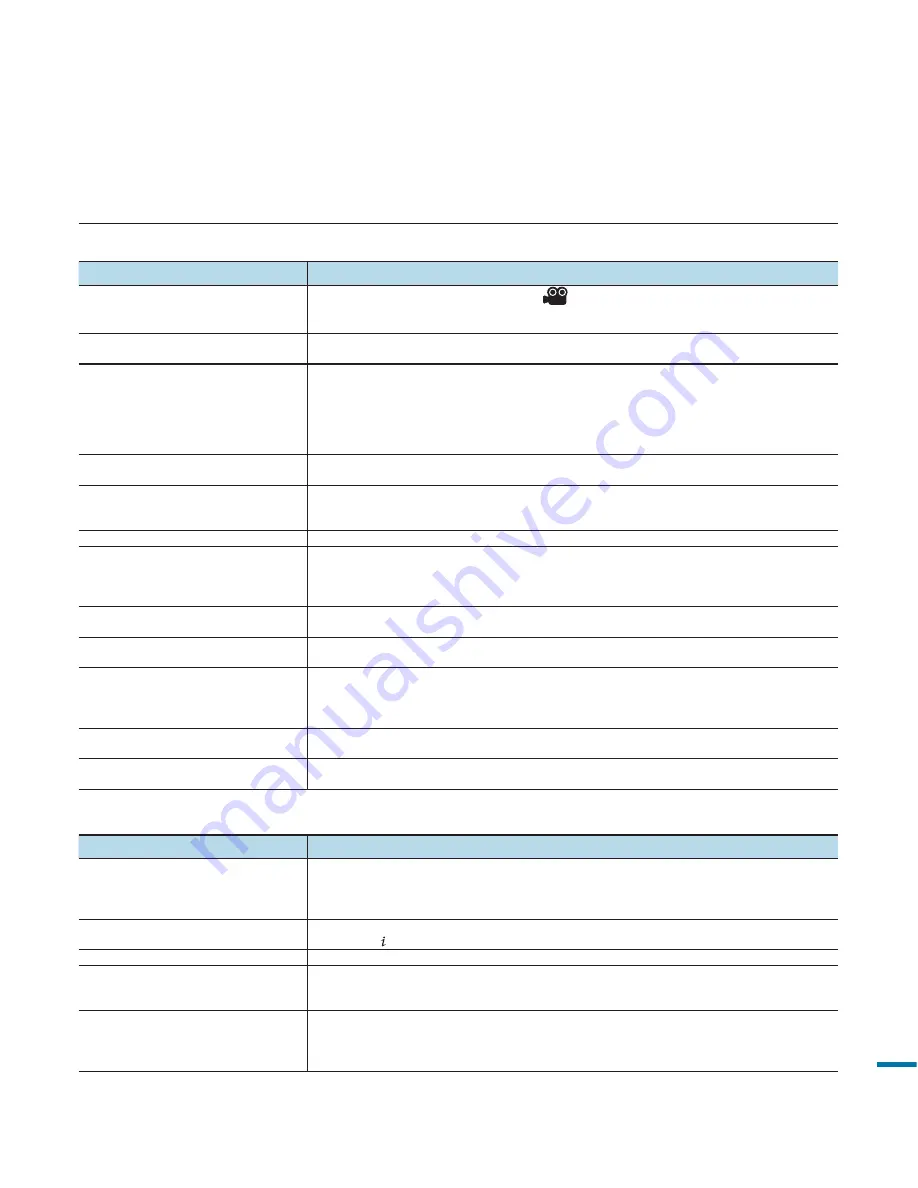
135
TROUBLESHOOTING
Recording
Symptom
Explanation/Solution
Pressing the
Recording start/stop
button
does not start recording.
• Press
the
MODE
button to set
Video
(
).
page 49
•
There is not enough free space to record on the storage media.
•
Check if memory card is not inserted or write-protect tab is set to lock.
The actual recording time is less than the
estimated recording time.
•
The estimated recording time may vary depending on content and features used.
•
When you record an object that moves fast, the actual recording time may be shortened.
The recording stops automatically.
•
There is no more free space for recording on the storage media. Back up important files on
your PC and format the storage media or delete the unnecessary files.
•
If you make recordings or delete files frequently, the performance of the storage media will be
deteriorated. In this case, format the storage media again.
•
If you use the memory card with low writing speed, the camcorder automatically stops
recording the videos and the corresponding message appears on the LCD screen.
When recording a subject illuminated by
bright light, a vertical line appears.
•
This is not a malfunction.
When the screen is exposed to direct
sunlight during recording, the screen
becomes red or black for an instant.
•
This is not a malfunction.
During recording, the date/time does not display. •
“Date/Time Display”
is set to
“Off
.
”
Set the
“Date/Time Display”
to On.
page 102
You cannot record a photo image.
•
Set your camcorder to Photo mode.
page 49
•
Release the lock on the write-protection tab of the memory card if any.
•
The storage media is full. Use a new memory card or format the storage media.
page 98
Or remove unnecessary images.
page 113
The shutter sound is not heard when you
record a photo image.
• Set
“Shutter Sound”
to
“On.”
The beep sound is not heard.
• Set
“
Beep Sound
” to “
On.
”
•
Beep sound is temporary off while recording videos.
There is a time difference between
the point where you press
Recording
start/stop
button and the point where the
recorded video starts/stops.
•
On your camcorder, there may be a slight time delay between the point when you press
Recording start/stop
button and the actual point where the recorded video starts/stops.
This is not an error.
The aspect ratio (16:9/4:3) of a video
cannot be changed.
•
The aspect ratio of a video at 16:9 cannot be changed to 4:3.
Horizontal stripes appear on the images.
•
This occurs when recording images under a fluorescent lamp, sodium lamp, or mercury lamp.
This is not a malfunction.
Adjusting the image during recording
Symptom
Explanation/Solution
Focus does not adjust automatically.
• Set
“Focus”
to
“Auto.”
page 70
•
The recording conditions are not suitable for auto focus. Adjust the focus manually.
page 70
•
The lens is dusty on the surface. Clear the lens and check the focus.
•
Recording is being made in a dark location. Use a light to brighten the area.
The image appears too bright or flickering,
or changes in colour.
•
This may occur when you make a recording under a fluorescent sodium or mercury lamp.
Cancel
“ SCENE”
to avoid or minimise this phenomenon.
page 60
Image’s colour balance is not natural.
•
White balance adjustment is required. Adjust to the proper
“White Balance.”
page 64
The subject passing by the frame appears
very quickly.
•
This is called the focal plane phenomenon. This is not a malfunction. Because of the way the
image device (CMOS sensor) reads out video signals, the subject passing by the frame rapidly
may appear to bend, depending on the recording condition.
When the camcorder is connected to the
external device, no image is displayed on
the LCD, as well as the screen information
on the TV screen.
•
When the resolution is set to 1080/50p, the LCD and the TV screen cannot output
simultaneously. Only the screen information is displayed on the LCD, while the screen is
output on the TV.










































