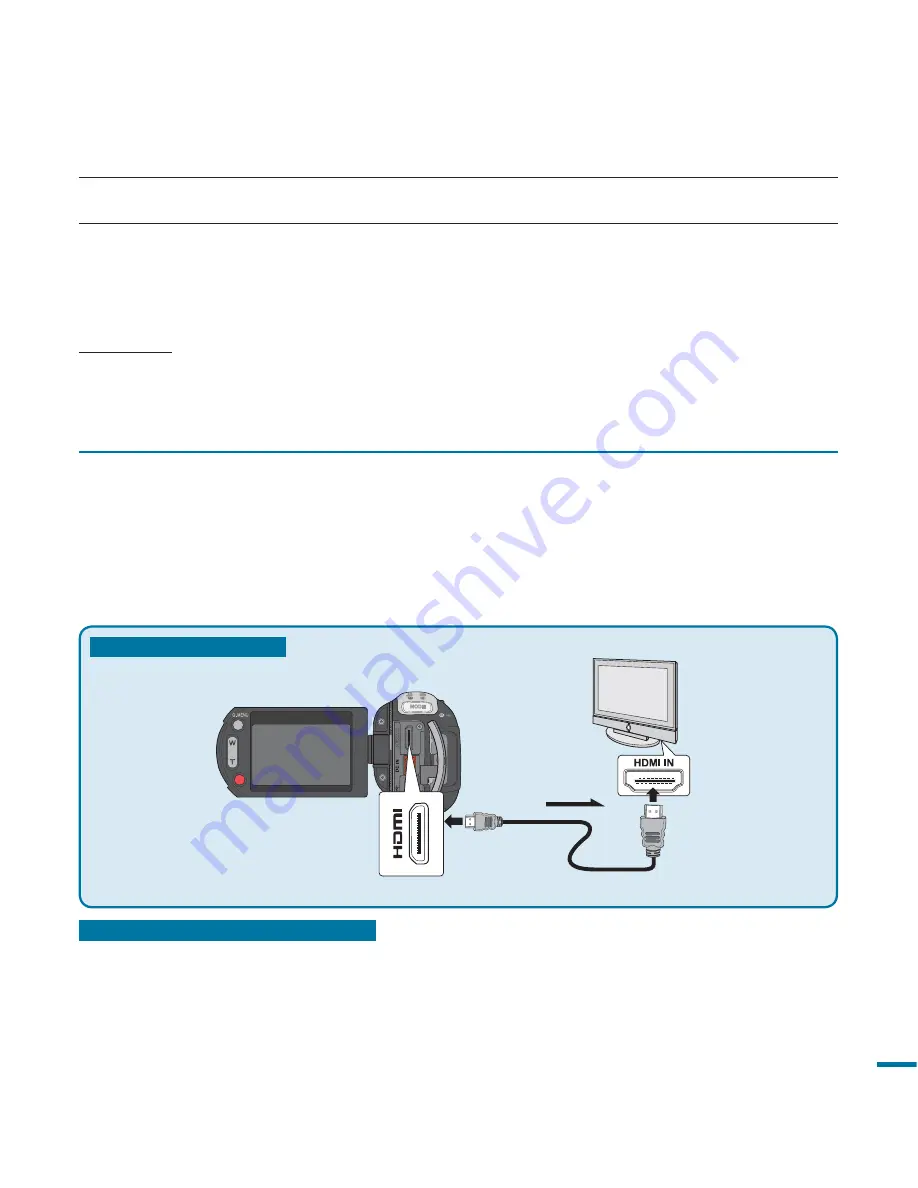
117
connecting to a TV
CONNECTING TO A HIGH DEFINITION TV
You can enjoy High Definition (HD) quality videos, recorded in “1920x1080” or “1280x720” resolution
using an HDTV. The connection methods and quality of the image viewed on the TV screen differ
depending on what type of TV is connected , and the connectors used. To playback the high quality
videos from your camcorder, check if your TV set supports the “1920x1080” resolution.
This HD camcorder supports both HDMI and component output to deliver high-definition video transfer.
PRECHECK!
• Select the HDMI or the component jack on your TV. For more information about the connectors and the
connection methods, refer to the TV user manual.
• This HD camcorder provides a two-in-one component/AV cable that functions as an component and AV
cable. Therefore, when using the component/AV cable, you must check the right method for the TV output
by setting the “
Analog TV Out
” menu.
page 103
Type A: Using an HDMI cable
HDTV
Camcorder
MINI HDMI
Cable (Optional)
Signal flow
Type A: Using a MINI HDMI cable
1.
Turn on the camcorder and connect a Mini HDMI cable with the HDMI jack on TV.
• When connecting via HDMI, the connected device may not be recognised if the
camcorder is turned off.
2.
Turn on the TV and set the input selector to the Input connection your camcorder is
connected to. Refer to the TV instruction manual for how to switch the TV output.
Understanding the HDMI cable:
HDMI (High Definition Multimedia Interface) is a compact audio/video interface for transmitting
uncompressed digital data.
What is function?
You can use the same remote control for devices that support the function.
You can use the function if the camcorder is connected with an HDMI cable to an
supported TV. For more information, refer to the support TV’s user manual.
















































