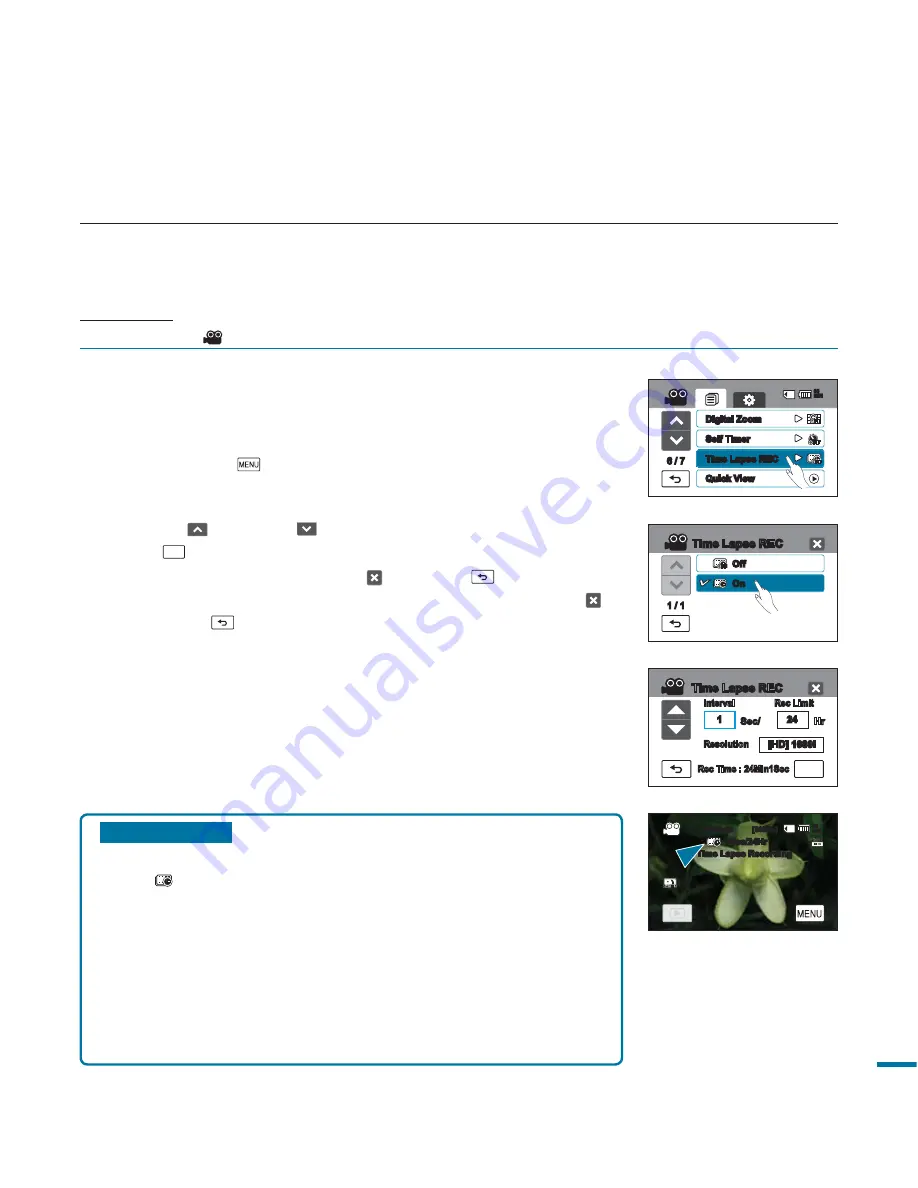
83
Time Lapse REC
You can record still images by selected time interval and play the recorded images in succession.
For instance, a camcorder on a tripod (not supplied) in time lapse mode could be set up to shoot frames of a
flower opening or a bird building a nest.
PRECHECK!
Select the Video (
) mode by pressing the
MODE
button.
page 49
To record in the Time Lapse REC mode, you need to set the
recording interval and the total recording time from start to finish
using the menu.
1.
Touch the Meun (
) tab.
“Time Lapse REC”
“On.”
• The menu screen appears.
2.
Touch the desired items (Interval, Rec Limit, Resolution) and then
touch up (
) or down (
) tab to set the values.
3.
Touch (
OK
) tab to finish the setting.
4.
To exit the menu, touch the Exit (
) or Return (
) tab.
•
If you do not touch
OK
tab and finish settings by using the Exit ( )
or Return (
) tab, the Time Lapse REC function
will operate at
its default setting. The changed setting value you have made
will not be applied.
5.
After setting the Time Lapse REC mode, press the
Recording
start/stop
button. Then the Time Lapse recording starts.
Submenu items
•
Off:
Disables the function.
•
On (
):
- Interval (
“Sec”
): Image of the subject is captured by set
interval. Images are automatically shot a frame at a time at
the specified interval and stored in the storage media.
1
3
5
10
15
30 (Seconds)
- REC Limit (
“Hr”
): Total time from start to finish of recording.
24
48
72
∞
(Hours)
- Resolution: you can choose the resolution in the following
settings: [HD] 1080p (50fps)
[SD] 576p (50fps)
OK
Time Lapse REC
Rec Limit
Hr
1
Interval
Sec/
Resolution
Rec Time : 24Min1Sec
24
[HD] 1080i
Off
1 / 1
Time Lapse REC
On
6 / 7
Digital Zoom
Time Lapse REC
Self Timer
85
MIN
Quick View
85
MIN
00:00:00 [80Min]
1Sec/24Hr
Time Lapse Recording






























