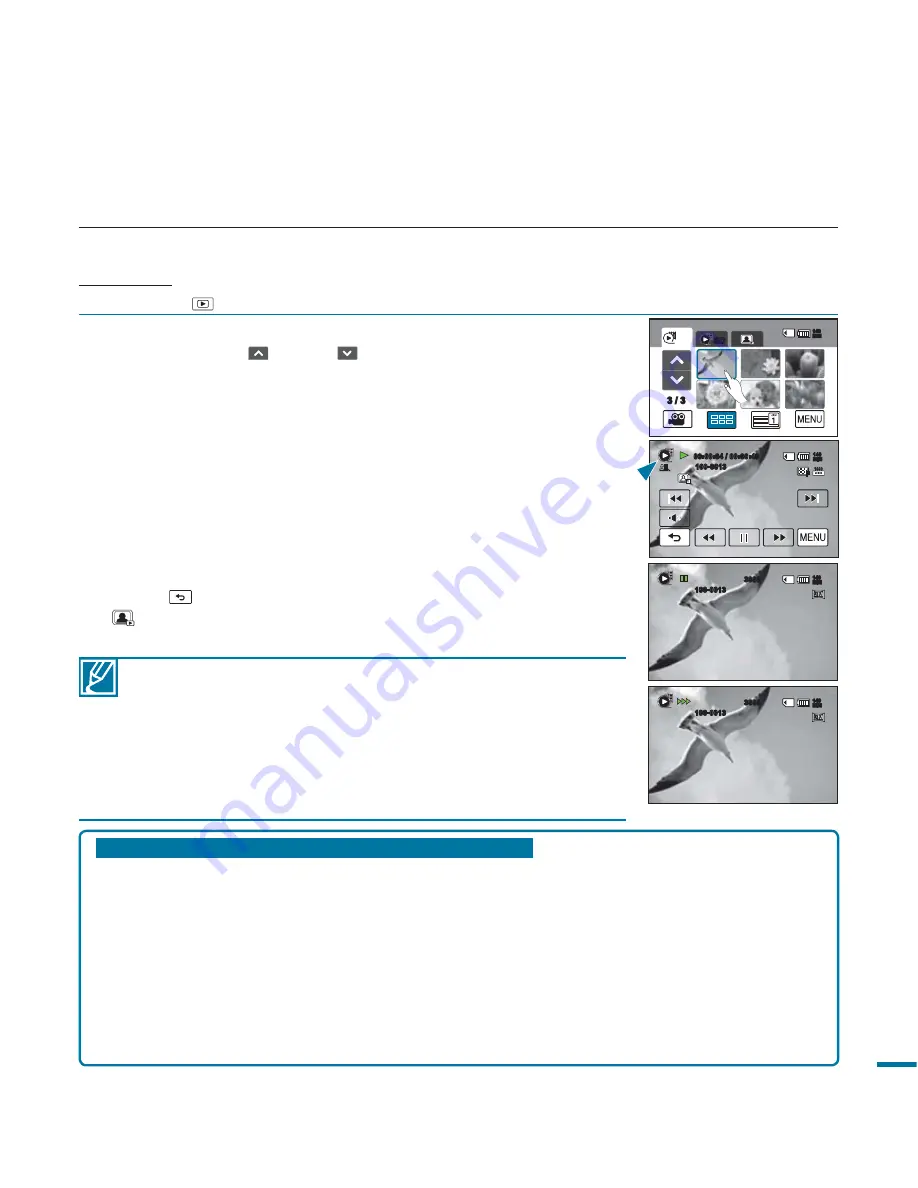
47
Capturing photos continually while playing back videos
You can capture photos continually during video playback.
1.
Select the desired options including the maximum number of images that can be
recorded by using the “
Cont. Capture
” menu.
page 90
2.
Touch the desired video clip.
3.
Still images are continually captured by pressing the
PHOTO
button.
• The number of captured images varies depending on how long the
PHOTO
button is pressed.
- Photos are continuously captured up to the storage capacity.
• The interval of the continuous image capture varies according to the continuous
capture option.
page 90
1.
Recorded videos appear in a thumbnail index view.
• Touch the up (
)/down (
) tab to move to the previous/next
page.
2.
Touch the video clip you want.
• The selected video is played.
3.
Press the
PHOTO
button halfway at the scene you want to
capture.
• The playback screen is paused.
4.
Press the
PHOTO
button fully down.
• The captured still image is recorded in JPEG format.
5.
When the photo is recorded on the storage media, touch the
Return (
) tab to view the thumbnail index. Touch the Photo
(
) tab to view the recorded photo images.
page 49
CAPTURING PHOTOS WHILE PLAYING BACK VIDEOS
You can capture photos during video playback.
PRECHECK!
Touch the Play (
) tab on the LCD screen to select the playback mode.
page 49
• Resolution of the captured photos differs according to the resolution
of the recorded videos:
- Movie images recorded in HD resolution (1080/50p, 1080/50i,
1080/25p): 1920x1080
- Movie images recorded in HD resolution (720/50p, 720/25p):
1280x720
- Movie images recorded in SD quality (576/50p): 896x504
- Movie images recorded in the Web&Mobile: 640x480
3 / 3
HD
SD
140
MIN
Memory full!
00:00:04 / 00:00:49
100-0013
140
MIN
3888
100-0013
140
MIN
3888
100-0013
140
MIN






























