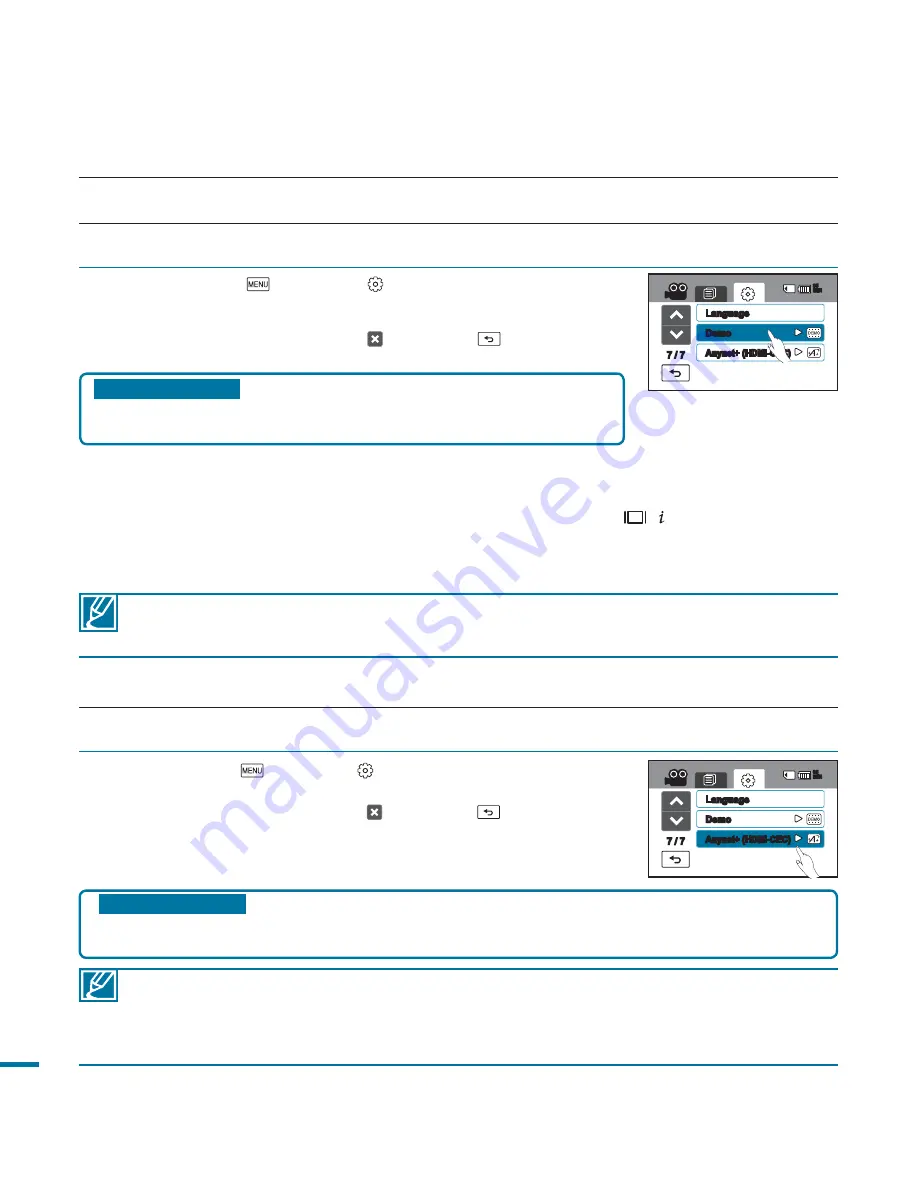
104
1.
Touch the Menu (
)
Setting ( ) tab
“
Demo
”
“
On.
”
• If you don't want this function, touch “
Off.
”
2.
To exit the menu, touch the Exit ( ) or Return (
) tab.
• The Demo function starts on the LCD screen.
Demo
Demo mode automatically shows you the major functions that are included with your camcorder so that you
may use them more easily.
Submenu items
•
Off :
Disable the function.
•
On:
Enable
s the Demo function.
1.
Touch the Menu (
)
Setting ( ) tab
“
(HDMI-CEC).
”
2.
Touch a desired submenu item.
3.
To exit the menu, touch the Exit ( ) or Return (
) tab.
• When the camcorder is connected to the supported
TV, you can operate some functions of the camcorder using
the TV’s remote control.
(HDMI-CEC)
This camcorder supports . is an AV network system that enables you to control all
connected Samsung AV devices with an supported Samsung TV remote control.
Submenu items
•
Off
: Disable the fun
ction.
•
On
: The functio
n is enabled.
• When you turn on the camcorder that is connected to an supporting TV with an HDMI
cable, the TV ( supported) is automatically turned on. If you do not want to use this
function, set the “
(HDMI-CEC)
” to “
Off.
”
• For details on the (HDMI-CEC) function, refer to the user manual of Samsung’s
supported TV.
• The Demo function does not operate in the following cases:
- If
“
Auto Power Off
” is set to “
5 Min
”(uses the battery as main power), the Auto Power Off
function will operate prior to Demo.
Using the Demo function
• The Demo mode is Canceled in the following cases:
- If the LCD screen is touched.
- If any button is operated (Recording start/stop, Q.MENU, display (
)/ CHECK, SMART
AUTO, MODE, PHOTO, etc.) However, the camcorder will enter the Demo mode automatically
after 5 minutes in STBY mode if it is idle for 5 minutes without an operation. If you don’t want
the Demo function starts, set “
Demo
” to “
Off.
”
system setting
7 / 7
Language
(HDMI-CEC)
Demo
85
MIN
7 / 7
Language
(HDMI-CEC)
Demo
85
MIN






























