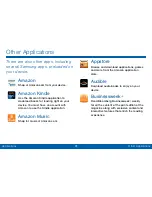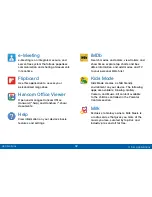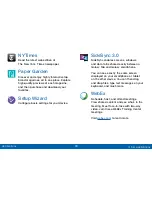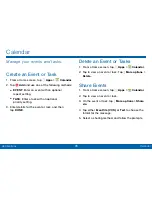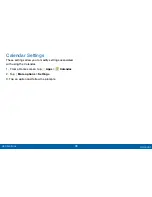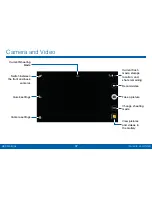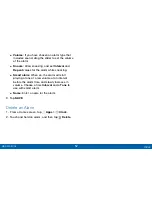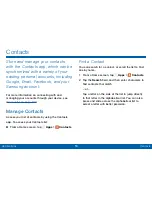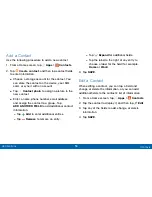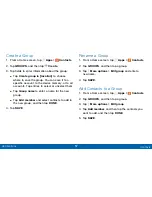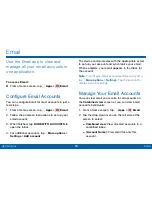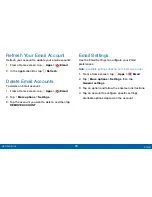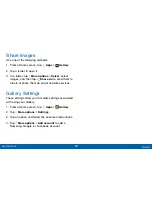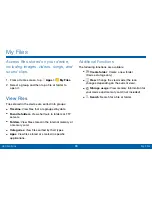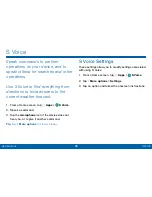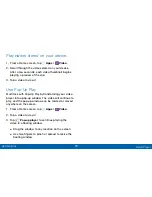55
Contacts
Applications
Share a Name Card
When you share a name card, the contact’s
information is sent as a vCard file (.vcf). You can share
a vCard via Bluetooth or Wi-Fi Direct, attach it to a
message, or save it to a storage location.
1. From a Home screen, tap
Apps
>
Contacts
.
2. Tap a contact to display it, and then tap
More options
>
Share name card via
.
3. Choose a sharing method and follow the prompts.
Link Contacts
When you have contacts from various sources (Gmail,
Facebook, and so on), you may have multiple similar
entries for a single contact. Contacts lets you link
multiple entries into a single contact.
1. From a Home screen, tap
Apps
>
Contacts
.
2. Tap the contact to display it, and then tap
Linked contacts
.
3. Tap
LINK ANOTHER CONTACT
, and then select
contacts to link to the original contact.
4. Tap
DONE
.
Unlink Contacts
1. From a Home screen, tap
Apps
>
Contacts
.
2. Tap the contact to display it, and then tap
Linked contacts
.
3. Tap
Separate
beside contacts to unlink them
from the main contact.
Create a Shortcut to a Contact
You can create a shortcut to a contact on a Home
screen to access their information directly from a
Home screen.
1. From a Home screen, tap
Apps
>
Contacts
.
2. Touch and hold a contact to select it.
3. Tap
More options
>
Add shortcut to
Home screen
. The new shortcut displays in an
empty area of the home screen.