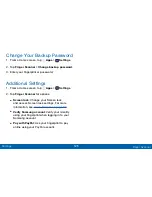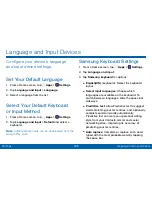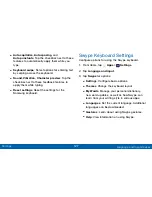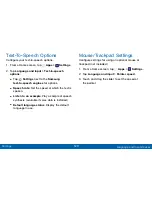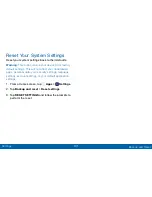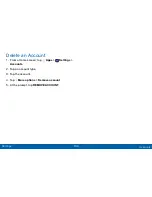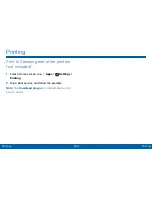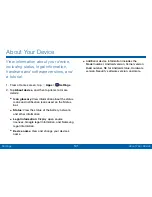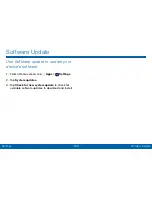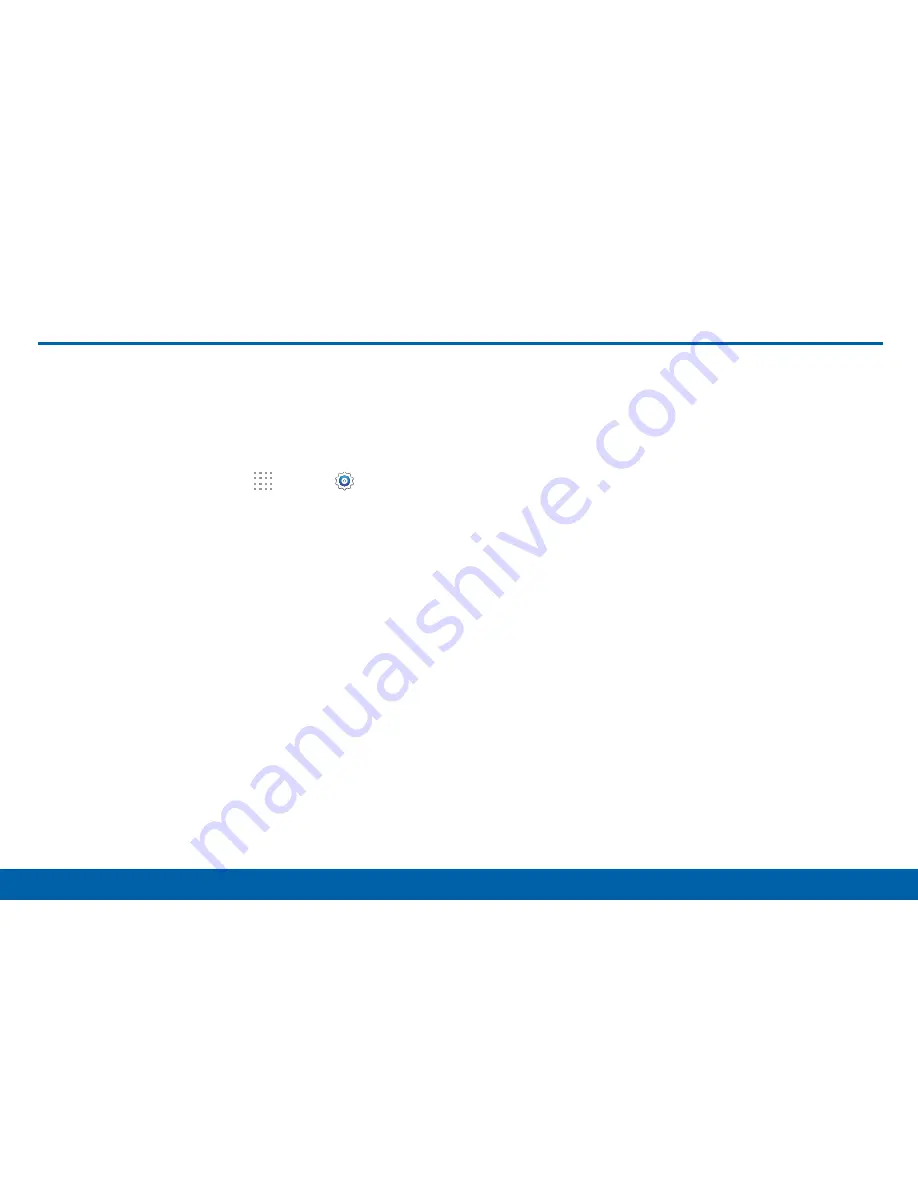
139
Accessories
Settings
Accessories
Configure options when using HDMI
audio devices (not included) or using
a book cover (not included).
1. From a Home screen, tap
Apps
>
Settings
.
2. Tap
Accessories
for options:
Dock
•
Dock sound
: Play sounds when inserting and
removing the tablet from a dock.
•
Audio output mode
: Use external speakers
when the tablet is docked.
HDMI
•
Audio output
: Select a sound output format
to use when connecting your device to HDMI
devices (not included). Some devices may not
support the Surround sound setting.
Book cover
•
Automatic unlock
: With a cover attached (not
included), flip the cover open to unlock the
screen when secure lock is turned off.