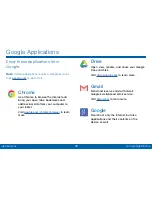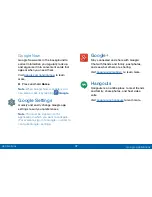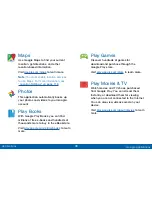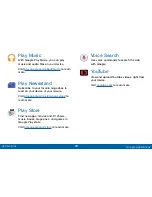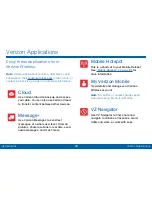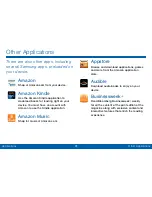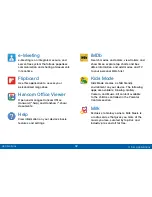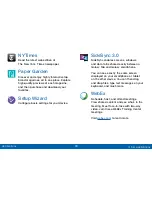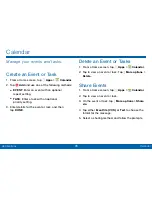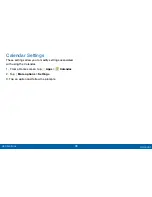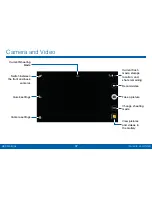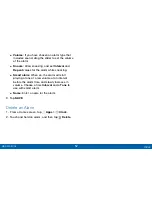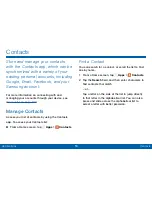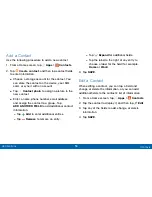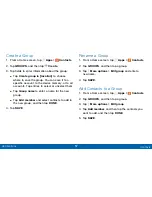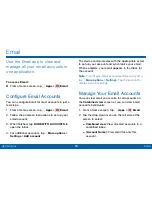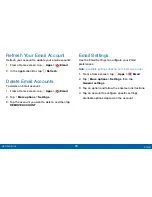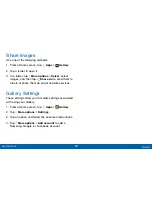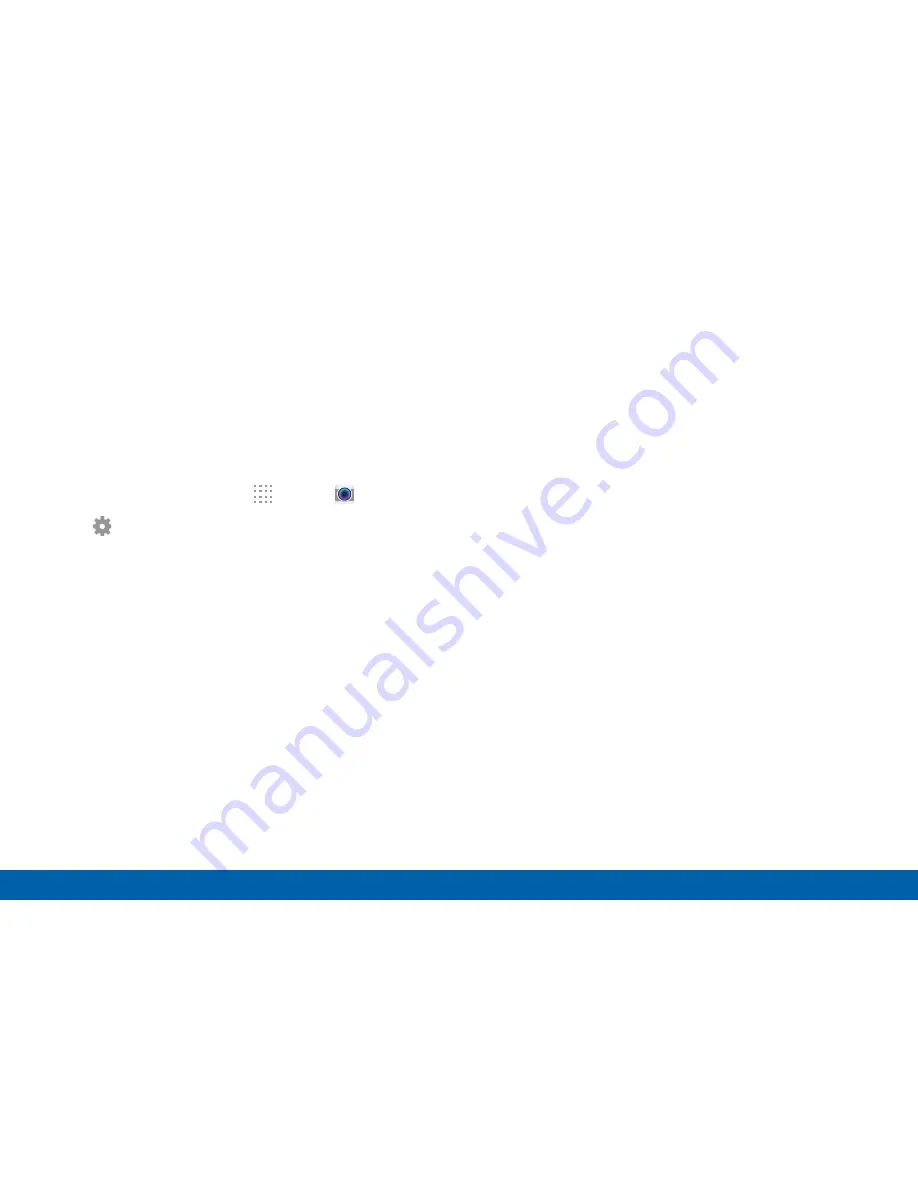
49
Camera and Video
Applications
•
Manage modes
: Select which shooting modes
to display when you tap Modes.
•
Download
: Download additional shooting modes
from the Samsung Apps store.
Camera Settings
1. From a Home screen, tap
Apps
>
Camera
.
2. Tap
Settings
to configure settings for Camera.
Not all of the following options are available in both
still camera and video camera modes. The available
options vary depending on the mode used.
•
Picture size
: Select a resolution. Use higher
resolution for higher quality. Higher resolution
photos take up more memory.
•
Burst shots
: Take a series of photos of moving
subjects.
•
Low-light detection
: Automatically detects low
light levels and adjusts the camera accordingly
to take clear pictures.
•
Face detection
: Set the device to recognize
people’s faces and help you take photos
of them.
•
ISO
: Select an ISO value. This controls camera
light sensitivity. It is measured in film-camera
equivalents. Low values are for stationary
or brightly-lit objects. Higher values are for
fast-moving or poorly-lit objects.
•
Metering modes
: Select a metering method.
This determines how light values are calculated.
Center-weighted measures background light in
the center of the scene. Spot measures the light
value at a specific location. Matrix averages the
entire scene.
•
Tap to take pics
: Tap the image on the preview
screen to take photos.
•
Save as
: Set the device to delete the original
photo when taking photos with rich tone mode.
•
Video size
: Select a resolution. Use higher
resolution for higher quality. Higher resolution
videos take up more memory.
•
Recording mode
: Select Normal, Limit for email,
or Fast motion mode.
•
Video stabilization
: Activate or deactivate
anti-shake. Anti-shake helps focus when the
camera is moving.