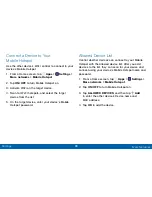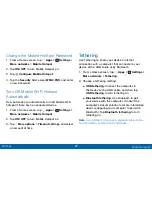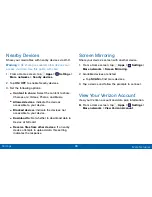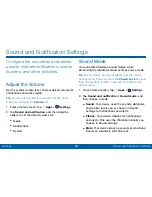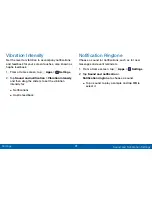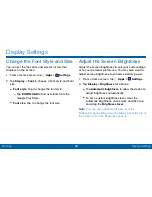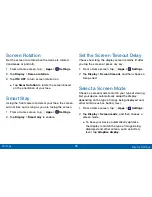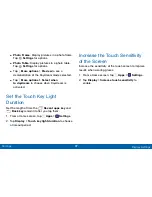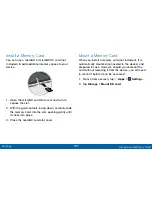96
Display Settings
Settings
Reading Mode
Optimize the screen for reading with selected
applications.
1. From a Home screen, tap
Apps
>
Settings
.
2. Tap
Display
>
Reading mode
.
3. Tap
ON/OFF
to enable.
4. Tap
Edit
to select additional applications for use
with Reading mode.
Auto Adjust the Screen Tone
Your device will analyze the images displayed on the
screen and automatically adjusts the brightness to
conserve battery power.
1. From a Home screen, tap
Apps
>
Settings
.
2. Tap
Display
>
Auto adjust screen tone
to enable.
Daydream (Screen Saver)
The Daydream setting controls what the screen
displays when the device is docked (dock not
included), or while charging. You can choose
to display colors, or display photos stored on
your device.
1. From a Home screen, tap
Apps
>
Settings
.
2. Tap
Display
>
Daydream
. Tap
ON/OFF
to turn
Daydream on. Configure options:
•
Colors
: Tap the selector to display a changing
screen of colors. Tap
Settings
for options.
•
Desk Home screen
: Select items to display as a
desk home screen.
•
: Display pictures from Flipboard. Tap
Settings
for options.
•
Google Photos
: Display pictures from your
Google Photos account. Tap
Settings
for
options.