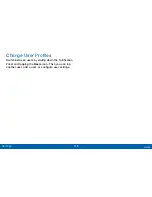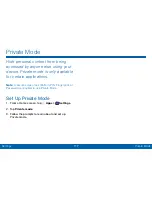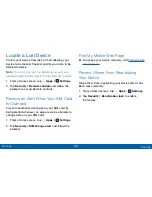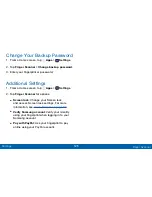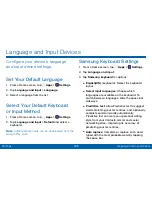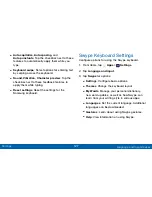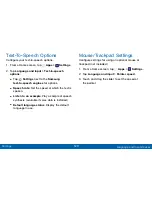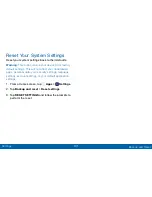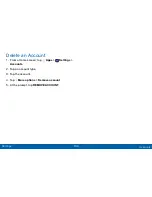122
Security
Settings
Lock Your SIM Card
Prevent another user from accessing information
stored on your SIM card by requiring a PIN (Personal
Identification Number) code.
Your device will ask for a PIN number each time you
access data stored on the SIM card.
1. From a Home screen, tap
Apps
>
Settings
.
2. Tap
Security
>
Set up SIM card lock
.
3. Tap
Lock SIM card
and enter a PIN code.
•
Tap
Change SIM PIN
to use a different PIN.
View Passwords
Display password characters briefly as you type them.
1. From a Home screen, tap
Apps
>
Settings
.
2. Tap
Security
>
Make passwords visible
to enable.
Security Update Service
Automatically receive security updates.
1. From a Home screen, tap
Apps
>
Settings
.
2. Tap
Security
for options:
•
Security policy updates
: Automatically or
manually check for security policy updates.
•
Send security reports
: Send security reports to
Samsung via Wi-Fi for threat analysis.