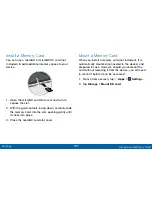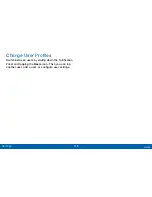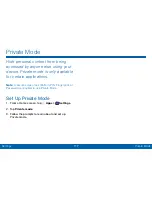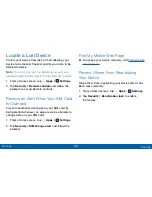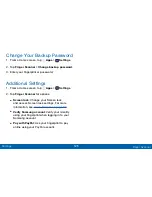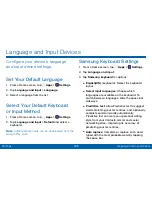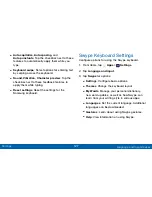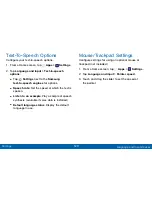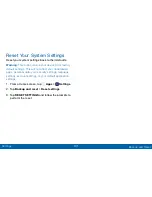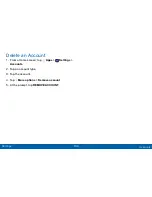119
Location Settings
Settings
Location Services
Google uses Location Reporting to store and use your
device’s most recent location data. Google apps, such
as Google Maps, can use this data to improve your
search results based on places that you have visited.
1. From a Home screen, tap
Apps
>
Settings
>
Location
.
2. Tap
ON/OFF
to enable Location services.
3. Tap
Google Location Reporting
for options:
•
Location Reporting
: Allow Google apps to use
your device’s most recent location data.
•
Location History
: Allow Google to store a
history of your location data. Tap
DELETE
LOCATION HISTORY
to permanently delete your
location history.
Location Sources
You can save your favorite locations for use with
services that require location information. This
information can improve your search results and other
location-related activities.
1. From a Home screen, tap
Apps
>
Settings
>
Location
.
2. Tap
ON/OFF
to enable Location services.
3. Tap
My places
.
•
To add a location, tap a category (Home, Work,
or Car).
•
To add additional categories, tap
Add
.
•
To delete a custom category, tap
More options
, select categories, and tap
Delete
.
Note
: Home, Work, and Car cannot be deleted.