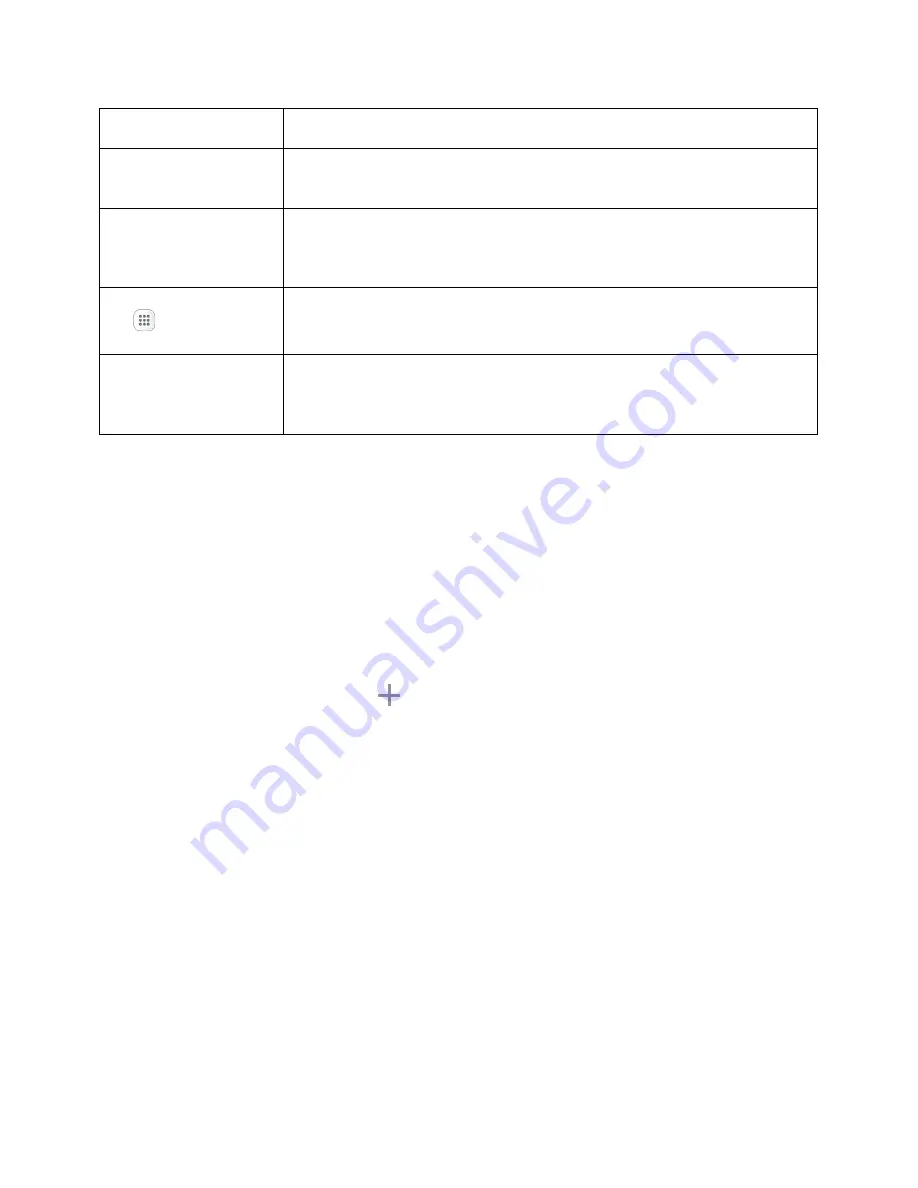
Your Phone's Home Screen
46
Widget
Widgets are self-contained apps that reside on your phone’s home screen.
Application icons
Application icons are shortcuts to favorite applications. You can add and
remove these shortcuts as you wish.
Primary shortcuts
Primary shortcuts are application shortcuts that appear in the same location
on all of your phone’s home screens. These are customizable except for the
Applications (Apps) shortcut, which remains static.
Applications (Apps)
list
Tap to open the applications (apps) list. The Apps list key is a primary
shortcut available from all home screens.
Notification area
The notification area of the status bar (on the left) displays notifications for
incoming messages, missed calls, application updates, and more. Pull down
the status bar to display the notification panel.
Tip
: Press the
Home
key to return to the main home screen from any other screen.
Extended Home Screens
In addition to the main home screen, your phone features extended home screens to provide more space
for adding icons, widgets, and more. Press the
Home
key to display the main home screen and then
swipe the screen right or left to move from the main screen to an extended screen.
Additional screens are available in addition to the main home screen.
● If you are not already using the maximum number of screens for your phone, you can add more
screens by touching and holding an empty space on a home screen, sliding the thumbnails to the
left, and then tapping
Add page
.
● While on an extended screen, press the
Home
key to return to the main home screen.
Status Bar and Notification Panel
Your phone’s status and notifications are available at a glance at the top of the screen.
Status Bar
The status bar at the top of the home screen provides phone and service status information on the right
side and notification alerts on the left. To view the notification panel or access the quick settings menu,
pull down the status bar from the top of the screen.






























