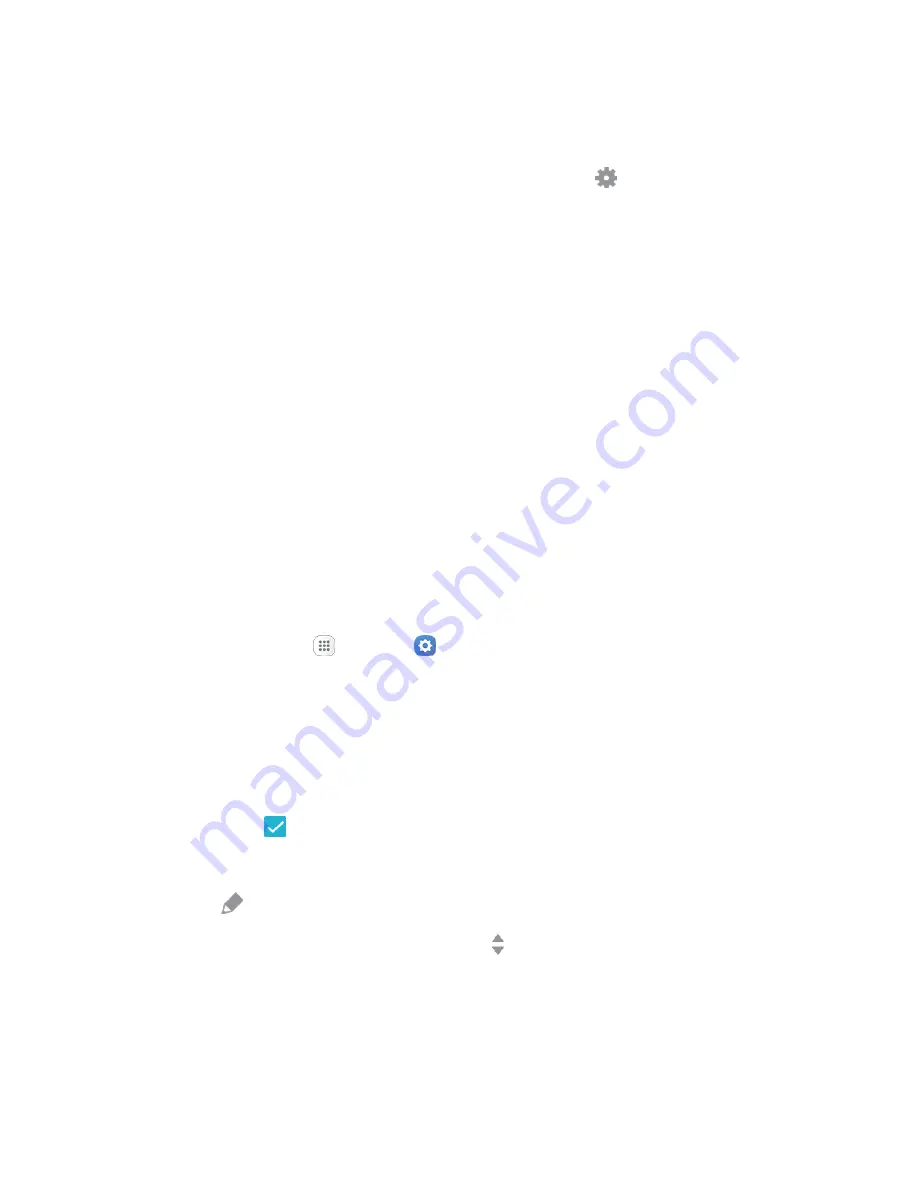
Device Settings
249
– or –
Swipe the Edge screen toward the center, and then tap
Settings
.
The following options are available:
Edge panels
: Configure Edge for accessing apps, tasks, and contacts, as well as view news,
sports, and other information on the Edge screen.
Edge feeds
: Configure Edge feeds, which display select information and notifications on the
Edge screen when the screen is turned off.
Edge lighting
: Set the Edge screen to light up when you receive calls or notifications while
the phone is turned over. If People edge is also turned on, the color of the indicator depends
on your My people settings.
•
Quick reply
: Tap
On/Off
to enable this feature, which lets you reject an incoming call
and send a preset message to the caller by placing your finger on the heart rate sensor
and holding it in place for 2 seconds while the device is turned over.
About Edge screen
: View the Edge screen version number, check for updates, and view
open source licenses.
Edge Panels Settings
Customize your Edge panels:
1. From home, tap
Apps
>
Settings
.
2. Tap
Edge screen
>
Edge panels
.
Tap
On/Off
to enable the feature. The following options are available:
Download
: Search for and download more Edge panels from Galaxy Apps.
Reorder
: Change the order of the panels by dragging them to the left or right.
Checkbox
: Enable or disable each panel.
Panel name
: See the name of a panel by tapping the middle of the panel.
Edit
(if available): Configure individual panels by tapping.
Edge panel handle settings
: Drag
Position
to change the position of the Edge panel
handle along the edge of the screen, and then configure the following Edge panel handle
settings:
Position
: Choose either
Right side
or
Left side
to set which side the Edge screen appears
on.






























