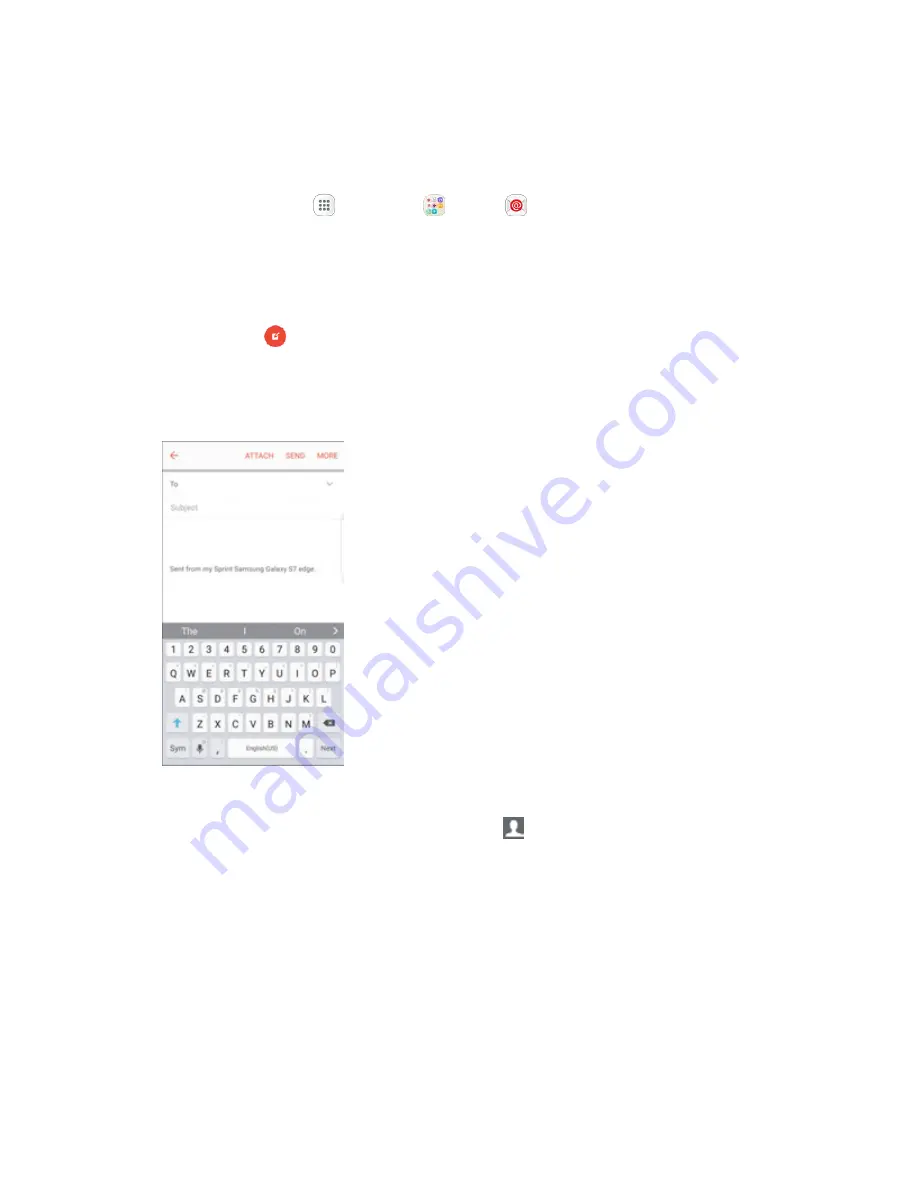
Messaging
114
Create and Send an Email Message
Compose and send email using any account you have set up on your phone. Increase your productivity
by attaching files such as pictures, videos, or documents to your email messages.
1. From home, tap
Apps
>
Samsung
>
.
The email Inbox opens.
If you want to switch to a different email account, tap the account name at the top of the
screen and select another account.
2. Tap
Compose
.
The email composition window opens.
3. Enter the message recipient(s).
You can add multiple recipients to an email message.
To add recipients from Contacts, tap
Contacts
, select the contact(s) you wish to include,
and then tap
Done
.
4. Enter the email subject and message.
To add an attachment to the message, tap
Attach
, select an attachment type and an
attachment, and then tap
Done
.
5. Tap
Send
.
The email message is sent.






























