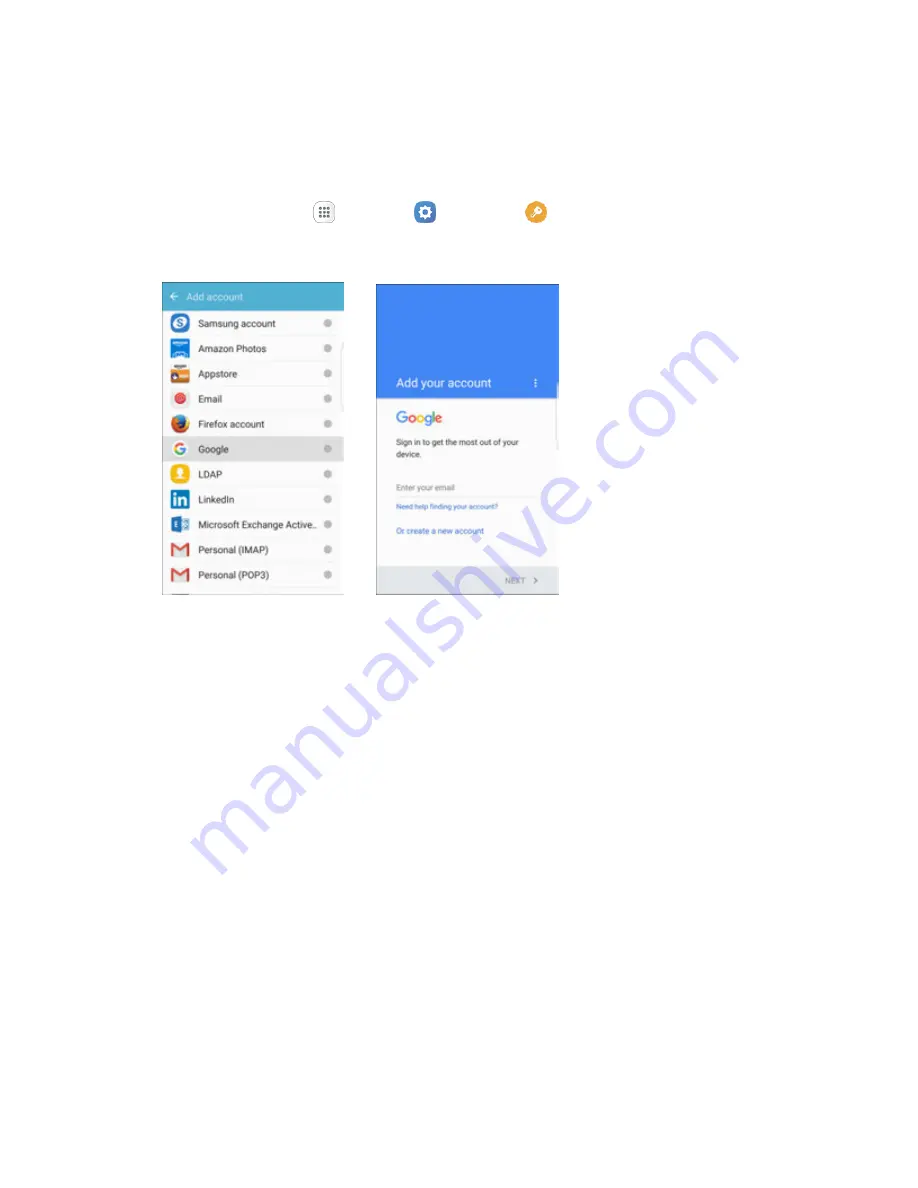
Basic Operations
34
4. Look for an email from Google in the email box you provided, and respond to the email to confirm
and activate your new account.
Create a Google Account Using Your Phone
1. From home, tap
Apps
>
Settings
>
Accounts
>
Add account
.
2. Tap
, and then tap
Or create a new account
.
3. Follow the prompts to set up your account. Tap
Next
to proceed between steps, which may
include:
Enter your
First name
and
Last name
.
Enter a desired
Username
.
Enter and reenter a password.
Create a security question and answer, enter a secondary email address to help you recover
your password if you ever lose it.
On the Finish account screen, select your Web history and additional Google Play options.
Enter the letters from the Authenticating screen.
After your phone connects with the Google servers, select the items you would like to sync
with your phone and then tap
Sync now
.
4. Tap
Finish setup
.
You are signed in to your Google Account, and your phone will synchronize the selected
items.
Note
: When setting up a new Google Account, either on your phone or online, you will be prompted to
add a secondary email address. Enter a second Gmail address or any other email address from which






























