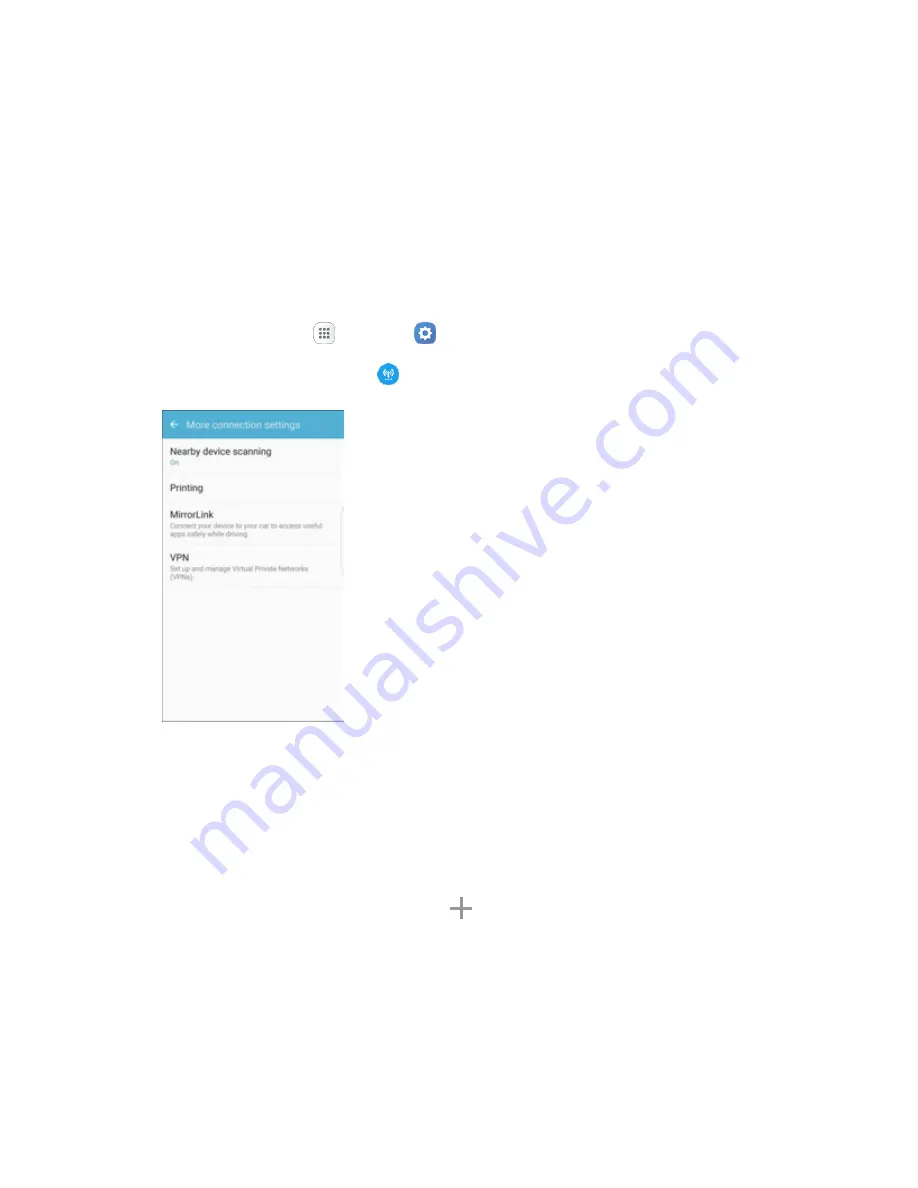
Connections Settings
208
3. Tap
On/Off
to enable the feature.
Printing
You can print from your phone, via Wi-Fi, to an optional compatible printer (not included). Your phone and
the optional printer must be connected to the same Wi-Fi network.
Add a Printer
Before you can print to a printer, you must add and set it up on your phone. You will need to know the IP
address of the printer; consult the printer’s documentation for this information.
1. From home, tap
Apps
>
Settings
.
2. Tap
More connection settings
>
Printing
.
The Printing settings screen displays.
3. From the Printing settings screen, tap
Download plug-in
.
4. Follow the prompts to download and install a print driver from the Google Play store.
5. Choose a print service from the list, and then tap
On/Off
to turn the service on or off. The service
must be on to add a printer.
6. Tap
More
>
Add printer
>
Add printer
(or
, depending on the plug-in), and then enter a name
and the IP address of the printer.
Set Up a Printer
Add a printer to a print service and configure settings.
Note:
Below settings are examples only. Available settings will differ depending on the type of print
service and printer you are using.






























