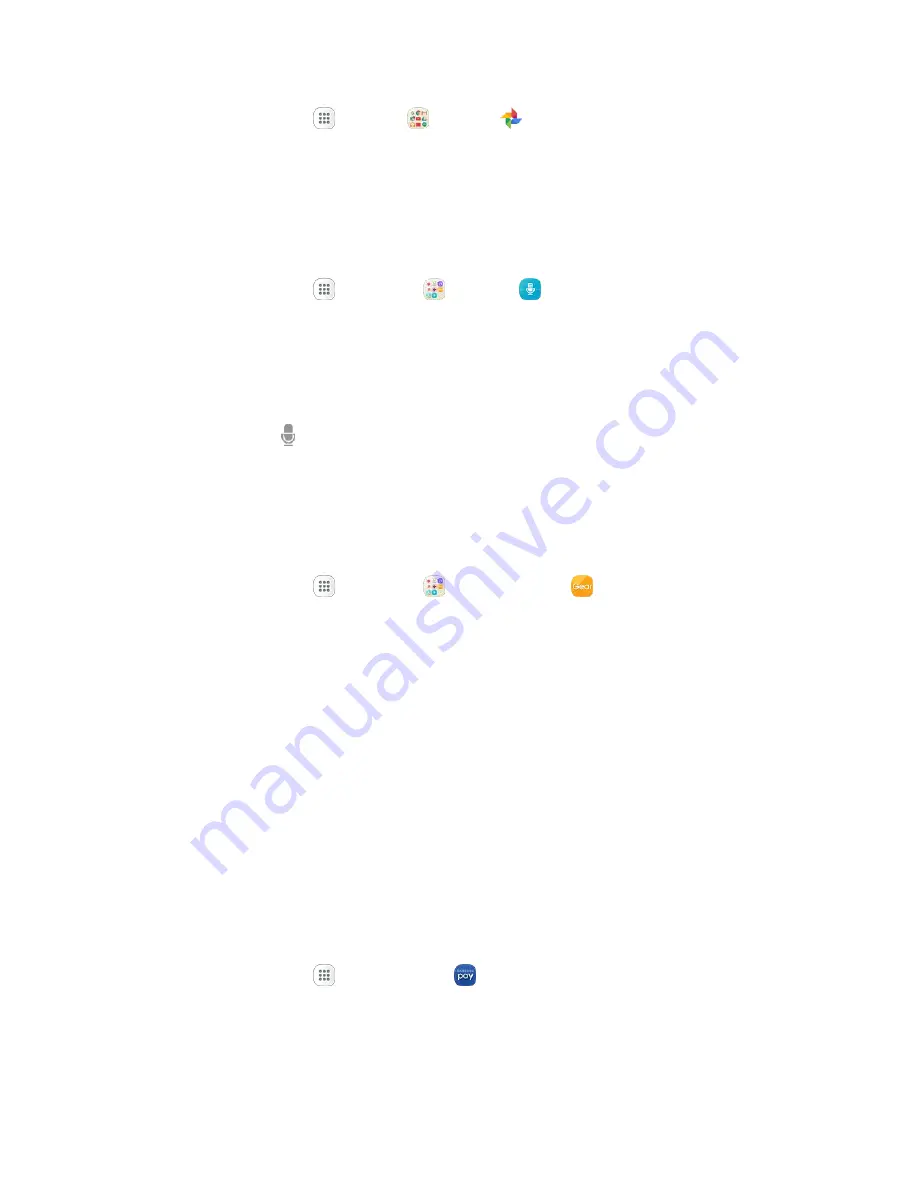
Productivity
178
■ From home, tap
Apps
>
>
Photos
.
S Voice
Use the S Voice voice recognition application to activate a wide variety of functions on your phone.
This is a natural language recognition application. You can ask questions (Is it raining in Dallas?) or
speak commands (Show me where to find cheap gas).
1. From home, tap
Apps
>
Samsung
>
S Voice
.
2. Review and accept the terms and conditions, and then tap
Next
.
3. Tap
Start
and follow the instructions to set up a wake-up command.
4. To use S Voice, speak a command. The screen gives you some examples.
5. Tap
Microphone
if the phone does not hear you, or to give it a command.
Note
: You may have set up the S Voice wake-up command during the phone's setup screens.
Samsung Gear
Connect your device to your Samsung Gear using this application.
■ From home, tap
Apps
>
Samsung
>
Samsung Gear
.
Samsung Pay
Samsung Pay is the new way to pay with your Samsung Galaxy device. It is simple, secure and works in
more stores than any other mobile payment service.
Samsung Pay is accepted almost anywhere you can swipe or tap your credit card.
Note
: Before use, please confirm the NFC feature is enabled on your device (see
NFC and Payment
).
Note
: For added security protection, if using Samsung Pay on multiple devices; you must first sign-in and
then add all of your cards in again per each device. Your card information is not stored on a cloud
service.
Set Up Samsung Pay
Samsung Pay is secure, easy to set up, and simple to use with your Samsung Galaxy device.
To set up Samsung Pay:
1. From home, tap
Apps
>
Samsung Pay
.
2. Tap
Install
and follow the prompts.
Note
: You must log in to your Samsung account or create a new Samsung account to use Samsung Pay.






























