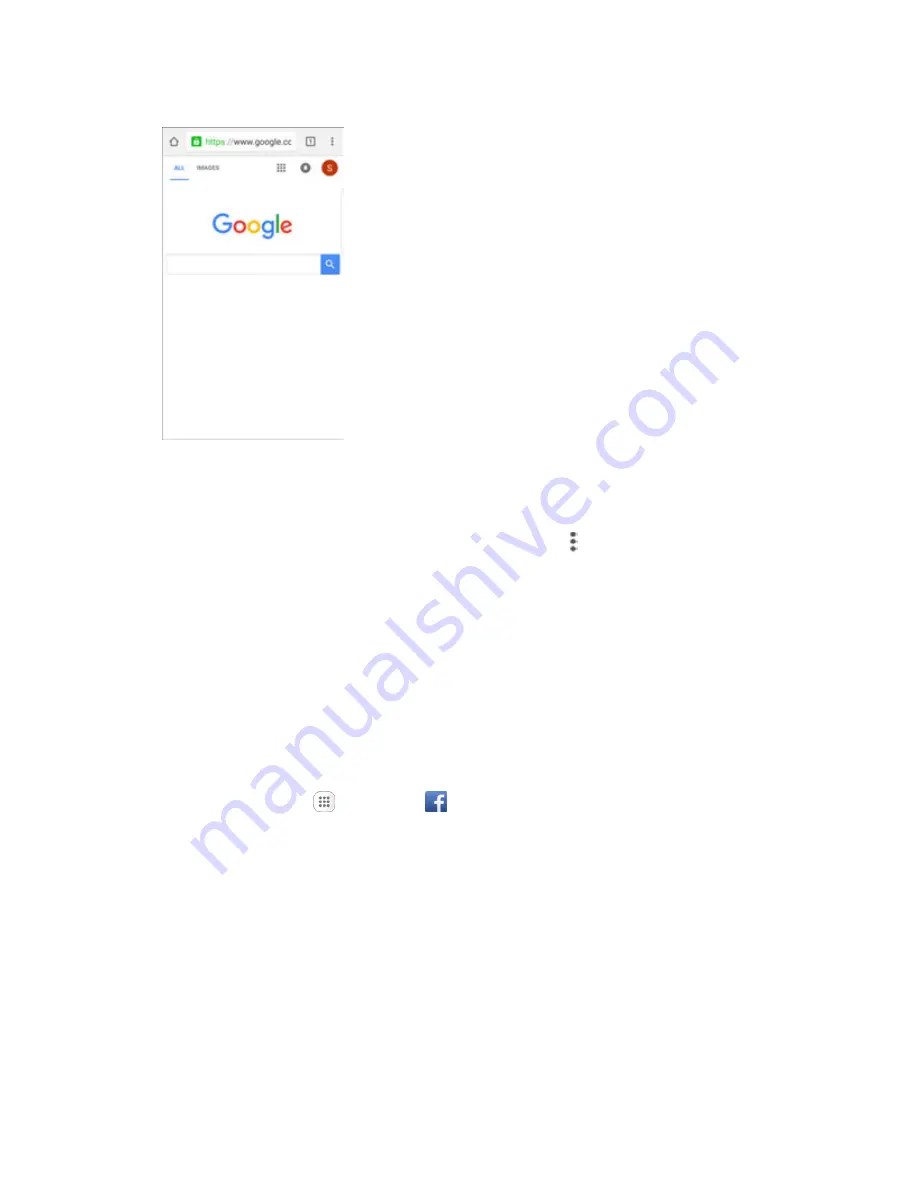
Internet and Social Networking
126
The search results appear or a Web page opens.
Chrome Support
■ To find on-phone help with Chrome, from Chrome, tap
Menu
>
Help & Feedback
.
A Web page will open displaying Google help for Chrome.
Tip
: For more information, from your computer, visit:
google.com/intl/en/chrome/browser/mobile/
.
Keep up with friends and family with the Facebook app. Share updates, photos, and videos, as well as
text, chat, and play games.
Once you have signed in in Facebook, you can post and read updates, upload pictures, tag locations, and
more, all from your phone.
1. From home, tap
Apps
>
.
The Facebook app launches.
If this is the first time you have used Facebook on your phone, enter your Facebook ID and
password and tap
Log in
to sign in to an existing account, or tap
Sign Up for Facebook
to
set up a new Facebook account.
2. Tap
Status
and type an update, tap
Photo
and upload a picture from the gallery, tap
Check In
to
share your location, “Like” and comment on friends’ posts, and more.
Hangouts
Meet friends and family online, share photos, host video calls, and send SMS and Hangouts messages.
Log in to a Google Account beforehand (see
Google Account
).






























