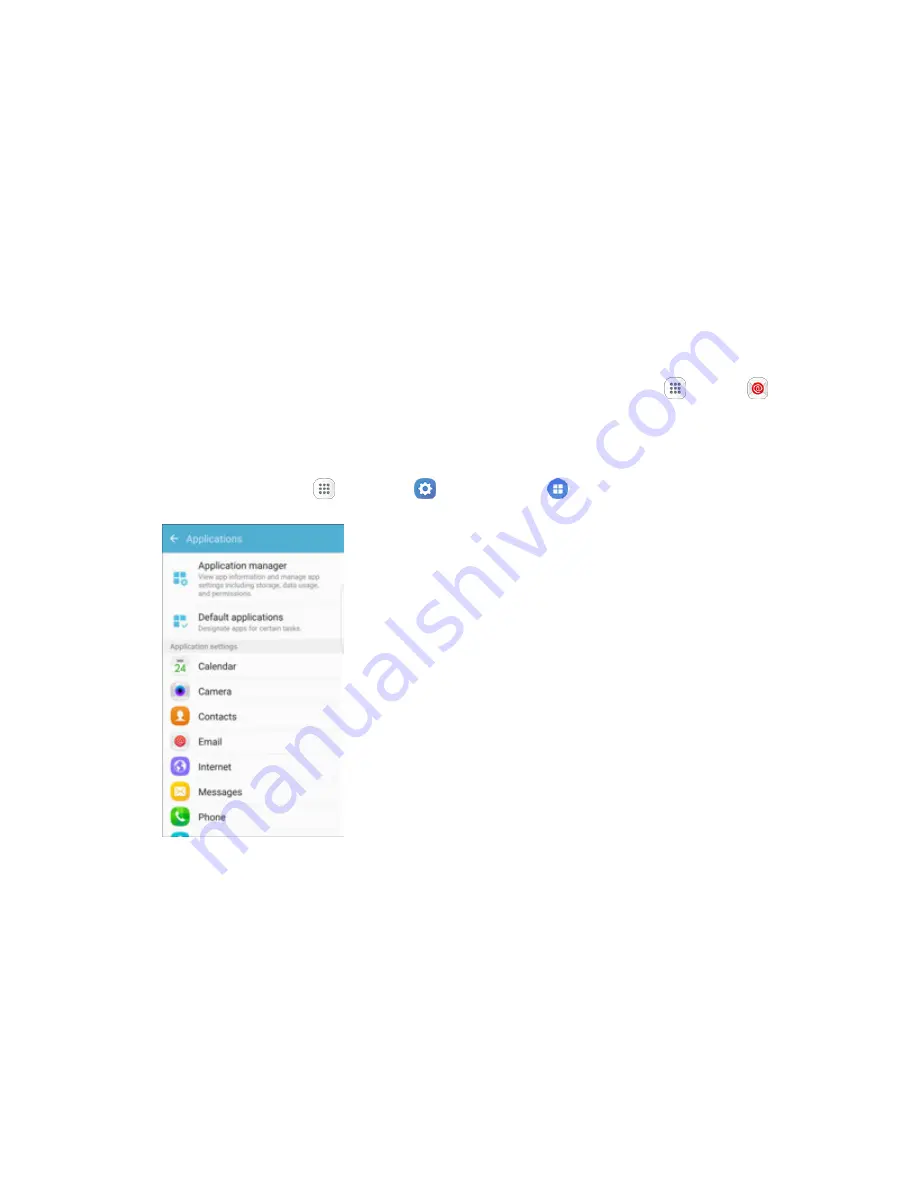
Device Settings
224
Share multiple contacts
: You can choose how to transfer contacts, when sharing them with
other devices, such as via Bluetooth.
•
As one file
: Multiple contacts are sent together. This method can be faster, but depends
on whether the target device can accept multiple name cards. If not, only one contact will
be sent.
•
Individually
: Name cards are sent individually. This method may take longer, because
the other device must accept each name card individually, but it helps ensure that no
name cards are missed.
Email Settings
Configure options for email accounts you set up on your phone.
Tip:
You can also access Email settings from the Email app. From home, tap
Apps
>
>
More
>
Settings
.
General Email Preferences
1. From home, tap
Apps
>
Settings
>
Applications
.
2. Tap
to configure options. General email settings, which affect all email accounts, include:
Manage accounts
: Configure options for specific accounts. Available settings depend on the
type of account.
Add account
: Add additional email accounts.
Auto fit content
: Shrink email content to fit the screen. Content can still be viewed in detail
by zooming in.
Notifications
: Notifications for new emails display in the status bar. When disabled, you can
control notifications for each of your email accounts individually in the account’s settings.






























