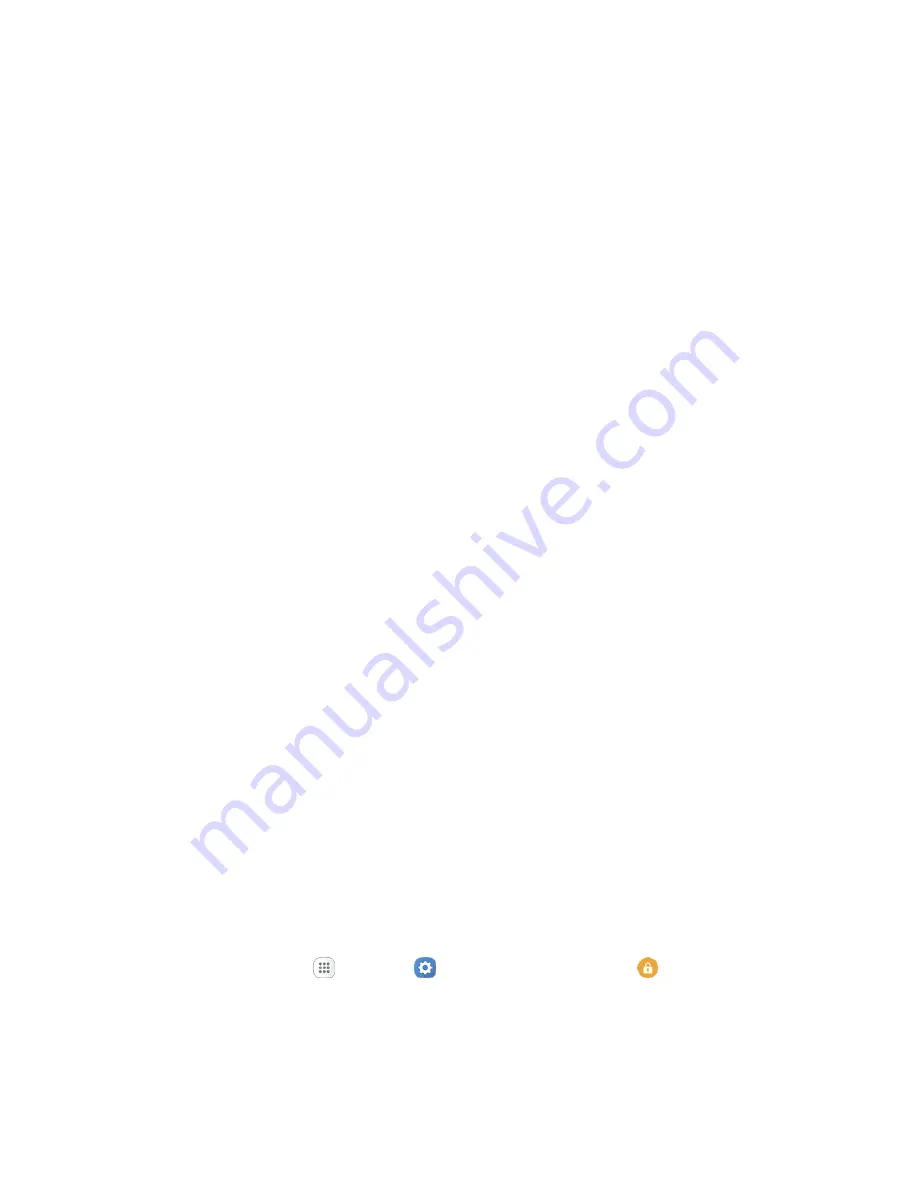
Personal Settings
258
Use a Screen Unlock PIN
1. From the Screen lock type menu, tap
PIN
.
2. Enter a PIN, tap
Continue
, re-enter your PIN, and tap
OK
to save the setting.
The screen lock is set
If you fail to enter the correct PIN after five attempts, you will be prompted to wait for 30
seconds before you can try again.
Use a Screen Unlock Password
1. From the Screen lock type menu, tap
Password
.
2. Enter a password with at least 4 characters, including at least one letter, tap
Continue
, and then
enter your password again to confirm it.
The screen lock is set.
If you fail to enter the correct password after five attempts, you will be prompted to wait for 30
seconds before you can try again.
Important
: To protect your phone and data from unauthorized access, it is recommended that you use
the screen unlock password (highest security). It is also recommended that you frequently change your
password to ensure the safety of your phone and personal data.
Use a Fingerprint Screen Lock
With a Fingerprint screen lock, swipe your finger over the Home key.
Note
: Before using the Fingerprint screen lock option, you will need to register your fingerprint on your
phone.
1. From the Screen lock type menu, tap
Fingerprints
.
2. Follow the prompts to set up your fingerprints.
Note
: Fingerprint recognition uses the unique characteristics of each fingerprint to enhance the security of
your device. The likelihood of the fingerprint sensor confusing even small areas of two different
fingerprints is very low. But in rare cases, the sensor may recognize a fingerprint that is similar to a
registered fingerprint.
Disable the Screen Lock
Follow the instructions below to turn off your current screen lock.
1. From home, tap
Apps
>
Settings
>
Lock screen and security
.
The lock screen and security menu opens.
2. Tap
Screen lock type
.






























