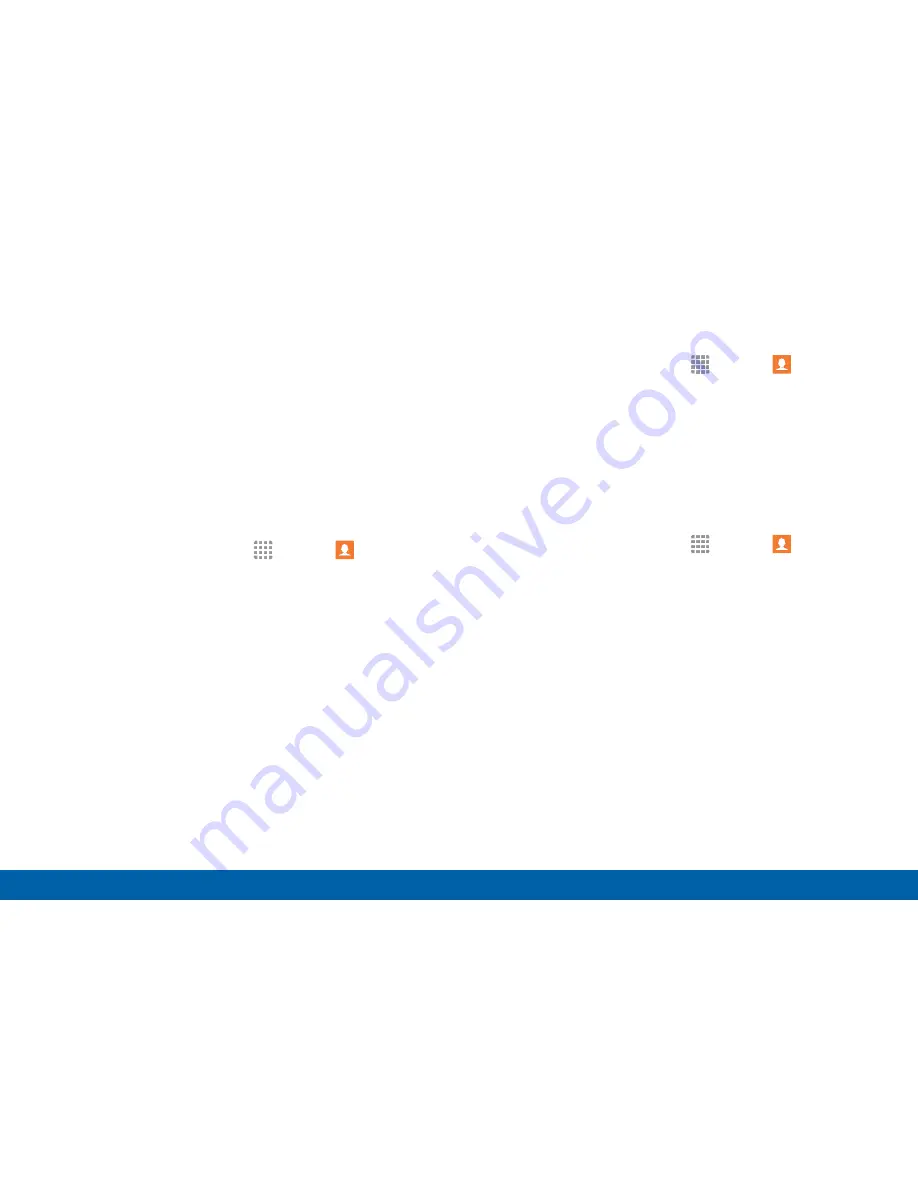
82
Contacts
Applications
Groups
You can use groups to organize your contacts. Your
device comes with preloaded groups, and you can
create your own. You might create a group for your
family, for coworkers, or a team. Groups make it easy
to find contacts, and you can send messages to the
members of a group.
Create a Group
1. From a Home screen, tap
Apps
>
Contacts
.
2. Tap
GROUPS
, and then tap
ADD
.
3. Tap fields to enter information about the group:
•
Group name
: Enter a name for the new group.
•
Add member
: Select contacts to add to the new
group, and then tap
DONE
.
•
Group ringtone
: Assign a ringtone to the group.
4. Tap
SAVE
.
Rename a Group
1. From a Home screen, tap
Apps
>
Contacts
.
2. Tap
GROUPS
, and then tap a group.
3. Tap
MORE
>
Edit group
and enter a new name.
4. Tap
SAVE
.
Add Contacts to a Group
1. From a Home screen, tap
Apps
>
Contacts
.
2. Tap
GROUPS
, and then tap a group.
3. Tap
ADD
, and then tap the contacts you want to
add.
4. Tap
DONE
.






























