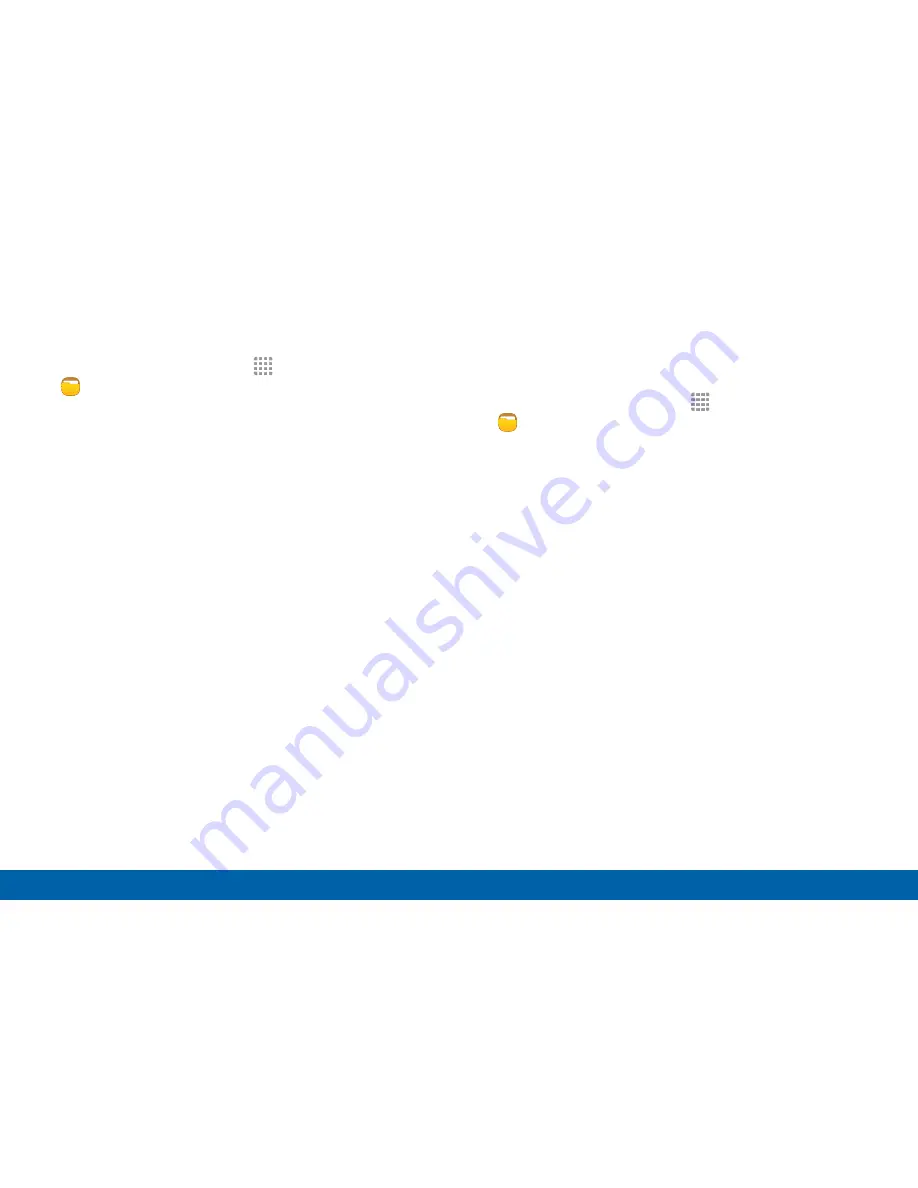
107
My Files
Applications
Category Options
1. From a Home screen, tap
Apps
>
Tools
folder >
My Files
.
2. After tapping a category, the following options are
available:
•
HOME
: Return to the main My Files screen.
•
SEARCH
: Search for a file in the selected
category.
•
MORE
: Tap for the following options:
‑
Edit
: Select files or folders.
‑
Share
: Share files or folders.
‑
Cloud
: View files saved in the Verizon Cloud.
‑
View as
: Change the appearance of the files
or folders.
‑
Sort by
: Change the sort order of the files.
‑
Show/Conceal hidden files
: Show or conceal
hidden files.
Options for Selected Files and
Folders
1. From a Home screen, tap
Apps
>
Tools
folder >
My Files
.
2. Tap
MORE
>
Edit
.
3. Tap a file or folder to select it, and then select one
of these functions:
•
DELETE
: Delete files or folders.
•
MORE
: Select one of the following options:
‑
Move
: Move files or folders to another folder.
‑
Copy
: Copy files or folders to another folder
‑
Rename
: Rename a file or folder. This option
only displays when just one file or folder is
selected.
‑
Add shortcut on Home screen
: Add a
shortcut to the folder or file on the main
Home screen.






























