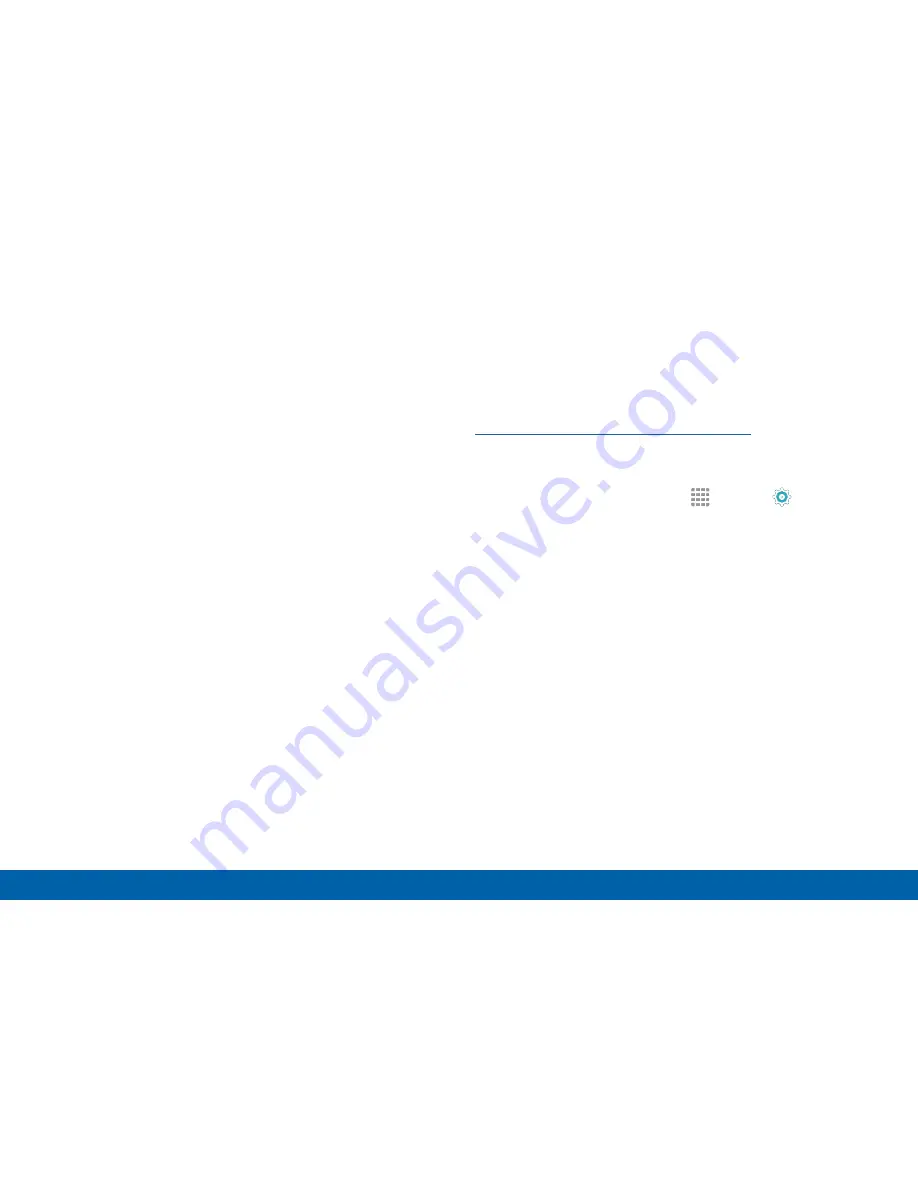
28
Navigation, Motions, and Gestures
Know Your Device
Drag
To drag, touch and hold an item, and then move it to a
new location.
•
Drag an app shortcut to add it to a Home screen.
•
Drag a widget to place it in a new location on a
Home screen.
Pinch and Spread
Pinch the screen using your thumb and forefinger, or
spread by moving your fingers apart.
•
Pinch the screen to zoom out while viewing a
picture or a web page.
•
Spread your fingers on the screen to zoom in while
viewing a picture or a web page.
Motions and Gestures
Control your device by making specific
gestures with your hand above the
device’s screen. For more information, see
“Motions and Gestures” on page 150
.
To access the Motions and Gestures settings:
►
From a Home screen, tap
Apps
>
Settings
>
Motions and gestures
.






























