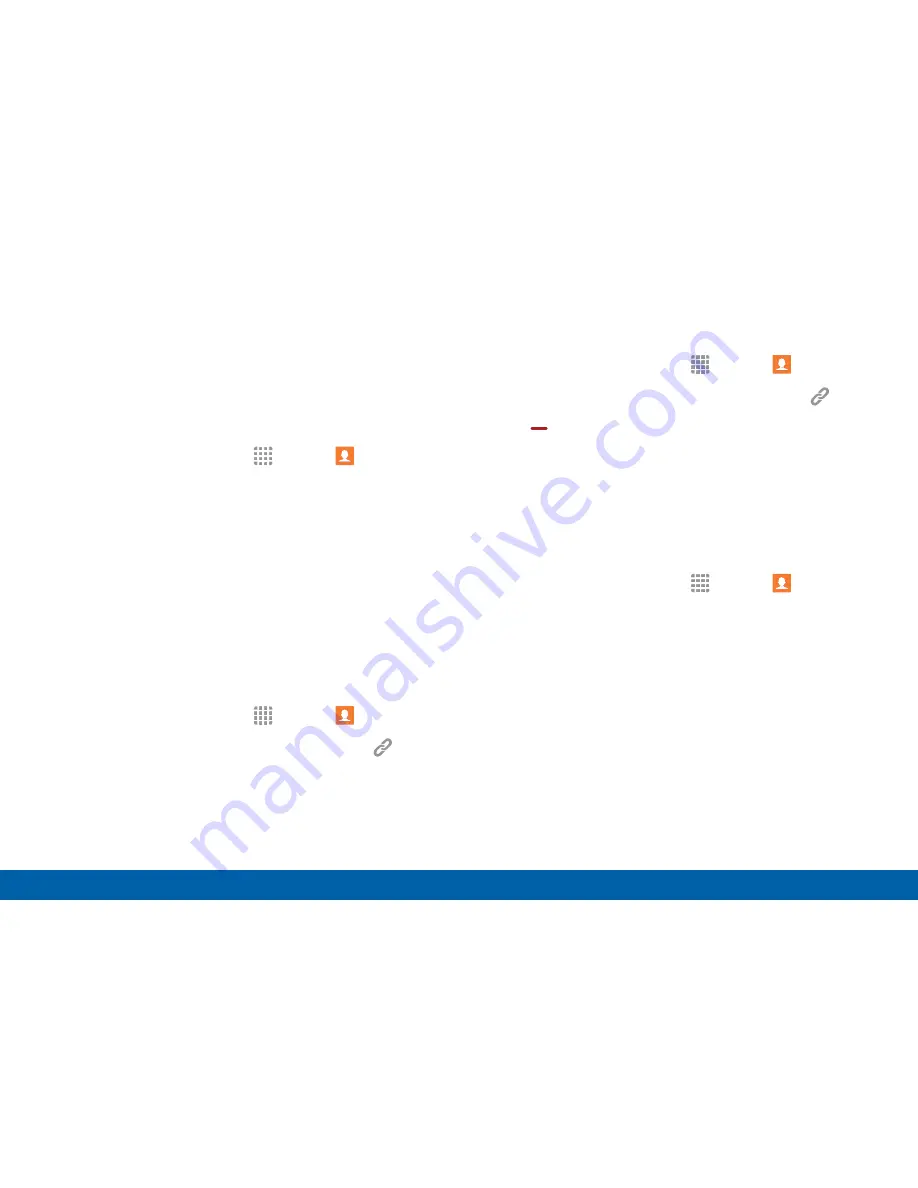
80
Contacts
Applications
Share a Name Card
When you share a name card, the contact’s
information is sent as a vCard file (.vcf). You can share
a vCard via Bluetooth or Wi‑Fi Direct, attach it to a
message, or save it to a storage location.
1. From a Home screen, tap
Apps
>
Contacts
.
2. Tap a contact to display it, and then tap
MORE
>
Share name card
.
3. Choose a sharing method and follow the prompts.
Link Contacts
When you have contacts from various sources (Gmail,
Facebook, and so on), you may have multiple similar
entries for a single contact. Contacts lets you link
multiple entries into a single contact.
1. From a Home screen, tap
Apps
>
Contacts
.
2. Tap the contact to display it, and then tap
Link
.
You may need to tap
View more
to see this option.
3. Tap
Link another contact
, and then select
contacts to link to the original contact.
4. Tap
LINK
.
Unlink Contacts
1. From a Home screen, tap
Apps
>
Contacts
.
2. Tap the contact to display it, and then tap
Link
.
3. Tap
Separate
beside contacts to unlink them
from the main contact.
Delete Contacts
You can delete a single contact, or choose multiple
contacts to delete.
1. From a Home screen, tap
Apps
>
Contacts
.
2. Touch and hold a contact to select it. You can also
tap the
All
checkbox at the top of the screen to
select all.
3. Tap
DELETE
.






























