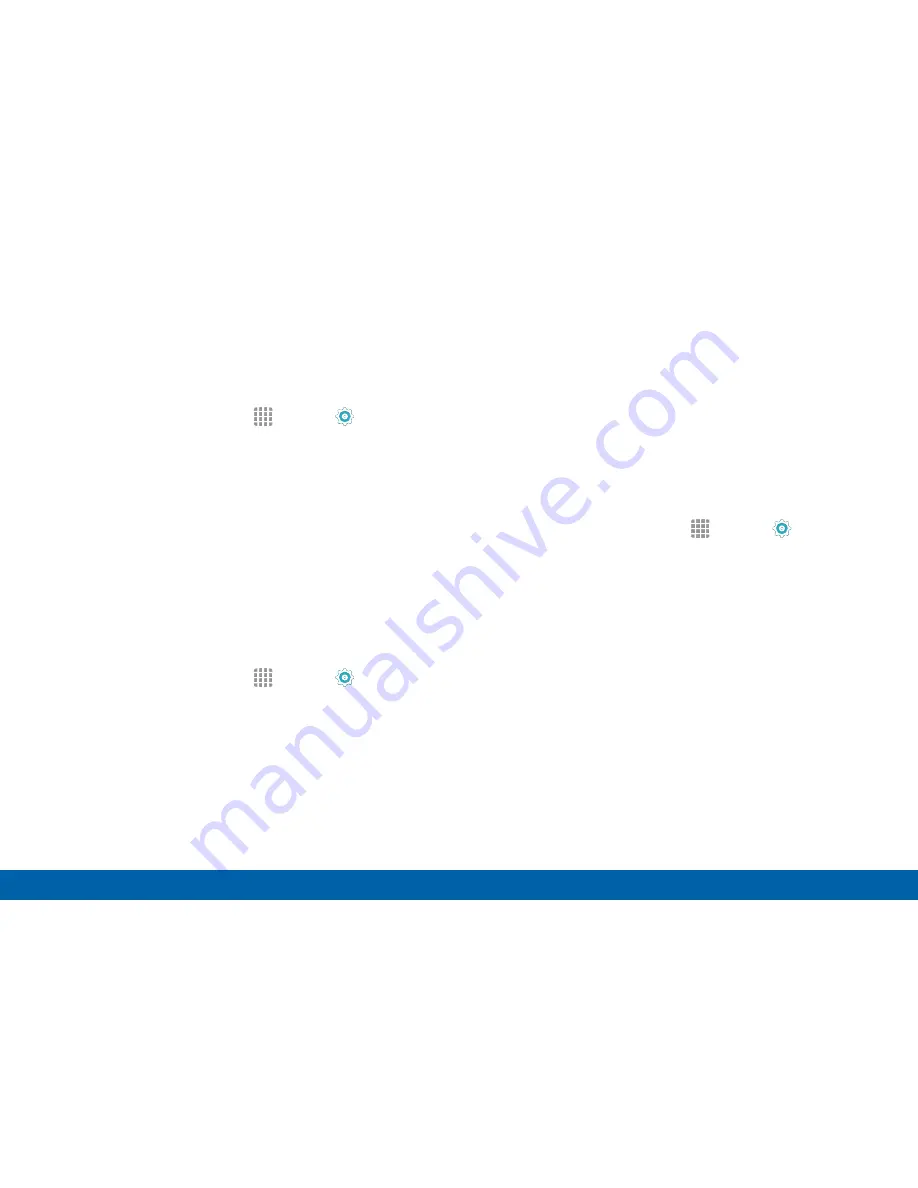
127
Bluetooth
Settings
Change Your Device’s Name
Change the name others use when pairing with your
device via Bluetooth.
1. From a Home screen, tap
Apps
>
Settings
.
2. Tap
Bluetooth
>
MORE
>
Rename phone
.
3. Tap the phone name field and edit your device
name.
4. Tap
DONE
.
Scan for Bluetooth Devices
When you want to pair with another Bluetooth device,
you can scan for nearby devices that are visible.
1. From a Home screen, tap
Apps
>
Settings
.
2. Tap
Bluetooth
, and then tap
ON/OFF
to turn
Bluetooth on.
3. When Bluetooth is first turned on, it scans for
nearby Bluetooth devices and displays them.
•
Tap
SCAN
to manually perform a new scan.
Pair Bluetooth Devices
The Bluetooth pairing process allows you to establish
trusted connections between your device and another
Bluetooth device.
Pairing between two Bluetooth devices is a one‑time
process. Once a pairing is created, the devices
continue to recognize their partnership and exchange
information without having to re‑enter a passcode.
1. From a Home screen, tap
Apps
>
Settings
.
2. Tap
Bluetooth
, and then tap
ON/OFF
to turn
Bluetooth on.
3. Make sure that the target device is discoverable so
that your device can find it. Refer to the instructions
that came with the device to find out how to set it to
discoverable mode.
4. Tap
SCAN
. Your device starts to scan for Bluetooth
devices within range.
5. When you see the name of the target device
displayed in the Bluetooth devices section, tap the
name. Your device then automatically tries to pair
with the target device. If automatic pairing fails,
enter the passcode supplied with the target device.






























