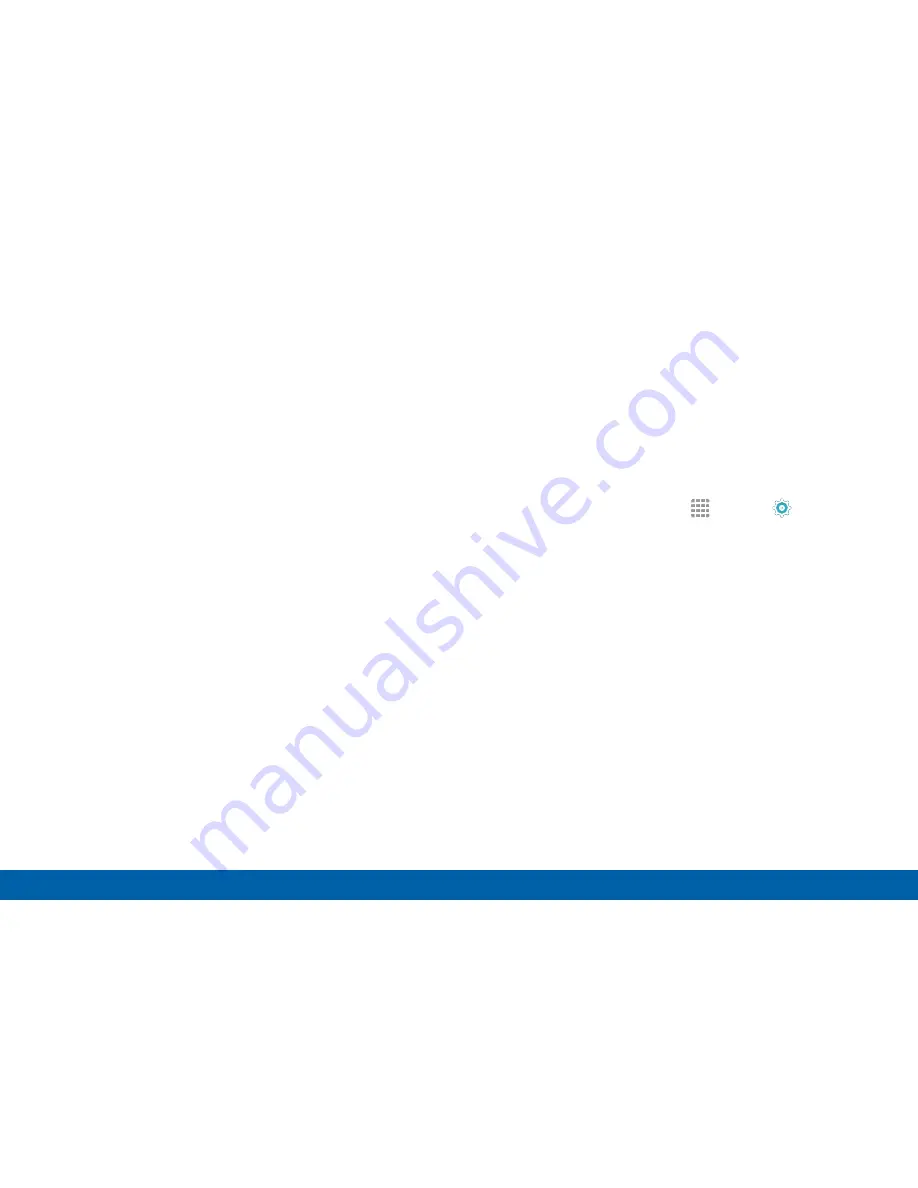
156
Applications
Settings
3. Tap an application to view and update information
about the application, including memory usage,
default settings, and permissions. The following
options are displayed:
•
FORCE STOP
: Stop an app that is misbehaving.
Restart your device if stopping an app, process,
or service causes your device to stop working
correctly.
•
ENABLE
: This moves the application back to the
Apps list.
•
CLEAR DATA
: Clear application data from
memory.
•
CLEAR CACHE
: Clear an application’s
temporary memory storage.
•
CLEAR DEFAULTS
: Clear an application’s
customization.
•
Permissions
: View information about the
application’s access to your device and data.
Note
: Options vary by application.
Default Applications
If you have multiple applications of the same type,
such as email apps, you can select one app to be the
default.
You can also use a simpler Home screen which
provides an easier user experience for first‑time
smartphone users.
1. From a Home screen, tap
Apps
>
Settings
>
Applications
>
Default Applications
.
2. Tap
Home
and select a Home screen mode:
•
TouchWiz easy home
: Provides an easier user
experience for the first‑time smartphone users.
•
TouchWiz home
: The Home screen that
originally displays on your phone.
3. Tap
Messages
and select a default messaging app.
4. To clear defaults you have set up, tap
CLEAR
.






























