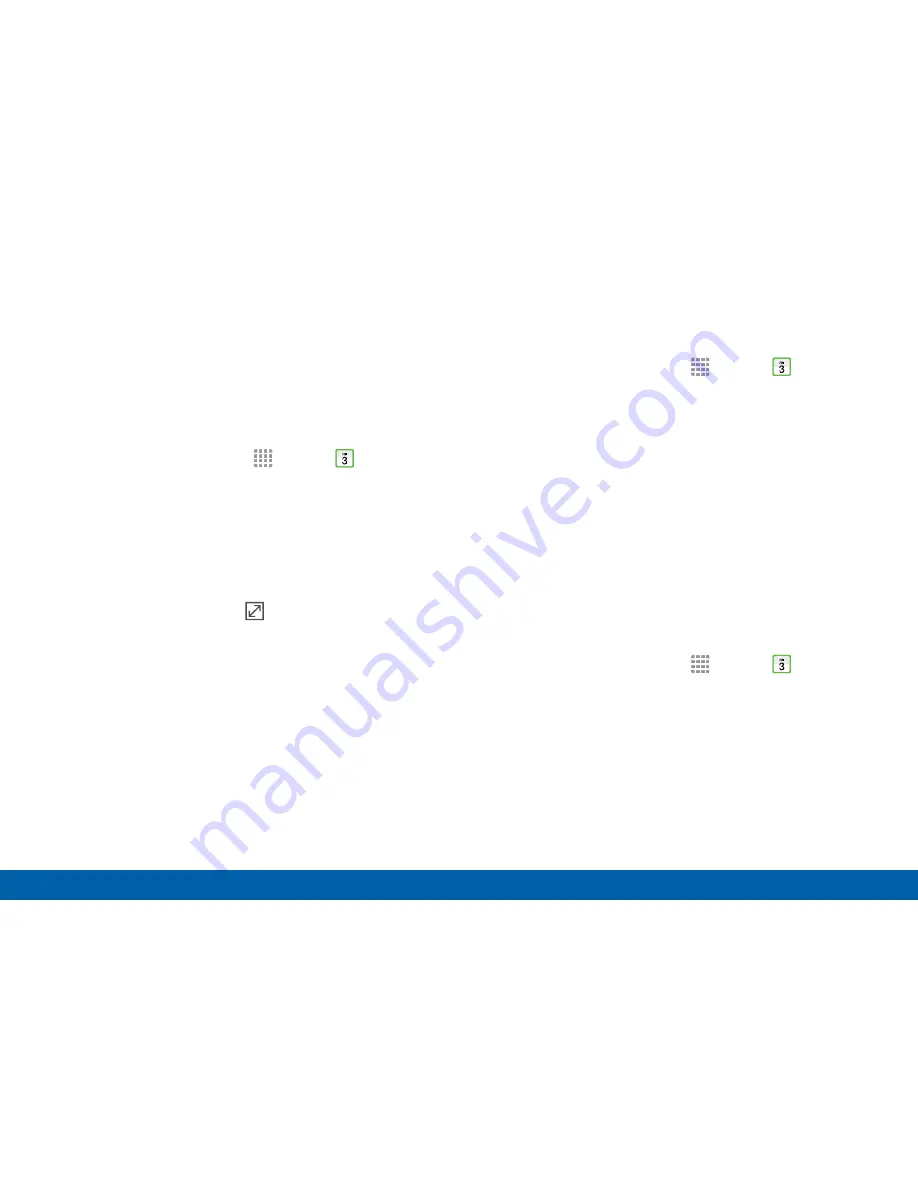
68
Calendar
Applications
Create a Task
Tasks are items you add to the calendar to be
accomplished on a certain day. A task displays as a
checklist item and is removed once you mark the task
as complete.
1. From a Home screen, tap
Apps
>
Calendar
.
2. Tap the drop down menu in the top left corner (by
default, the Month and Year are shown) and tap
Tasks
.
3. Tap the
Enter new task
field to enter a new task.
4. You can choose to set the task for
TODAY
,
TOMORROW
, or tap the
Expand
icon to view
and set the following options:
•
Due date
: Tap the
ON/OFF
switch to select a
date on the calendar for the task.
•
Reminder
: Tap to set a reminder alert.
•
Notes
: Tap to save a note with your task.
•
Priority
: Tap to assign a priority to the task.
5. Tap
SAVE
to save the task.
Delete a Task
1. From a Home screen, tap
Apps
>
Calendar
.
2. Tap the drop down menu in the top left corner and
tap
Tasks
.
3. Tap the checkbox by the task to mark it as
complete and remove it from the calendar.
4. To delete the task permanently, tap the task to
open it, and then tap
DELETE
.
Calendar Settings
These settings allow you to modify settings associated
with using the Calendar.
1. From a Home screen, tap
Apps
>
Calendar
.
2. Tap
MORE
>
Settings
.
3. Tap an option and follow the prompts.






























