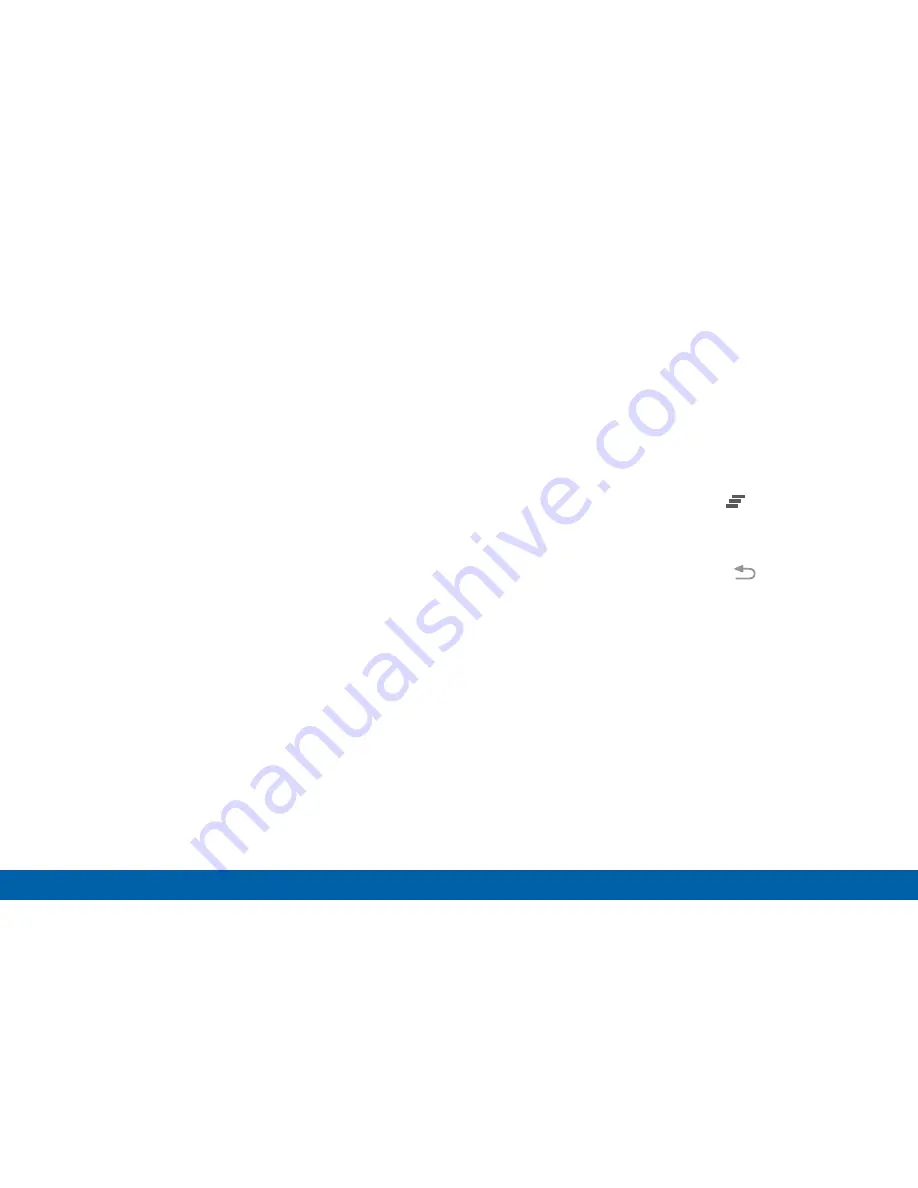
31
Notification Panel
Know Your Device
•
Settings
: Tap to open the Settings screen.
•
Clear notifications
: Tap to clear all notifications.
•
Notification card
: Tap to see details about a
notification. Swipe a notification card to the right to
dismiss it.
•
Screen brightness
: Drag the slider to adjust
screen brightness. Tap Auto to have the phone set
the screen brightness using its light sensor.
•
Quick settings
: Tap to quickly enable or disable a
feature. Swipe to the left to see more settings.
•
Edit Notification panel
: Tap to change which Quick
settings buttons are visible.
View the Notification Panel
1. Swipe down on the Status bar to display the
Notification panel.
2. Scroll down the list to see notification details.
•
Tap an item to open it.
•
To clear a single notification, drag the
notification left or right. Tap
Clear
to clear all
notifications.
3. To close the Notification panel, swipe upward from
the bottom of the screen or tap
Back
.






























