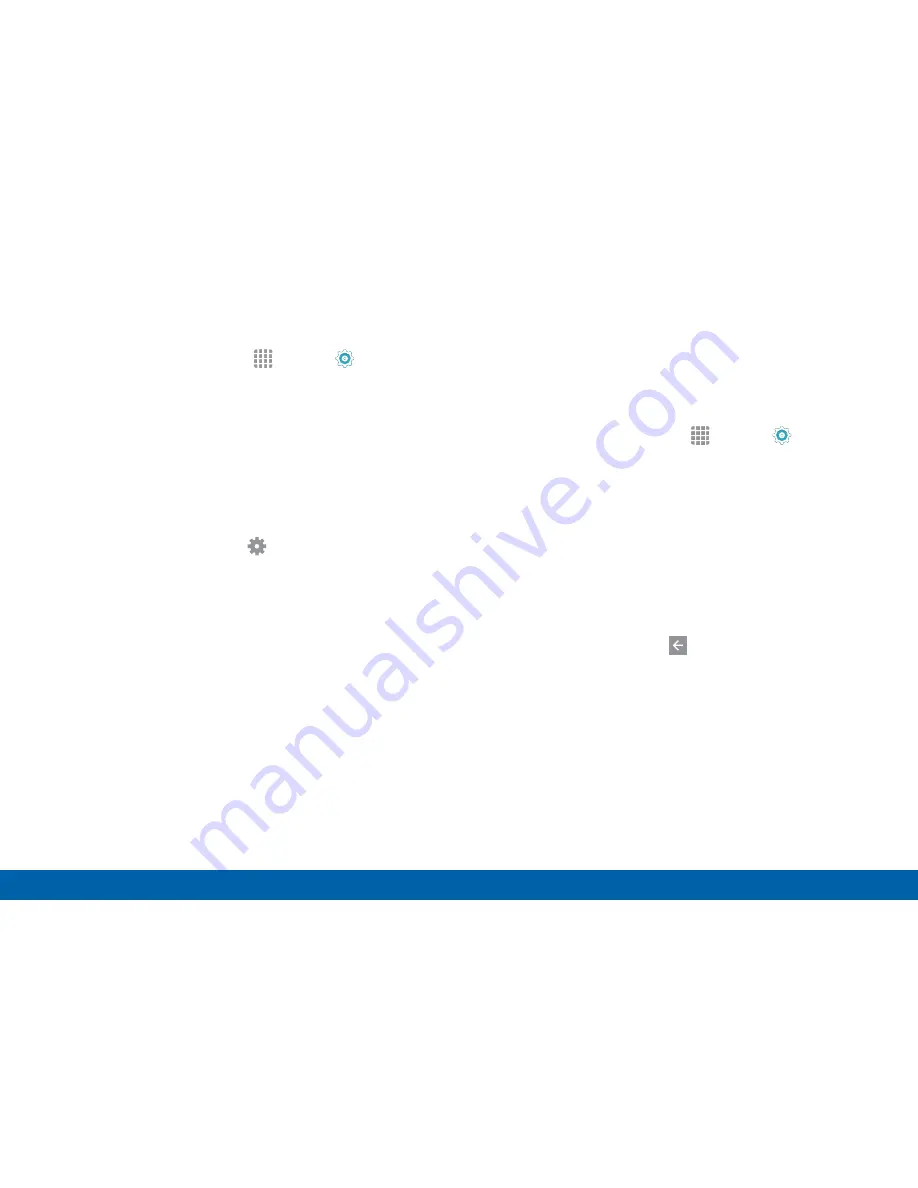
25
Edge Screen
Know Your Device
To configure the Information stream:
1. From a Home screen, tap
Apps
>
Settings
>
Edge screen
>
Information stream
.
2. Tap the
ON/OFF
switch to activate the Information
stream feature.
3. Tap
Manage feeds
to configure the following:
•
Tap the checkbox on each feed that you want to
display on the Edge screen.
•
To edit a feed, tap the
Settings
icon (if
available).
•
To download more feeds, swipe to the right and
tap the
Download feeds
bar.
•
To change the order of the feeds, tap
REORDER
and drag the selected feeds into the order
you prefer.
4. Tap
Edge screen timeout
to configure how long
the Edge screen stays on when activated.
5. Tap
Weather
to configure weather settings, as well
as select which screens and apps that weather
information displays on.
Night Clock
Set up a clock that displays on the Edge screen when
the phone screen is off. Night mode is available for a
maximum of 12 hours.
1. From a Home screen, tap
Apps
>
Settings
>
Edge screen
>
Night clock
.
2. Tap the
ON/OFF
switch to activate the Night clock
feature.
3. Tap the numbers on the
Start time
clock to set the
time for the Night clock to activate.
4. Tap the numbers on the
End time
clock to set the
time for the Night clock to deactivate.
5. When finished, tap the
Back arrow
to
save changes.






























