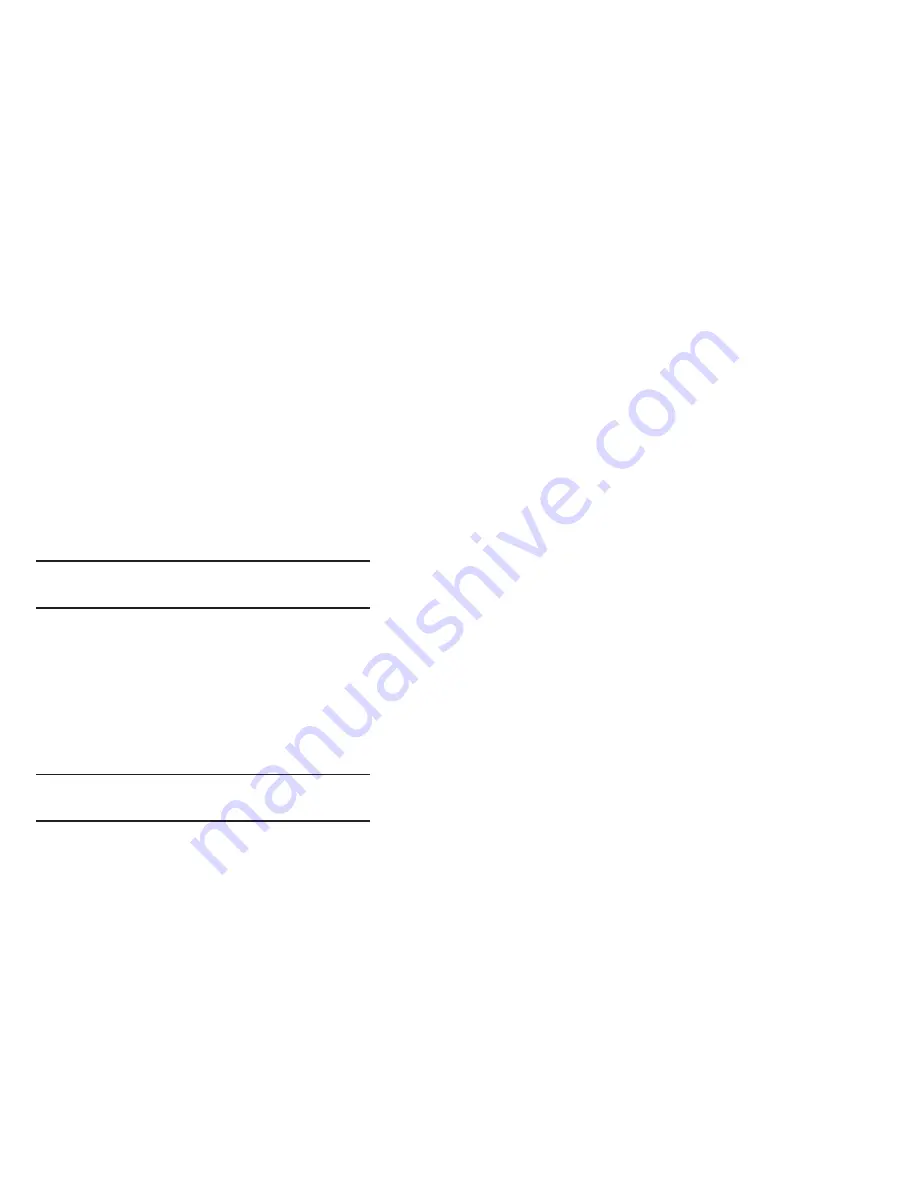
Entering Text
• Show complete trace
: once enabled, sets wether or not to
display the complete Swype path.
• Pop-up on keypress
: once enabled, displays a character
above an on-screen key while typing.
• Next word prediction
: once enabled, predicts the next word in
your text string based on your current text entries.
Note:
If incorrect words are being entered as you type,
disabled this feature.
• Reset Swype’s dictionary
: once enabled, deletes any words
you have added to Swype’s dictionary.
• Version
: displays the software version information.
5.
Tap
Language Options
to activate and select the current
text input language. Default language is US English.
• Living language
: allows you to automatically update Swype
with popular new words. Tap
Accept
to continue the process.
Note:
To use Swype Connect, you must have an active data
connection available (network or Wi-Fi).
6.
Tap
Swype Connect
to activate social media
personalization and configure data settings.
• Register now
: allows you register for the Swype Connect
service which allows you to backup your Swype dictionary and
sync your Swype dictionary across multiple devices.
–
Follow the on-screen instructions to backup and sync your
dictionary based on an email address.
–
Enter the activation code received after your email has been
confirmed.
• Backup & Sync
: when active, allows you to backup your
Swype dictionary and sync your Swype dictionary across
multiple devices.
• Contribute usage data
: when enabled, allows the Nuance
®
application to collect usage data for better word predictions.
• Cellular data
: when enabled, activates cellular data usage by
the Swype application so it can receive program updates,
language downloads, and other related features via your
existing data connection.
70
















































