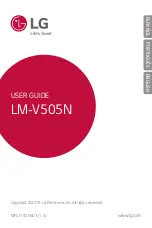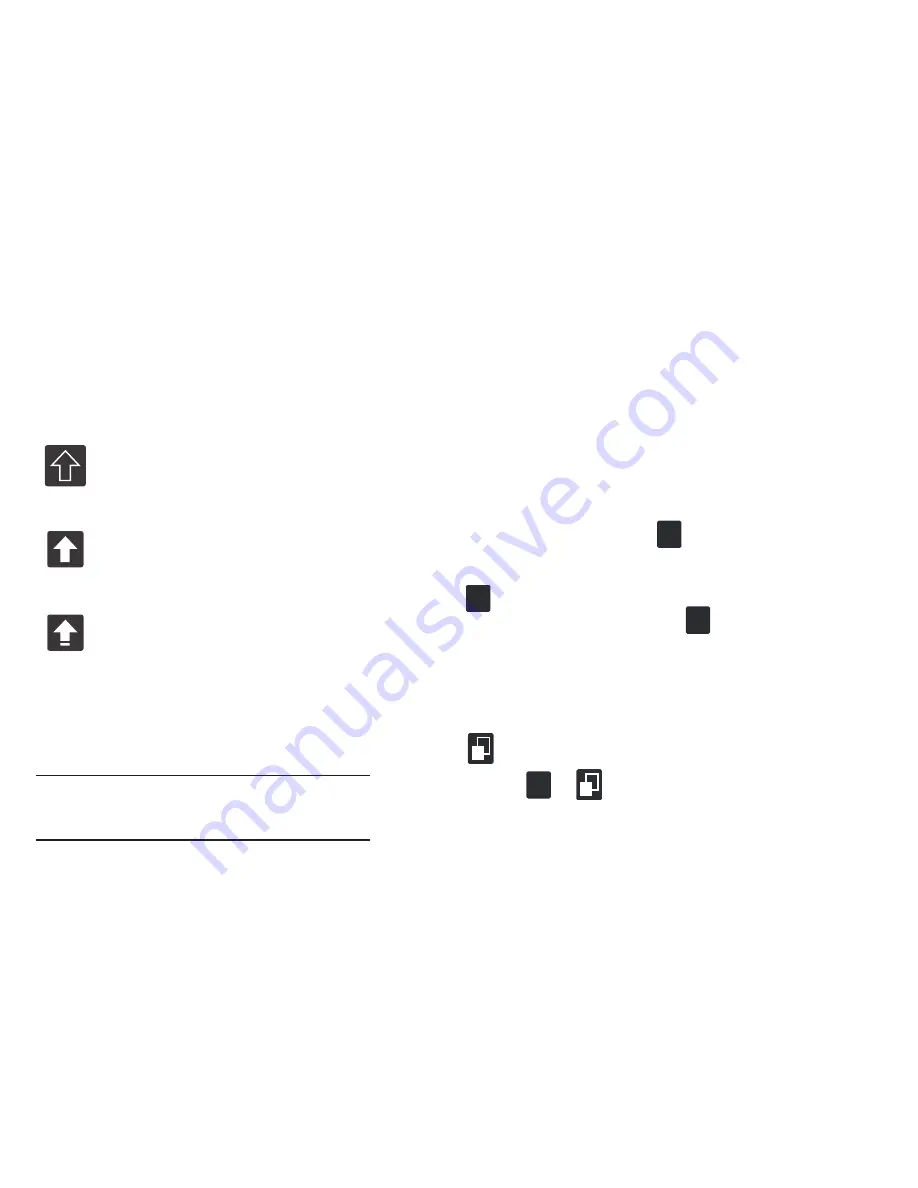
Entering Text
By default, the first letter of an entry is capitalized and the
following letters are lower case. After a word is entered and
you lift your finger, the cursor automatically adds a space
after the word.
Note:
If multiple word choices exist for your Swype entry, an
on-screen popup appears to provide additional word
choices.
Entering Numbers and Symbols in SWYPE
By using the on-screen keyboard in portrait mode, some
symbols are not available (such as Emoticons or Smileys).
In SYM mode using Swype, you can only enter symbols and
numbers from the on-screen keyboard.
Once in SYM mode, the text mode key shows
.
1.
From a screen where you can enter text, tap the text
input field to reveal the on-screen keyboard.
2.
Tap
to configure the keyboard for SYM mode.
Once in this mode, the text input type shows
.
3.
Tap the on-screen key for the number or symbol you
want to enter.
4.
Touch and hold an on-screen key to enter the
secondary symbol (above the main one on the same
key).
5.
Tap
to choose from additional symbols.
For example:
•
To enter
®
: tap
➔
and select the
®
key.
All lowercase
Displays when the next character is entered in
lowercase. Pressing this while in 123SYM mode,
reveals additional numeric-symbols keys.
Initial Uppercase
Displays when the first character of each word is
entered as uppercase but all subsequent
characters are lowercase.
All Uppercase
Displays when all characters will be entered as
uppercase characters.
Edit
ABC
123
+!=
Edit
ABC
2
1
123
+!=
2
1
74