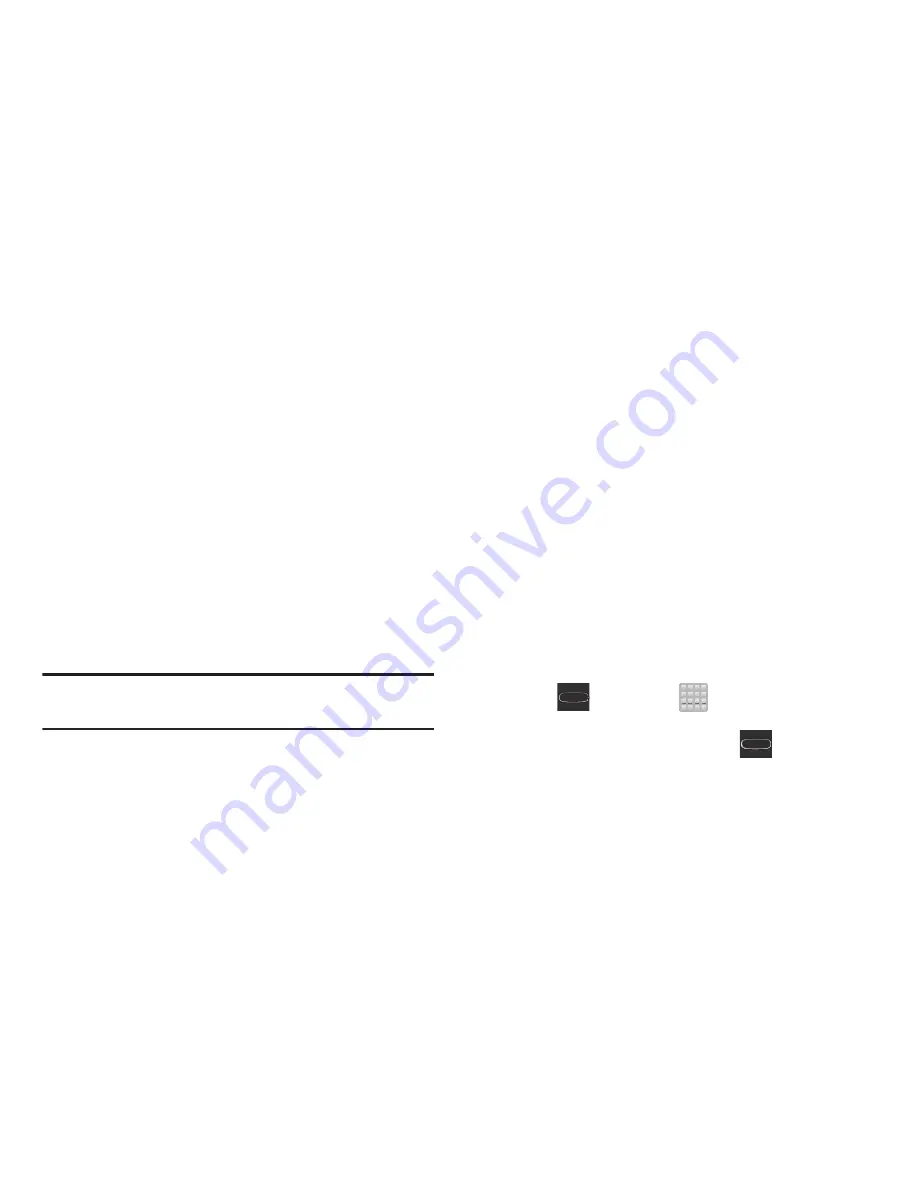
Understanding Your Device
•
Sensitivity settings and tutorial
: provides access to advanced
gesture settings and tutorials such as:
• Sensitivity settings
: When any of the following features are
enabled, you can then adjust their sensitivity.
Choose from: Gyroscope calibration, Tilt to zoom, Pan to move
icon, and Pan to browse images.
• Learn about motions
: tap an on-screen entry to display a
brief tutorial on the use of the selected function.
Note:
Sensitivity settings are only accessible if the gesture is
currently active.
Menu Navigation
You can tailor the device’s range of functions to fit your needs
using both menus and applications. Menus, sub-menus, and
features are accessed by scrolling through the available
on-screen menus. Your device defaults with seven screens.
Navigating Through the Application Menus
There are four default Application Menu screens available. As
you add more applications from the Play Store, more screens
are created to house these new apps.
1.
Press
and then tap
(
Apps
). The first
Application Menu displays.
•
To close the Applications screen, press
(
Home
)
.
2.
Sweep the screen to access the other menus.
3.
Tap any of the on-screen icons to launch the
associated application.
38






























