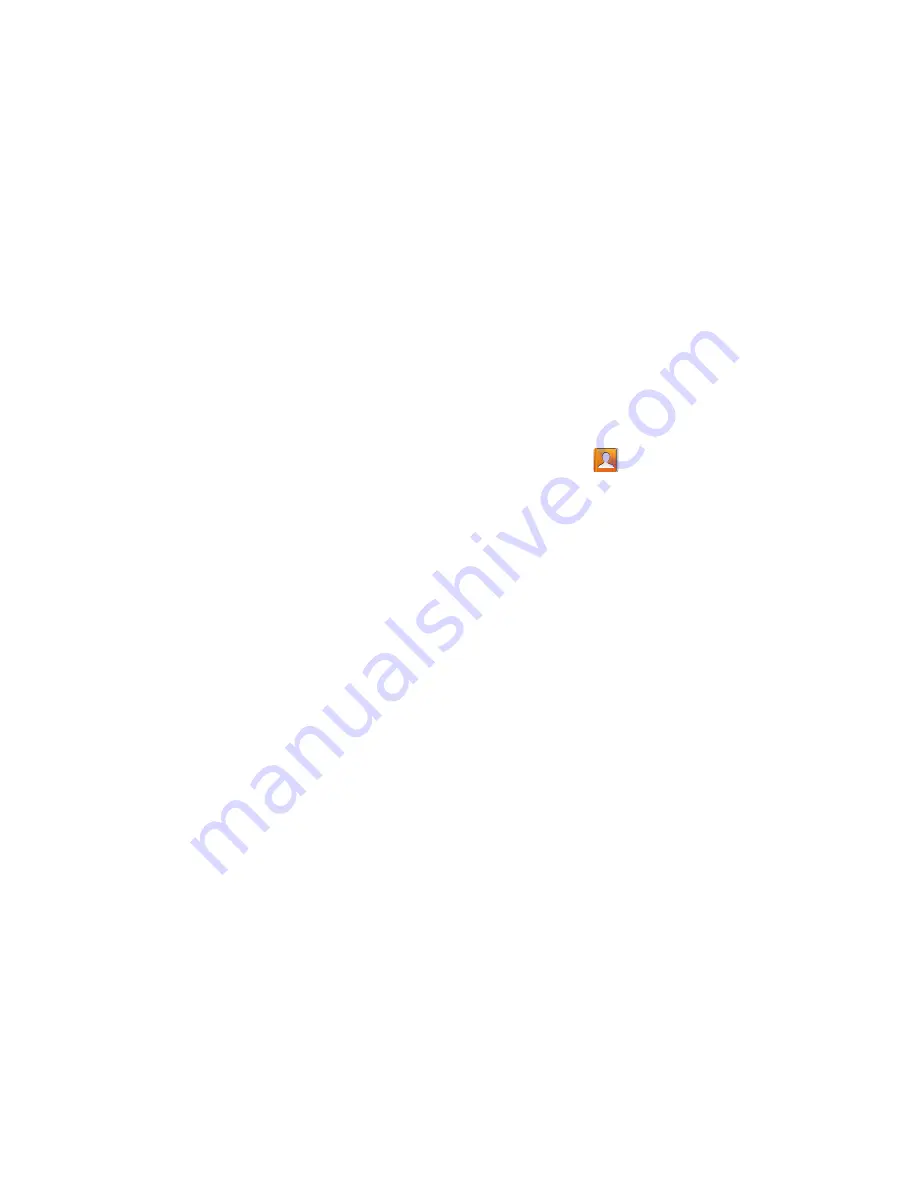
Contacts
• Accounts
: allows you to
Auto sync app data
or Add an
account such as (Samsung account, Dropbox, Email,
Facebook, Google, LDAP, Microsoft Exchange ActiveSync, or
MobileLife Contacts). This option also allows you to manually
synchronize all of your current contacts with their respective
accounts.
• Speed dial setting
: allows you to set up speed-dialing.
• Send email
: allows you to send an email using your Google
account.
• Send message
: allows you to send a text or picture message.
• Contacts to display
: allows you to choose All contacts, Phone,
display contacts stored to your SIM card, MobileLife Contacts,
Gmail, or only display contacts that are part of a customized list.
• Settings
: allows you to configure where you save new contacts
to, or view your service numbers, or send contact information.
Options include: Only contacts with phones, List by, Display
contacts by, Service numbers, and Contact sharing settings.
Contact Menu Options
1.
From the Home screen, tap
.
2.
Touch and hold an entry to reveal the context menu.
The following options display:
• Edit
: allows you to edit the currently selected Contacts entry.
• Delete
: allows you to delete the currently selected Contacts
entry.
• Join contact
: allows you to link the current contact to another
current contact. Similar to a “see also” feature. If you can’t
remember a contact’s information, linking entries can help you
find the person you are looking for.
• Share contact via message
: allows you to send the current
entry info via text message.
• Add to Favorites
: allows you to copy the current Contacts entry
to the list within the Favorites tab.
• Add/Remove from Favorites
: allows you to add or remove the
current Contacts entry from the Favorites tab.
• Add to group
: allows you to add the current Contacts entry to
an existing group.
92






























