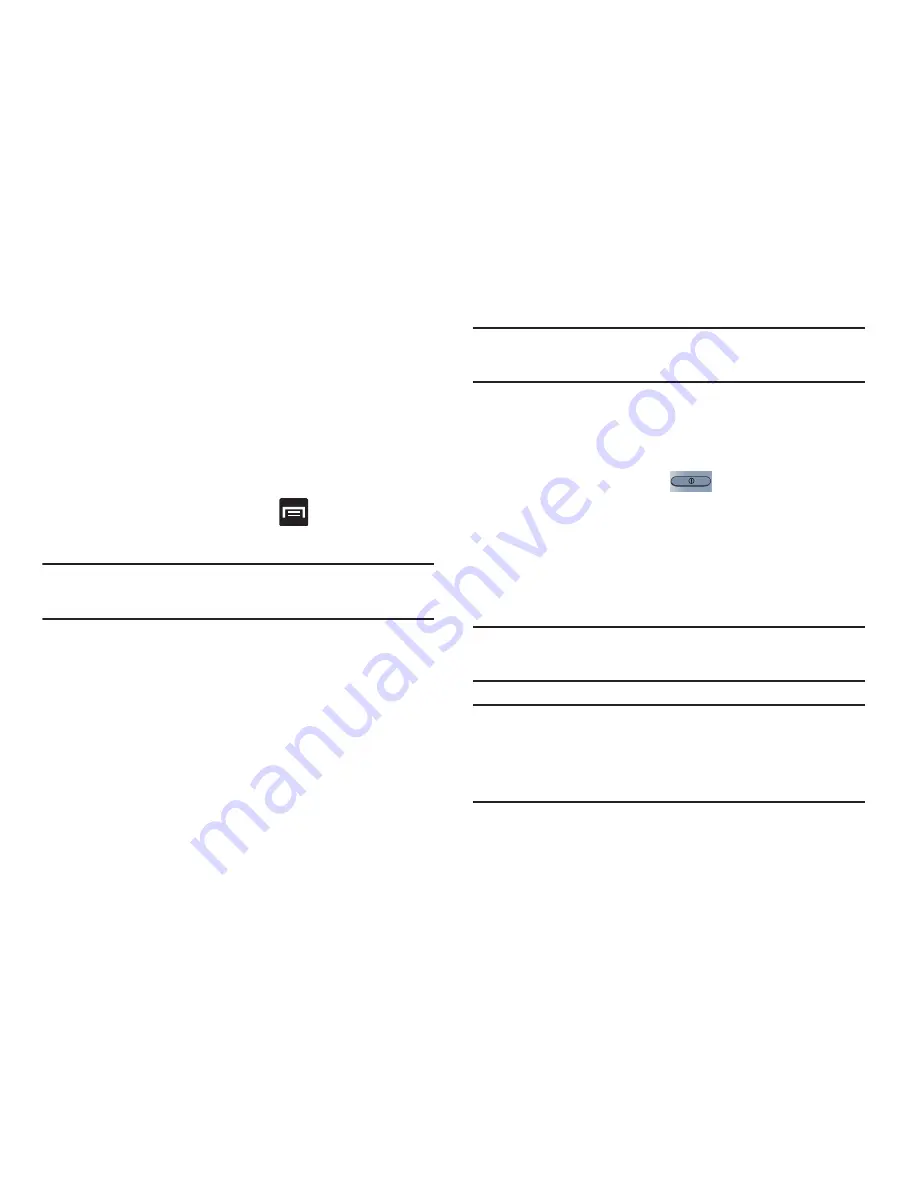
Changing Your Settings 331
Accessibility Settings
This service lets you enable and disable downloaded
accessibility applications that aid in navigating your Android
device, such as TalkBack (uses synthesized speech to
describe the results of actions), KickBack (provides haptic
feedback for actions), and SoundBack (plays sounds for
various actions). Also lets you enable use of the power key to
end calls.
1.
From the Home screen, press
and then tap
Settings
➔
Accessibility
.
Note:
Initially, it might be necessary to download accessibility
applications from the Play Store.
2.
Select the
Auto-rotate screen
field to activate this
feature which automatically rotates an available
screen.
3.
Tap
Screen timeout
to timeout the accessibility feature
after a defined amount of time.
4.
Tap
Lock automatically
to lock the screen automatically
after a selected amount of time.
Note:
The Lock automatically function is only available if your
device is already using the screen lock feature.
5.
Select the
Speak passwords
field to activate this
feature which reads out password information.
6.
Select
The
power key ends calls
field to activate this
feature which uses the
to end any current
calls.
7.
Tap
Accessibility shortcut
to allow the accessibility
shortcut under the device options to be used by
pressing and holding the power key.
8.
Tap
TalkBack
to activate the feature.
Note:
TalkBack, when installed and enabled, speaks feedback
to help blind and low-vision users.
Important!
TalkBack can collect all of the text you enter,
except passwords, including personal data and
credit card numbers. It may also log your user
interface interactions with the device.
















































