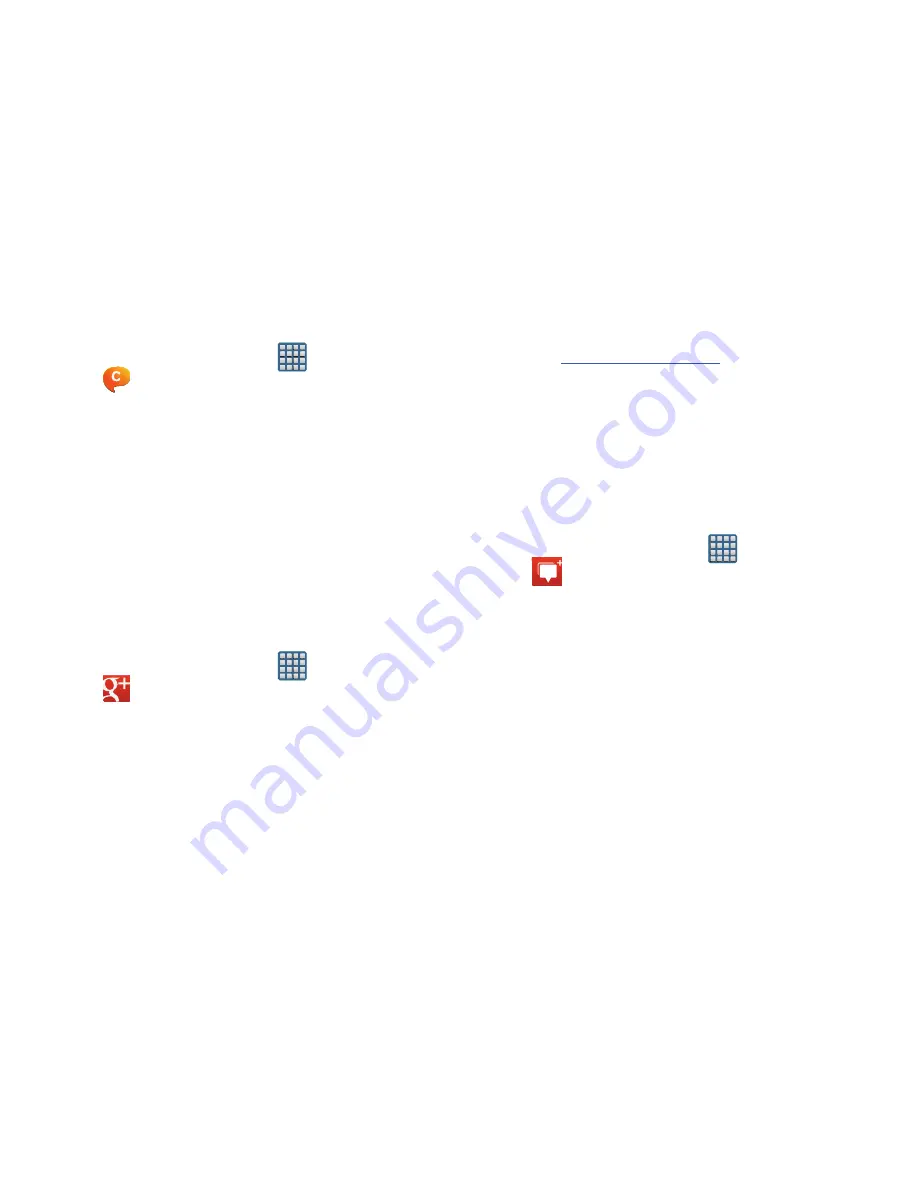
158
Deleting a single message bubble
1.
From the Home screen, tap
(
Apps
)
➔
(
ChatON
).
2.
Launch a chat session to reveal the message string.
3.
Touch and hold a message bubble, then select
Delete
.
makes messaging and sharing with your friends a
lot easier. You can set up Circles of friends, visit the Stream
to get updates from your Circles, use Messenger for fast
messaging with everyone in your Circles, or use Instant
Upload to automatically upload videos and photos to your
own private album on .
1.
Sign on to your Google account. For more information,
refer to
“Creating a New Google Account”
on page 18.
2.
From the Home screen, tap
(
Apps
)
➔
(
).
3.
Select the account you want to use to sign in to
.
– or –
Tap
Add account
to create another account.
4.
Follow the on-screen instructions to use .
5.
Visit
www.google.com//
for more information.
Messenger
Messenger allows you to bring groups of friends together into
a simple group conversation. When you get a new
conversation in Messenger, sends an update to your
device.
1.
Sign on to your Google account. For more information,
refer to
“Creating a New Google Account”
on page 18.
2.
From the Home screen, tap
(
Apps
)
➔
(
Messenger
).
– or –
From the application, select
Messenger
.
3.
Select the account you want to use to sign in to
.
– or –
Tap
Add account
to create another account.
4.
When prompted, configure the Sync contacts
parameter (Sync contacts or Don’t sync) and tap
Continue
.






























