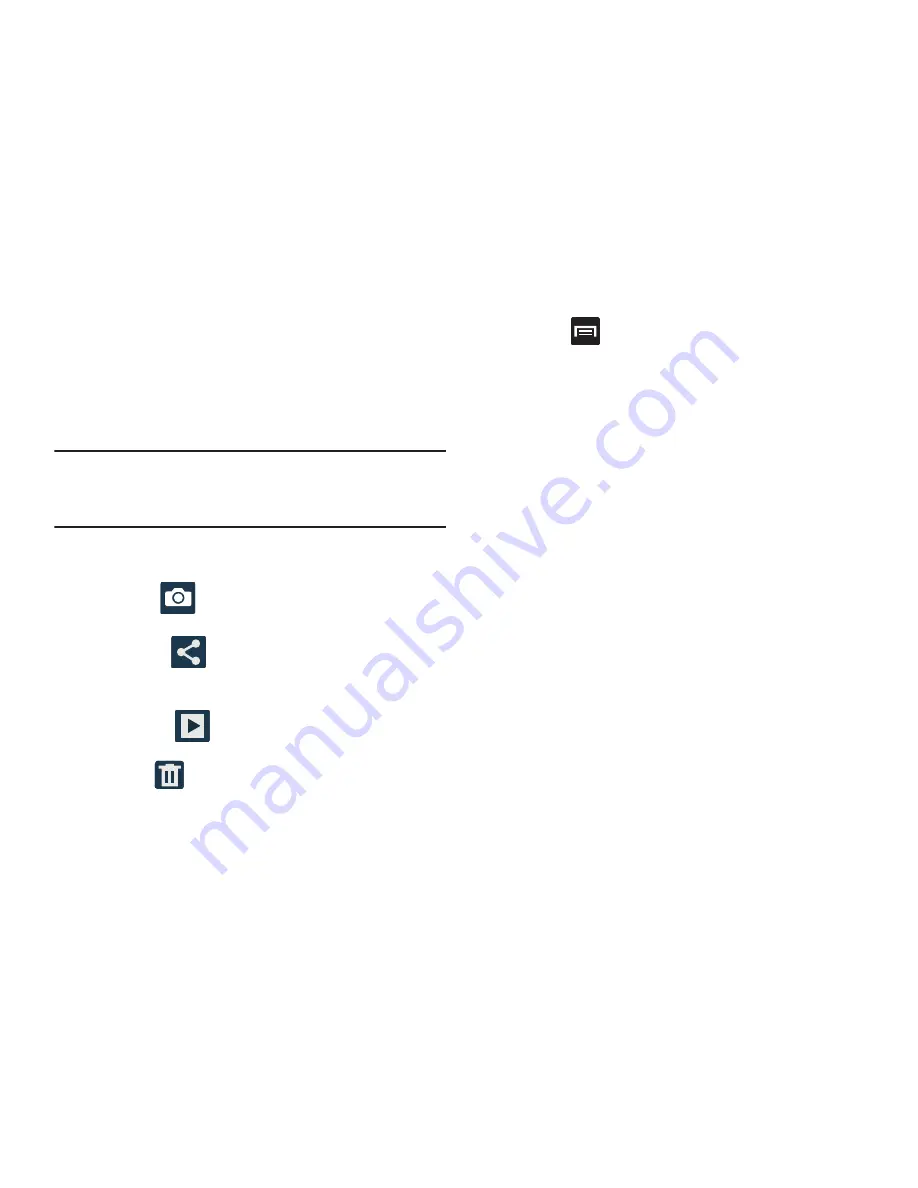
166
Pictures and Videos Image Viewer Options
After you take a photo or record a video, you can access
various options.
Photo viewing options
1.
Tap a thumbnail to view the picture.
Note:
If no control icons are displayed on the screen in
addition to the picture, tap anywhere on the screen to
display them.
2.
The following options are available at the top of the
screen:
• Camera
: allows you to access the camera/camcorder
functions.
• Share via
: allows you to share the picture via Group
Cast, ChatON, Dropbox, Flipboard, Picasa, , S Memo,
Bluetooth, Wi-Fi Direct, Messaging, Gmail, and Email.
• Slideshow
: allows you to see your photos in a
slideshow.
• Delete
: allows you to delete the current picture.
3.
Press
for additional options such as:
–
Face tag
: allows you to activate/deactivate face recognition
for use with external social media applications.
–
Copy to clipboard
allows you to copy one or more pictures to a
different folder.
–
Rotate left
: allows you to rotate the view of the current image in
a counterclockwise direction.
–
Rotate right
: allows you to rotate the view of the current image
in a clockwise direction.
–
Crop
: provides an on-screen box that allows you to crop the
current picture. Tap
Save
to update the image with the new
dimensions or tap
Discard
to ignore any changes.
–
Edit
: launches the Photo Editor application. The Photo Editor
application can be downloaded from the Play Store.
–
Set as
: allows you to assign the current image as a Contact
photo, Home screen, Lock screen, or Home and lock screens.
–
Buddy photo share
: allows you to share the current image
with active ChatON buddies.
–
: allows you to print the current image on a compatible
Samsung printer.
–
Rename
: allows you to rename the current file.






























