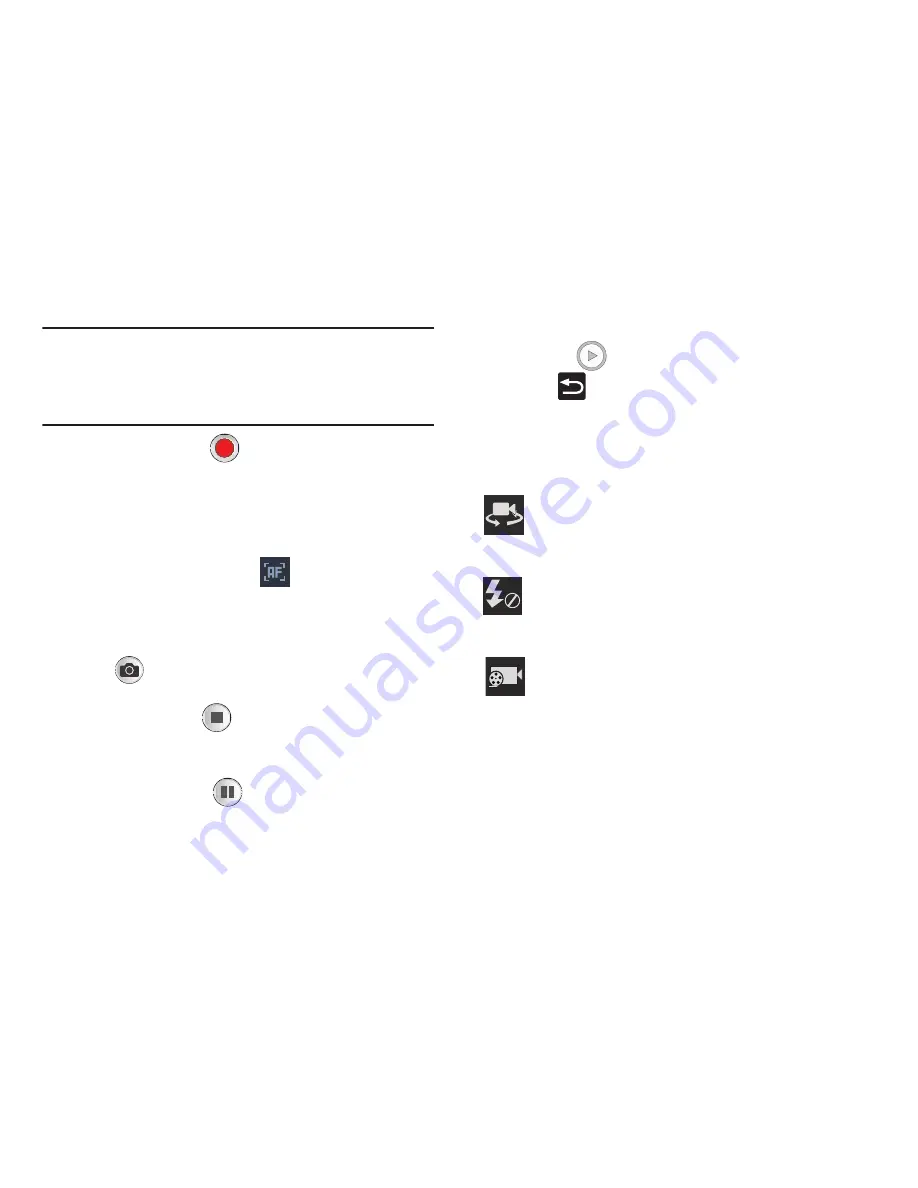
Multimedia 177
Note:
Use either the Up and Down volume keys or spread/
pinch the screen to zoom in or out. For more
information, refer to
“Navigating Through the Screens”
on page 52.
4.
Tap the Video key (
) to begin shooting video. The
red light will blink while recording.
5.
Tap anywhere on the screen to re-focus the camera on
that object. The camcorder auto-focuses on the new
target area.
6.
Tap the screen then select
to turn on auto focus.
This will automatically focus the video based on the
object at the middle of the screen.
7.
To capture an image from the video while recording,
tap
. This feature is not available while the
anti-shake feature is activated.
8.
Tap the Stop key (
) to stop the recording and save
the video file to your Camera folder.
– or –
Tap the Pause key (
) to pause the recording.
9.
Once the file has been saved, tap the image viewer,
then tap
(
Play
) to playback your video for review.
10.
Press
to return to the viewer.
Camcorder Options
You can change options using your keypad in capture mode.
The following short cuts are available:
Self portrait
: allows you to activate the front facing
camera so you can take videos of yourself or video
chat.
Flash
: allows you to set the flash options to Off or On.
When you set the flash to On, it stays on continually
while you are taking a video.
Recording mode
: allows you to set the recording mode
to: Normal, which is limited only by available space on
the destination location, Limit for MMS, which is
limited by MMS size restrictions.






























