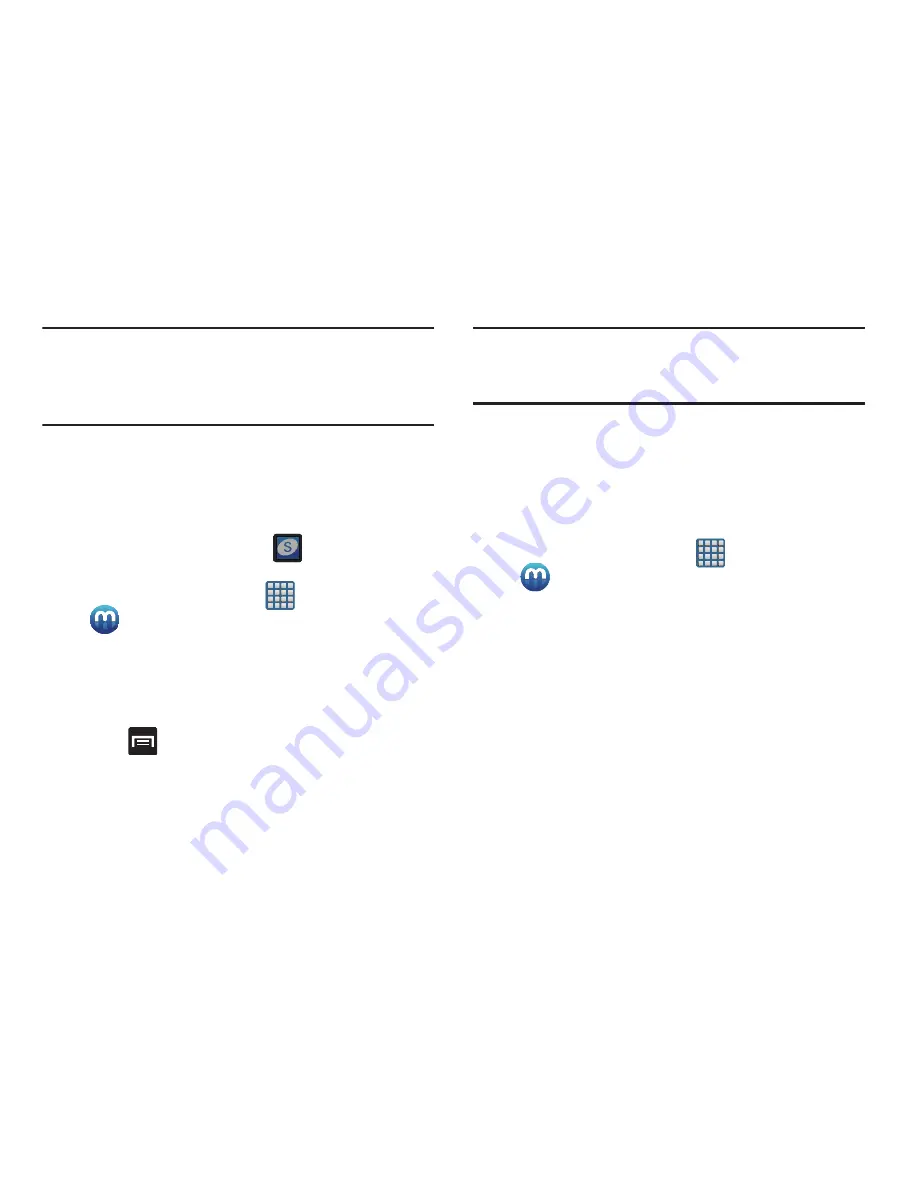
Multimedia 187
Important!
The Samsung account manages the access
information (username/password) to several
applications, such as AllShare Play, Chat On, and
Media Hub.
Creating a New Media Hub Account
Before you can rent or buy media, you must first create an
account. Enter the required information.
1.
Confirm you have already logged in to your Samsung
account. There should be no
icon in the
Notifications area of the screen.
2.
From the Home screen, tap
(
Apps
)
➔
(
Media Hub
)
.
3.
Read the
Terms and Conditions
screen and tap the
I
agree to the Terms and Conditions
check box.
4.
Tap
Accept
to continue or
Decline
to exit. The Media
Hub screen displays.
5.
Press
and then tap
My page
.
Note:
Your Media Hub account is managed by the Samsung
account application. This application manages your user
profile information.
6.
If not already signed in, use the keypad to enter the
required information, then tap
Create new account
.
Follow the on-screen instructions to complete your
registration for a new Samsung account.
Using Media Hub
1.
From the Home screen, tap
(
Apps
)
➔
(
Media Hub
)
.
2.
At the Media Hub screen,
What’s New
is displayed with
recently added media that you can rent or purchase.
3.
The following tabs are displayed at the top of the
screen:
• Home
: displays the Media Hub main screen.
• Movies
: displays movies that are available for rent or purchase.
Scroll through the top navigation bar and select a movie
category. The movies of that type will be displayed below.






























