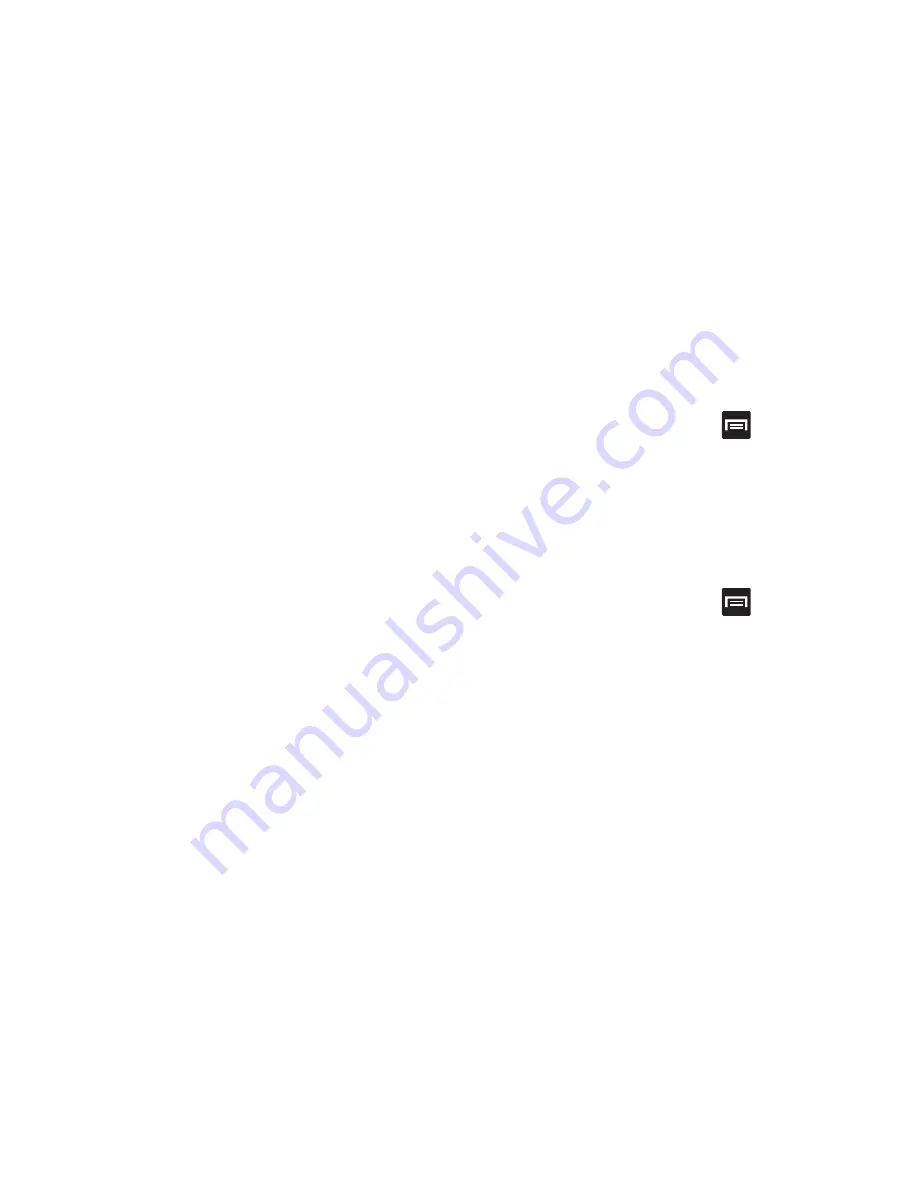
312
4.
Review the on-screen animation procedure for drawing
a pattern and tap
Next
when you are ready to draw a
pattern.
5.
Draw your pattern by touching your first on-screen
point. Then,
without removing your finger from the
screen, drag your finger over adjacent points until the
gray trace line overlaps each point
and they are
highlighted with a green circle.
6.
When you have connected at least four dots in a
vertical, horizontal or diagonal direction, lift your finger
from the screen and tap
Continue
.
7.
Confirm the new pattern by redrawing it and then
tapping
Confirm
. The Unlock pattern is set.
8.
Enter the backup PIN code and tap
Continue
.
9.
Reenter the PIN to reconfirm the previous entry and
tap
OK
.
Changing the Screen Lock Pattern
This feature allows you to change the previously stored
unlock pattern and update it if necessary. This process is
similar to changing your password from time to time.
1.
From the Home screen, press
and then tap
Settings
➔
Lock screen
.
2.
Tap
Screen lock
.
3.
Retrace your current pattern on the screen.
4.
Tap
Pattern
and repeat steps 3 - 7 from the previous
section.
Deleting the Screen Lock Pattern
1.
From the Home screen, press
and then tap
Settings
➔
Lock screen
.
2.
Tap
Screen lock
.
3.
Retrace your current pattern on the screen.
4.
Tap
None
.






























