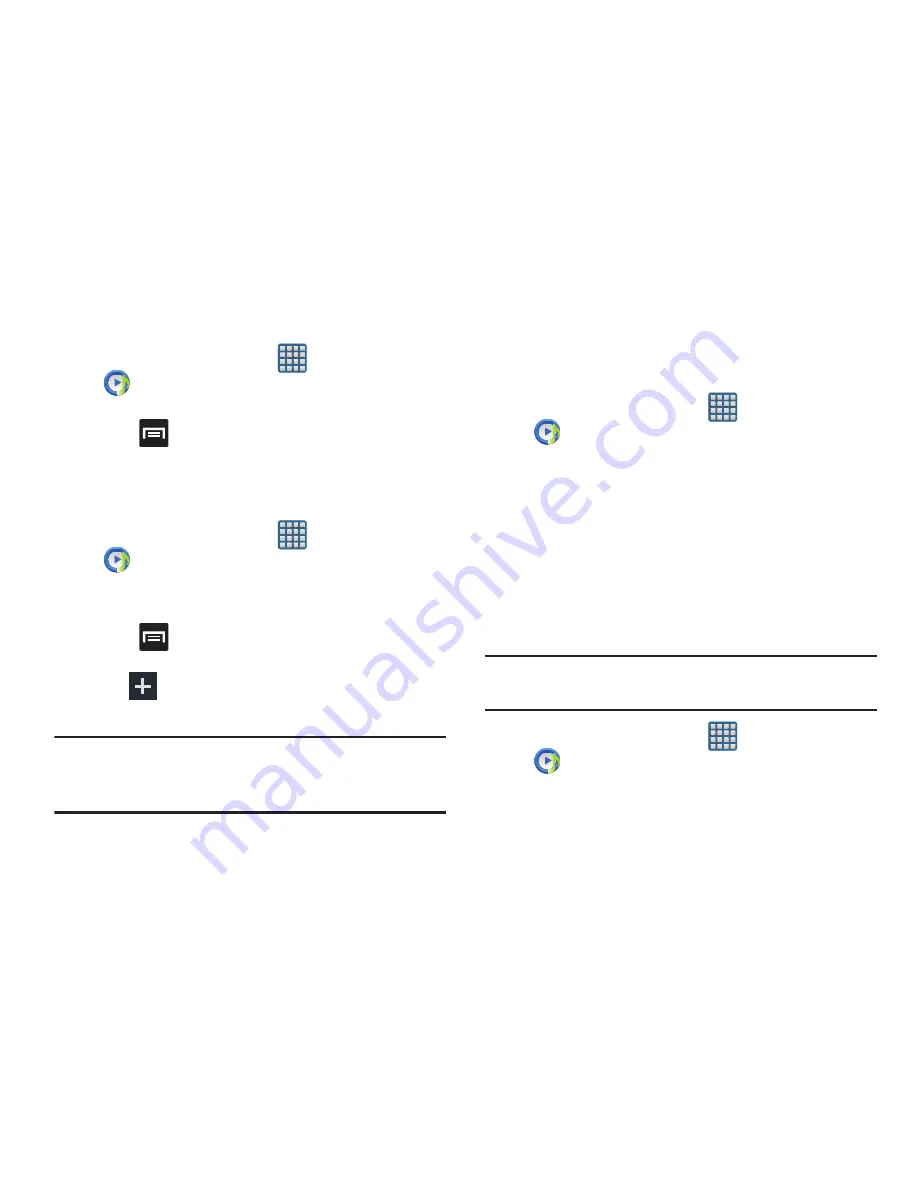
198
Creating a Playlist
1.
From the Home screen, tap
(
Apps
)
➔
(
Music Player
)
.
2.
Tap the
Playlists
tab.
3.
Press
and then tap
Create playlist
.
4.
Backspace over the default playlist title and type a new
name for this playlist, then tap
OK
.
Adding Music to a Playlist
1.
From the Home screen, tap
(
Apps
)
➔
(
Music Player
)
.
2.
Tap the
Playlists
tab.
3.
Tap the playlist name in which to add music.
4.
Press
and then tap
Add
.
– or –
Tap
(
Add music
). This option is available within
user-created playlists.
Note:
If a playlist is empty, add a song by touching a holding a
song name from the main screen to open the context
menu. Select
Add to playlist
and choose the playlist.
5.
Tap a music file, or tap
Select all
to add all the music
tracks to this playlist then tap
Done
.
Removing Music from a Playlist
1.
From the Home screen, tap
(
Apps
)
➔
(
Music Player
)
.
2.
Tap the
Playlists
tab.
3.
Tap the playlist name in which to delete music.
4.
Touch and hold a song to reveal the on-screen context
menu.
5.
Tap
Remove
.
Editing a Playlist
Besides adding and removing music files in a playlist, you
can also share, delete, or rename the playlist.
Note:
Only those playlist you have created can be edited.
Default playlists can not be renamed.
1.
From the Home screen, tap
(
Apps
)
➔
(
Music Player
)
.
2.
Tap the
Playlists
tab.






























