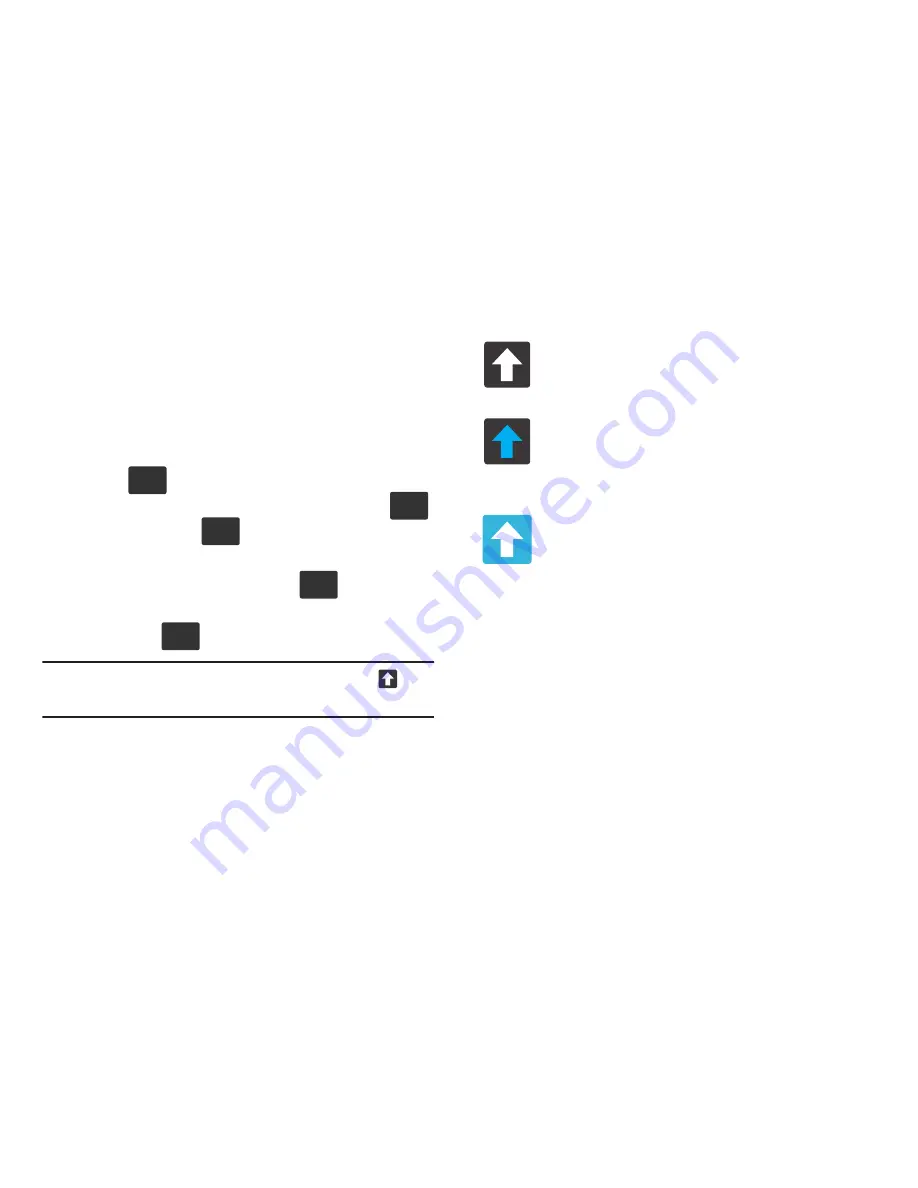
Entering Text 101
• Settings
to access the Samsung keyboard settings menu.
Changing the Text Input Mode in Keyboard
1.
From a screen where you can enter text, tap the text
input field to reveal the on-screen keyboard.
2.
With Samsung keyboard as your text entry method,
select one of the following text mode options:
• Abc
: to use alphabetic characters from the on-screen
keyboard. In this mode, the text mode button displays
.
• Symbol/Numeric
: to enter numbers by pressing the
numbers selecting them on the on-screen keyboard. In this
mode, the text mode button displays
.
There are up to 3 available pages of numeric symbols available
by tapping
.
Note:
After typing an initial uppercase character, tap
to
toggle capitalization.
By default, the first letter of a new entry is capitalized and the
following letters are lowercased. After a character is entered,
the cursor automatically advances to the next space.
ABC
123
Sym
123
Sym
ABC
1/3
All lowercase
Displays when the next character is entered in
lowercase.
Initial Uppercase
Displays when the first character of each word is
entered as uppercase but all subsequent
characters are lowercase.
All Uppercase
Displays when all characters will be entered as
uppercase characters.
















































